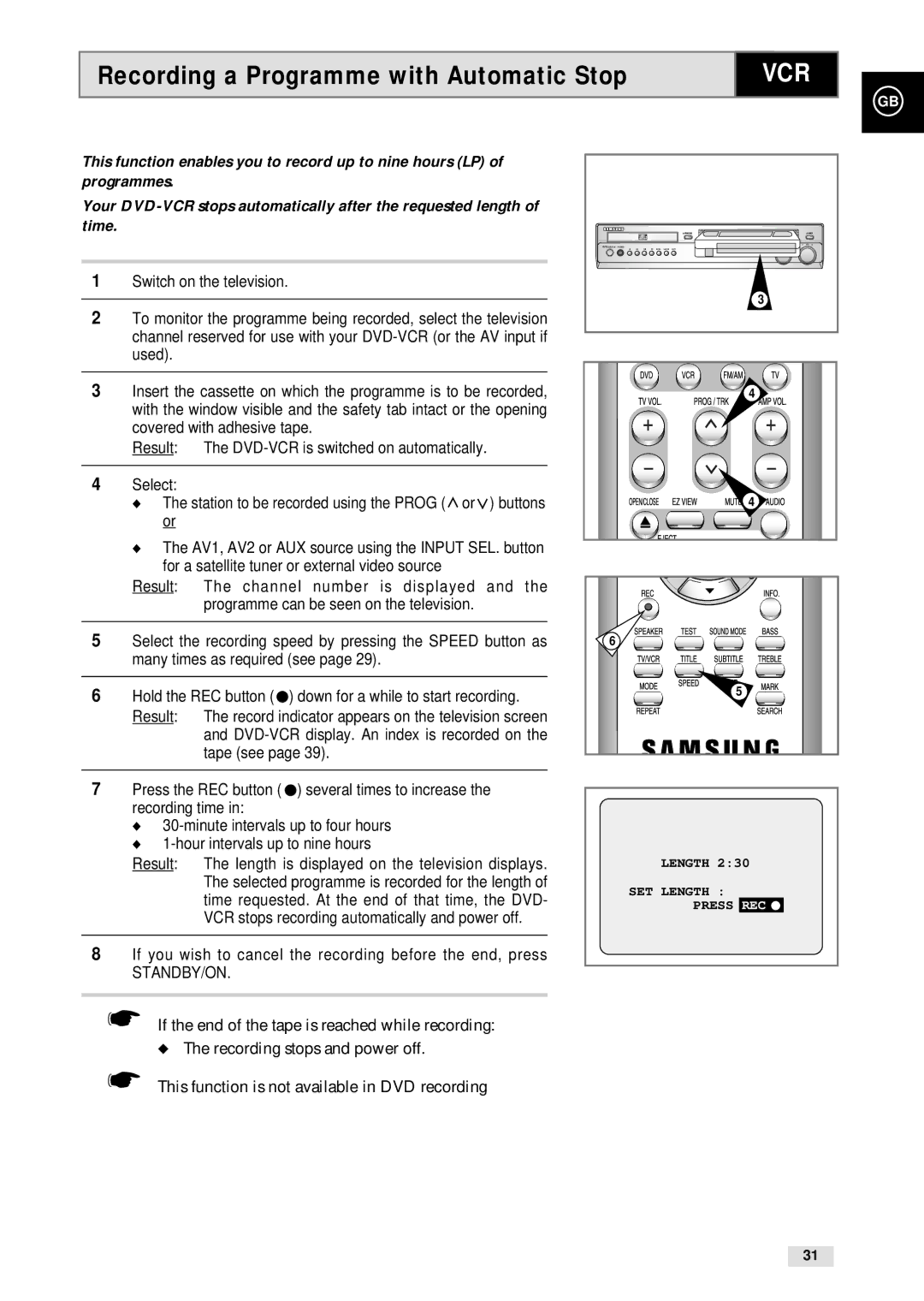Recording a Programme with Automatic Stop | VCR |
GB
This function enables you to record up to nine hours (LP) of programmes.
Your
1Switch on the television.
2To monitor the programme being recorded, select the television channel reserved for use with your
3Insert the cassette on which the programme is to be recorded, with the window visible and the safety tab intact or the opening covered with adhesive tape.
Result: The
4Select:
◆The station to be recorded using the PROG (![]() or
or ![]() ) buttons or
) buttons or
◆The AV1, AV2 or AUX source using the INPUT SEL. button for a satellite tuner or external video source
Result: The channel number is displayed and the
programme can be seen on the television.
5Select the recording speed by pressing the SPEED button as many times as required (see page 29).
6Hold the REC button ( ●) down for a while to start recording. Result: The record indicator appears on the television screen
and
7Press the REC button ( ●) several times to increase the recording time in:
◆
◆
Result: The length is displayed on the television displays. The selected programme is recorded for the length of time requested. At the end of that time, the DVD- VCR stops recording automatically and power off.
8If you wish to cancel the recording before the end, press
STANDBY/ON.
☛If the end of the tape is reached while recording: ◆ The recording stops and power off.
EJECT |
3 |
4
4
6
5
LENGTH 2:30
SET LENGTH :
PRESS REC ●
☛This function is not available in DVD recording
31