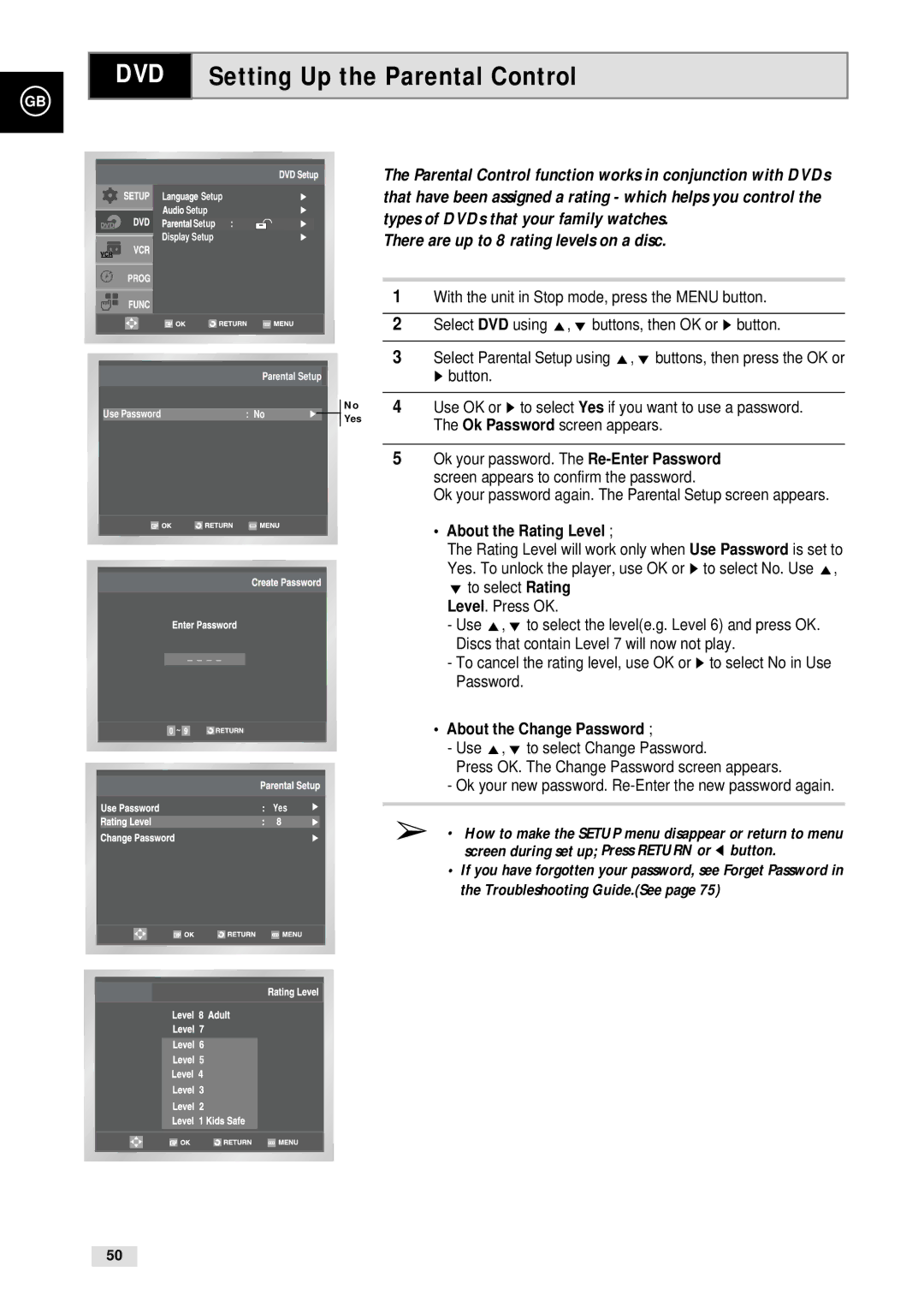GB
DVD Setting Up the Parental Control
|
|
|
|
|
|
|
| The Parental Control function works in conjunction with DVDs |
|
|
|
| Setup | that have been assigned a rating - which helps you control the | |||
|
|
|
| Setup | types of DVDs that your family watches. | |||
|
|
|
| Setup : |
|
|
| |
Display Setup | There are up to 8 rating levels on a disc. |
|
Parental Setup
|
|
|
|
|
|
|
| Use Password |
| : No |
|
|
|
|
|
|
|
|
|
|
|
|
|
|
|
|
|
|
|
|
|
|
|
|
|
|
|
|
|
|
|
|
|
|
|
|
|
|
|
|
|
|
|
|
|
|
|
|
|
|
|
|
![]() ~
~![]()
Yes
No Yes
1With the unit in Stop mode, press the MENU button.
2Select DVD using ",❷ buttons, then OK or ❿ button.
3Select Parental Setup using ",❷ buttons, then press the OK or ❿ button.
4Use OK or ❿ to select Yes if you want to use a password. The Ok Password screen appears.
5Ok your password. The
Ok your password again. The Parental Setup screen appears.
• About the Rating Level ;
The Rating Level will work only when Use Password is set to
Yes. To unlock the player, use OK or ❿ to select No. Use ",
❷ to select Rating Level. Press OK.
- Use ",❷ to select the level(e.g. Level 6) and press OK. Discs that contain Level 7 will now not play.
- To cancel the rating level, use OK or ❿ to select No in Use Password.
•About the Change Password ;
- Use ",❷ to select Change Password.
Press OK. The Change Password screen appears.
- Ok your new password.
➢• How to make the SETUP menu disappear or return to menu screen during set up; Press RETURN or ➛ button.
•If you have forgotten your password, see Forget Password in the Troubleshooting Guide.(See page 75)
50