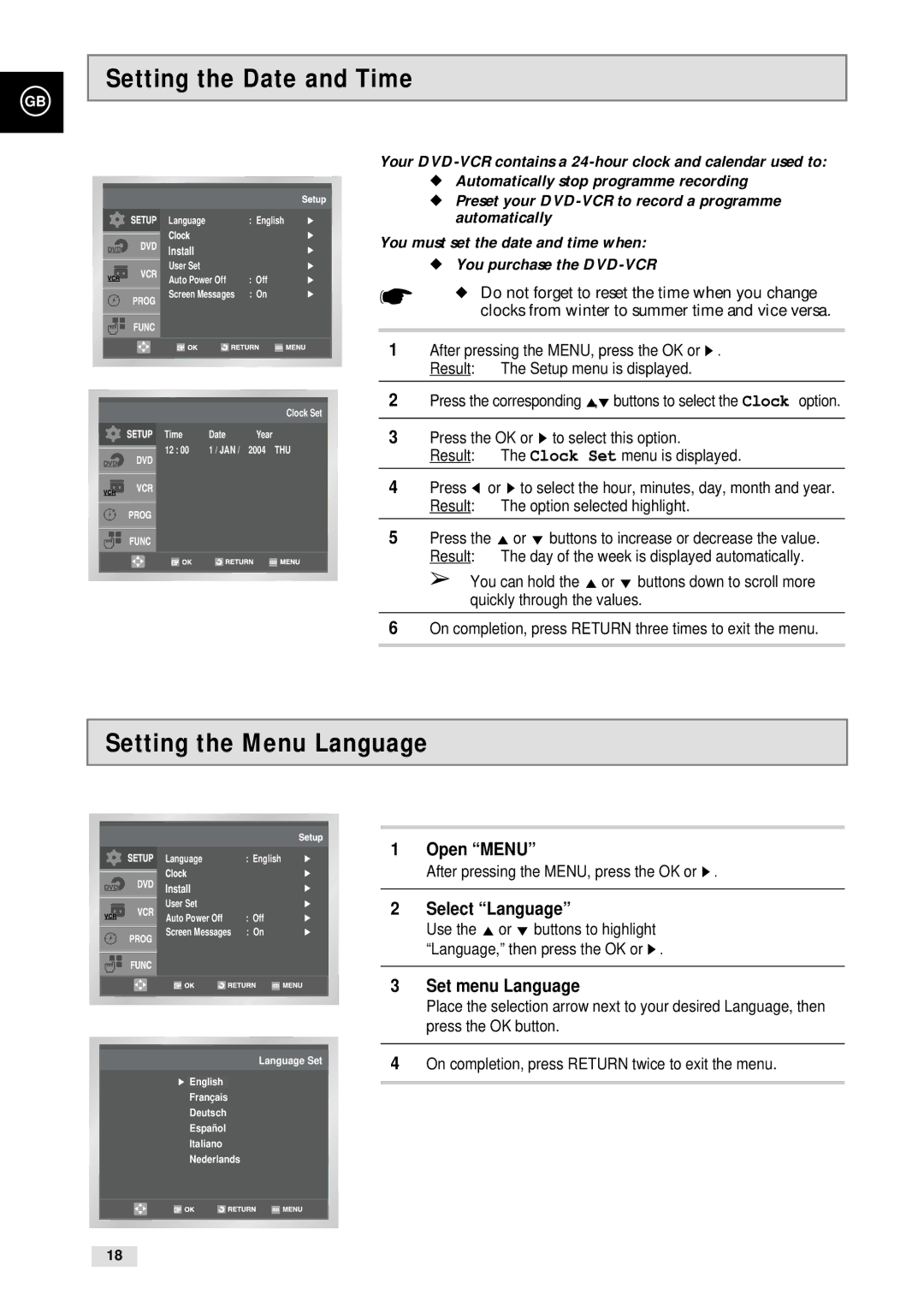GB
Setting the Date and Time
Language | : English |
Install
User Set
Auto Power Off : Off
Screen Messages : On
|
|
|
|
|
| Clock Set |
|
|
|
| Time | Date | Year |
| 12 : 00 | 1 / JAN / | 2004 THU | |||
| ||||||
|
|
|
| Auto Clock |
| : On |
|
|
| ||||
|
|
|
|
|
|
|
|
|
|
|
|
|
|
|
|
|
|
|
|
|
|
|
|
|
|
|
|
|
|
|
|
|
|
|
Your
◆Automatically stop programme recording
◆Preset your
You must set the date and time when:
◆You purchase the
☛◆ Do not forget to reset the time when you change clocks from winter to summer time and vice versa.
1After pressing the MENU, press the OK or ❿ . Result: The Setup menu is displayed.
2Press the corresponding ",❷ buttons to select the Clock option.
3Press the OK or ❿ to select this option.
Result: The Clock Set menu is displayed.
4Press ➛ or ❿ to select the hour, minutes, day, month and year. Result: The option selected highlight.
5Press the " or ❷ buttons to increase or decrease the value. Result: The day of the week is displayed automatically.
➢You can hold the " or ❷ buttons down to scroll more quickly through the values.
6On completion, press RETURN three times to exit the menu.
Setting the Menu Language
Language | : English |
Install
User Set
Auto Power Off : Off
Screen Messages : On
Language Set
English
Franç ais
Deutsch
Españ ol
Italiano
Nederlands
1Open “MENU”
After pressing the MENU, press the OK or ❿ .
2Select “Language”
Use the " or ❷ buttons to highlight “Language,” then press the OK or ❿ .
3Set menu Language
Place the selection arrow next to your desired Language, then press the OK button.
4On completion, press RETURN twice to exit the menu.
18