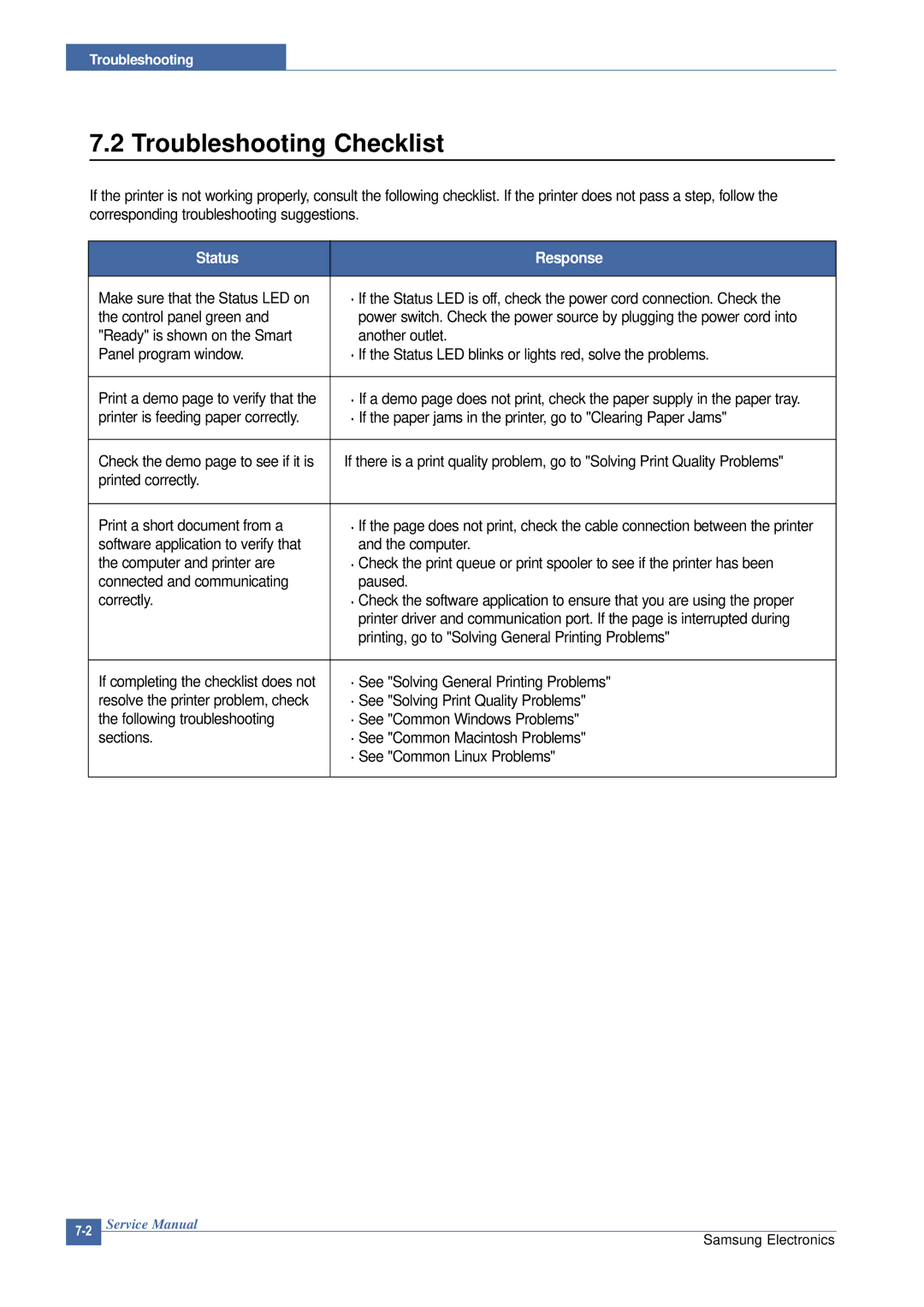Sheets Semi-cassette Sheet manual slot Sheet Face-Down
Series Model CLP-300 B/W 16 ppm, Color 4 ppm, SPL-C
Version no
Contents
How to use EDC Engine Diagnostic Control Mode
Information Related in Disassembly and Assembly
Block diagram
Reference Information
Safety Warning
Precautions
Toxic material
Electric Shock and Fire Safety Precautions
Assembly / Disassembly Precautions
Handling Precautions
When you move the printer
Be careful with the high temperature part
Ensure the printer is installed safely
Disregarding this warning may cause bodily injury
Super Capacitor or Lithium Battery Precautions
ESD Precautions
Product Overview
Product Specifications
General Specifications
Specifications
Controller & S/W
Paper Handling
Consumables
Environment Options Accessory
Model Comparison Table
Main Parts of System
System Structure
LSULaser Scan Unit
Cassette
Fuser Ass
ITBIntermediate Transfer Belt & 1st Transfer Roller
Structure of EP Process
EP Process
Charging
System Outline Paper path
Exposing
Developing
Transfer
Roll system
Fusing
Main Controller PBA
Main PBA Description
Main PBA
CHORUSm
Main PBA Description
Channels ADC Control Unit 2 Channels DAC Control Unit
CHORUSm Internal Block Diagram
Flash Memory Block
System Memory Block
USB2.0 Device Block
Network Block
PWM Control
Clutches Control
ADC Control
DAC Control
DC Output
SMPSSwitching Mode Power Supply PBA
AC Output
Fuser UnitHeat Lamp, Thermostat
HVPSHigh Voltage Power Supply PBA
Charger Voltage Charger
T2 Cleaning Voltage Clean T2
1st Transfer High Voltage T1+
2nd Transfer High Voltage T2+
Case of Refill Toner Install
Crum
Process after CRU life expiration
Crum Position
Controller
General Description
Processor
Printer Language Emulations
Interfaces
Periodic Replacing Parts
Control Panel
Items
Operator Panel
Power Switch
Sensor
Crums
Language Monitor
Architecture
Status Monitor
Can start polling to get the printer status
Network Interface
Printer Driver Status Monitor
LPEC2
System F/W Flow
Error status
Alarm Shortage
FW Upgrade
Crum Overview
Crum stores the following information
Initailize Flow
Samsung Electronics
Parts for Maintenance and Repair
Precautions When Replacing Parts page5-2
Information Related in Disassembly and Assembly page5-5
Disassembly Procedure page5-10
Precautions when assembling and disassembling
Precautions when replacing parts
Preautions when handling PBA
Releasing Plastic Latches
Parts for Maintenance and Repair
Replacement interval for parts with a limited life
Items Pages Printed Part number
Printer Cleaning
Special service parts
Information Related to Disassembly and Assembly
Screws used in the printer
Samsung Electronics
Disassembly and Reassembly
Samsung Electronics
Disassembly Procedure
Cover Unit
Top Cover
Remove the Left Cover
Fuser Ass’y
LSULaser Scan Unit
HVPSHigh Voltage Power Supply
Main Board
SMPSSwitching Mode Power Supply
Drive Ass’y
Follow through in Cover Unit Remove the Smps Disassembly
Transfer Roller
Open Rear Cover
Overview
Architecture
Data and Control Flow
KEY Function
Function
Firmware downloads mode function
LED Function
Black only key input process
Status LED
Service Error LED Operation
Toner-low Status Green/Red
CMYKLEDs
Assert Error LED Operation
Start & end
Onds and then All LEDs turn OFF for approximately 3 seconds
Clearing Paper Jams
Jam Removal
Cover will then close automatically
Close the rear cover and then open the top cover
Tips for Avoiding Paper Jams
Printing a Configuration
Sample Pattern
Printing a Demo
Alignment and Adjustmens
Samsung Electronics
Periodic Defective Image
Enterence
How to use EDC Engine Diagnostic Control Mode
Keys
EDC Map
Solenoid Test
Motor Test
3.3 LSU/ Fuser Test
Hvps Test
Maintenance
Error list and recovery
Off Message is disappeared
Alignment and Adjustmens
LED status legend LED pattern Possible Problem and Solution
Error Message
Procedure of Checking the Symptoms
Troubleshooting
Troubleshooting Checklist
See Solving General Printing Problems
Printed correctly Print a short document from a
Solving General Printing Problems
Manual
Troubleshooting
Samsung Electronics
Solving Print Quality Problems
Background scatter
Vertical repetitive
Ensure that the paper is loaded properly
Check for leaking toner. Clean the inside of the printer
Horizontal stripes
Character Voids
Common Macintosh Problems
Common Windows Problems
Common Linux Problems
Errors Accessible to the user owning the spooler daemon
Enabled even though I dont
Am trying to print a document
Landscape mode, but it prints
Dor to inform them of the issue
Interactively and see if you get error messages
Vertical Line and Band Vertical White Line
Major Problems Trouble shooting
Light Image Dark Image or black
Background 6 JAM
Troubleshooting
Paper Empty Cover Open Defective motor operation
No Power Vertical Line Getting Curved LSU Error
Exploded Views and Parts List
Main
Top Cover
Rear Cover
Front Cover
Main Driver1
Main Driver2
Main Frame1
Main Frame2
LSU Cover
Fuser Unit
ELA-UNIT OPC DEV
2114
ITB Unit
Casstte Unit
Service Parts List Model code CLP-300/XSG
BRACKET-P-DRIVE MOTORCLP-300,SECC,T1.2 SNA
Cable CLAMPDAMC-101,D7~8,L19,SCP-1,NTR SNA
SCREW-SPECIALPH,+,-,M3,L10.3,ZPCBLK,S SNA
CBF HARNESS-FUSELINK1CLP-300,WIRE Harn
BUSH-M-TR ITBCLP-300,POMAT-15CF,ID6 SNA
SOCKET-IC8P,DIP,SN,2.54MM SNA
RUBBER-BELT BLACKCLP-300,NBR,0.7T,-,22 SNA
TONER-YELLOWCLP-300,SAY-79GZ-K1,YELLOW SNA
RING-ETCID2.2,OD6.4,T3,BLK,STS304 SNA
FRAME-M-DEVE YELLOWCLP-300,ABS+GF20%,GR SNA
SEAL-WASTE BCLP-300,POLY-URETHANESHL SNA
TANK-M-WASTECLP-300,ABSTR557A,T2.0,W1 SNA
GUIDE-M-BUSH IDL ITB LCLP-300,POM M90-4 SNA
Smps
Main
Main Board1/15
Schematic Diagrams
ADDR123 DATA031
Main Board2/15
MMSD914T1
Main Board3/15
Vclk
Main Board4/15
CLX-3160FN
Main Board5/15
1105-001384
Main Board6/15
CLX-3160NFN Only
Main Board7/15
CLP-300N & CLX-3160NFN Only
Main Board8/15
Main Board9/15
Invpower
For Debug
Main Board10/15
CLX-3160FN Only
Main Board11/15
Main Board12/15
Devehome
Main Board13/15
Bldc Itbclutch
Main Board14/15
Hvps
Main Board15/15
Panel
Deve INF
ITB INF
CON1 TNR01
SMPS-110V
SMPS-220V
Hvps 1/5
Hvps 2/5
Hvps 3/5
Hvps 4/5
Hvps 5/5
Tools for Troubleshooting
Acronyms and Abbreviations
Printed Board Assembly
Nonvolatile Random Access
Printer Command Language
A60, B60 Pins
Select a location for the printer
This test page is reproduced at 70% of the normal A4 size
12.4 A4 ISO 19752 Standard Pattern