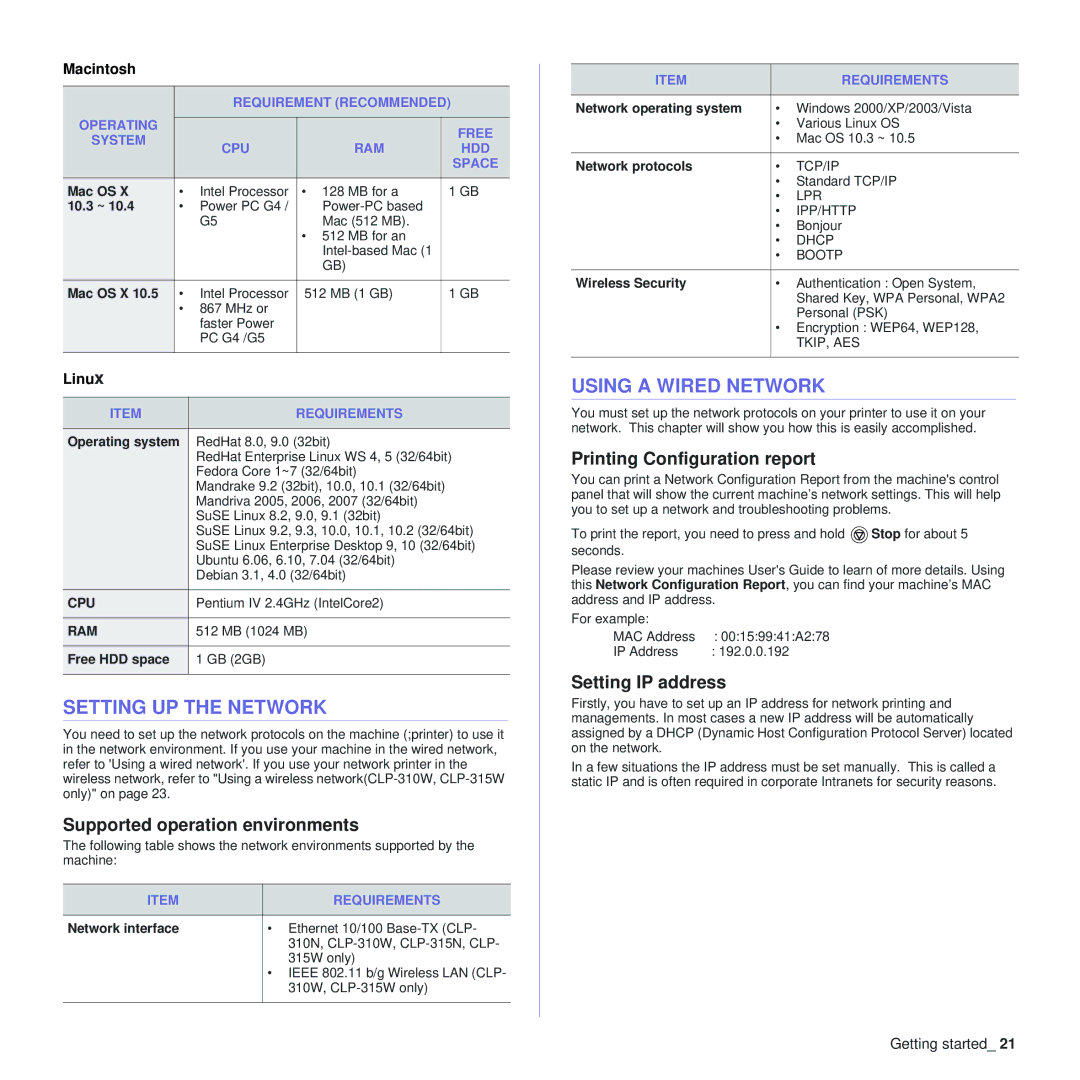Macintosh
|
| REQUIREMENT (RECOMMENDED) | ||
OPERATING |
|
|
|
|
|
|
| FREE | |
SYSTEM |
| CPU | RAM | |
| HDD | |||
|
| |||
|
|
|
| SPACE |
|
|
|
|
|
Mac OS X | • | Intel Processor | • 128 MB for a | 1 GB |
10.3 ~ 10.4 | • | Power PC G4 / |
| |
|
| G5 | Mac (512 MB). |
|
|
|
| • 512 MB for an |
|
|
|
|
| |
|
|
| GB) |
|
Mac OS X 10.5 | • | Intel Processor | 512 MB (1 GB) | 1 GB |
| • | 867 MHz or |
|
|
|
| faster Power |
|
|
|
| PC G4 /G5 |
|
|
|
|
|
|
|
Linux
ITEM | REQUIREMENTS |
|
|
Operating system | RedHat 8.0, 9.0 (32bit) |
| RedHat Enterprise Linux WS 4, 5 (32/64bit) |
| Fedora Core 1~7 (32/64bit) |
| Mandrake 9.2 (32bit), 10.0, 10.1 (32/64bit) |
| Mandriva 2005, 2006, 2007 (32/64bit) |
| SuSE Linux 8.2, 9.0, 9.1 (32bit) |
| SuSE Linux 9.2, 9.3, 10.0, 10.1, 10.2 (32/64bit) |
| SuSE Linux Enterprise Desktop 9, 10 (32/64bit) |
| Ubuntu 6.06, 6.10, 7.04 (32/64bit) |
| Debian 3.1, 4.0 (32/64bit) |
|
|
CPU | Pentium IV 2.4GHz (IntelCore2) |
|
|
RAM | 512 MB (1024 MB) |
|
|
Free HDD space | 1 GB (2GB) |
|
|
SETTING UP THE NETWORK
You need to set up the network protocols on the machine (;printer) to use it in the network environment. If you use your machine in the wired network, refer to 'Using a wired network'. If you use your network printer in the wireless network, refer to "Using a wireless
Supported operation environments
The following table shows the network environments supported by the machine:
ITEM | REQUIREMENTS |
|
|
Network interface | • Ethernet 10/100 |
| 310N, |
| 315W only) |
| • IEEE 802.11 b/g Wireless LAN (CLP- |
| 310W, |
|
|
ITEM |
| REQUIREMENTS |
|
|
|
Network operating system | • | Windows 2000/XP/2003/Vista |
| • | Various Linux OS |
| • Mac OS 10.3 ~ 10.5 | |
|
|
|
Network protocols | • | TCP/IP |
| • | Standard TCP/IP |
| • | LPR |
| • | IPP/HTTP |
| • | Bonjour |
| • | DHCP |
| • | BOOTP |
|
|
|
Wireless Security | • | Authentication : Open System, |
|
| Shared Key, WPA Personal, WPA2 |
|
| Personal (PSK) |
| • | Encryption : WEP64, WEP128, |
|
| TKIP, AES |
|
|
|
USING A WIRED NETWORK
You must set up the network protocols on your printer to use it on your network. This chapter will show you how this is easily accomplished.
Printing Configuration report
You can print a Network Configuration Report from the machine's control panel that will show the current machine’s network settings. This will help you to set up a network and troubleshooting problems.
To print the report, you need to press and hold ![]() Stop for about 5 seconds.
Stop for about 5 seconds.
Please review your machines User's Guide to learn of more details. Using this Network Configuration Report, you can find your machine’s MAC address and IP address.
For example: |
|
MAC Address | : 00:15:99:41:A2:78 |
IP Address | : 192.0.0.192 |
Setting IP address
Firstly, you have to set up an IP address for network printing and managements. In most cases a new IP address will be automatically assigned by a DHCP (Dynamic Host Configuration Protocol Server) located on the network.
In a few situations the IP address must be set manually. This is called a static IP and is often required in corporate Intranets for security reasons.
Getting started_ 21