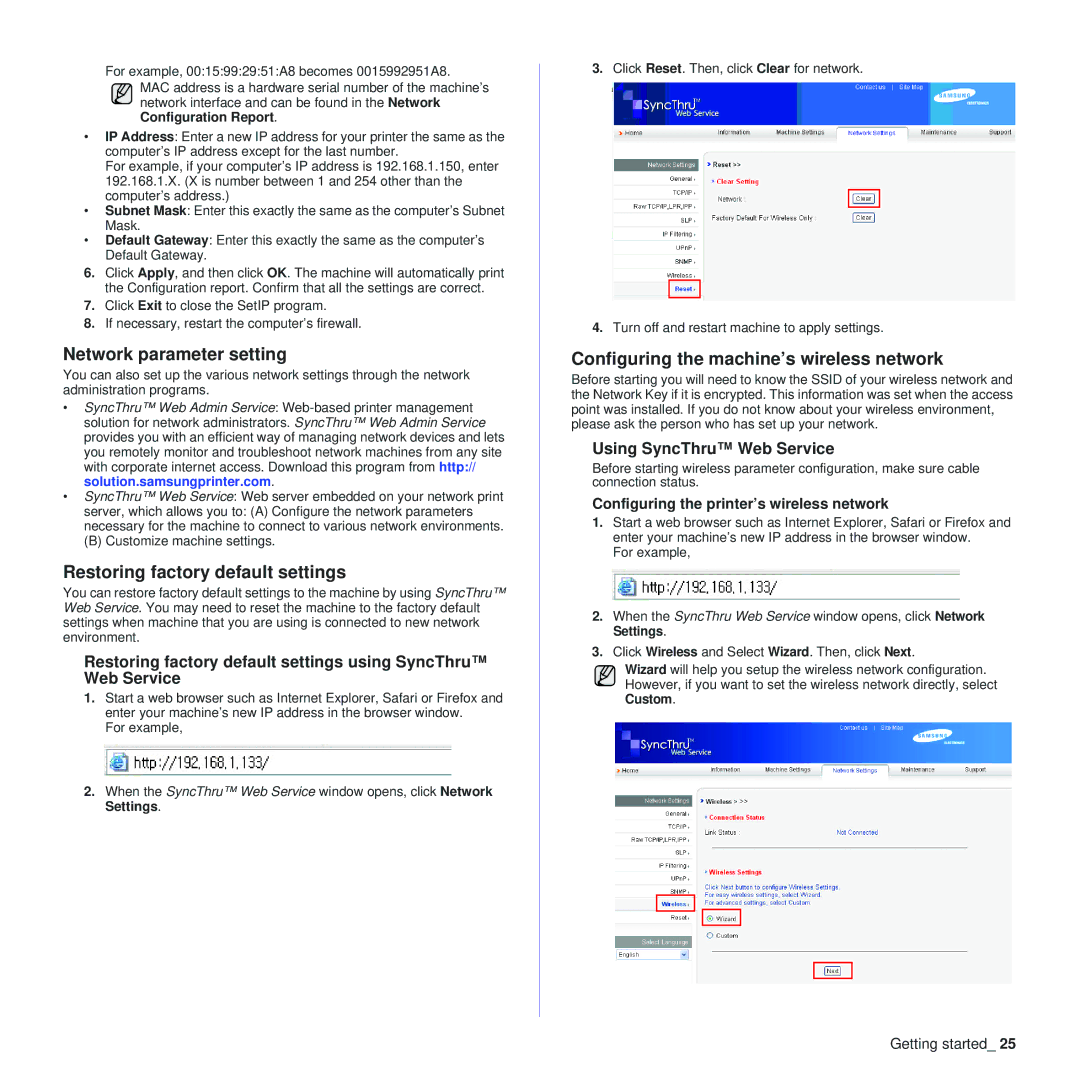For example, 00:15:99:29:51:A8 becomes 0015992951A8.
MAC address is a hardware serial number of the machine’s network interface and can be found in the Network Configuration Report.
•IP Address: Enter a new IP address for your printer the same as the computer’s IP address except for the last number.
For example, if your computer’s IP address is 192.168.1.150, enter 192.168.1.X. (X is number between 1 and 254 other than the computer’s address.)
•Subnet Mask: Enter this exactly the same as the computer’s Subnet Mask.
•Default Gateway: Enter this exactly the same as the computer’s Default Gateway.
6.Click Apply, and then click OK. The machine will automatically print the Configuration report. Confirm that all the settings are correct.
7.Click Exit to close the SetIP program.
8.If necessary, restart the computer’s firewall.
Network parameter setting
You can also set up the various network settings through the network administration programs.
•SyncThru™ Web Admin Service:
•SyncThru™ Web Service: Web server embedded on your network print
server, which allows you to: (A) Configure the network parameters necessary for the machine to connect to various network environments.
(B) Customize machine settings.
Restoring factory default settings
You can restore factory default settings to the machine by using SyncThru™ Web Service. You may need to reset the machine to the factory default settings when machine that you are using is connected to new network environment.
Restoring factory default settings using SyncThru™ Web Service
1.Start a web browser such as Internet Explorer, Safari or Firefox and enter your machine’s new IP address in the browser window.
For example,
2.When the SyncThru™ Web Service window opens, click Network Settings.
3.Click Reset. Then, click Clear for network.
4.Turn off and restart machine to apply settings.
Configuring the machine’s wireless network
Before starting you will need to know the SSID of your wireless network and the Network Key if it is encrypted. This information was set when the access point was installed. If you do not know about your wireless environment, please ask the person who has set up your network.
Using SyncThru™ Web Service
Before starting wireless parameter configuration, make sure cable connection status.
Configuring the printer’s wireless network
1.Start a web browser such as Internet Explorer, Safari or Firefox and enter your machine’s new IP address in the browser window.
For example,
2.When the SyncThru Web Service window opens, click Network Settings.
3.Click Wireless and Select Wizard. Then, click Next.
Wizard will help you setup the wireless network configuration. However, if you want to set the wireless network directly, select Custom.
Getting started_ 25