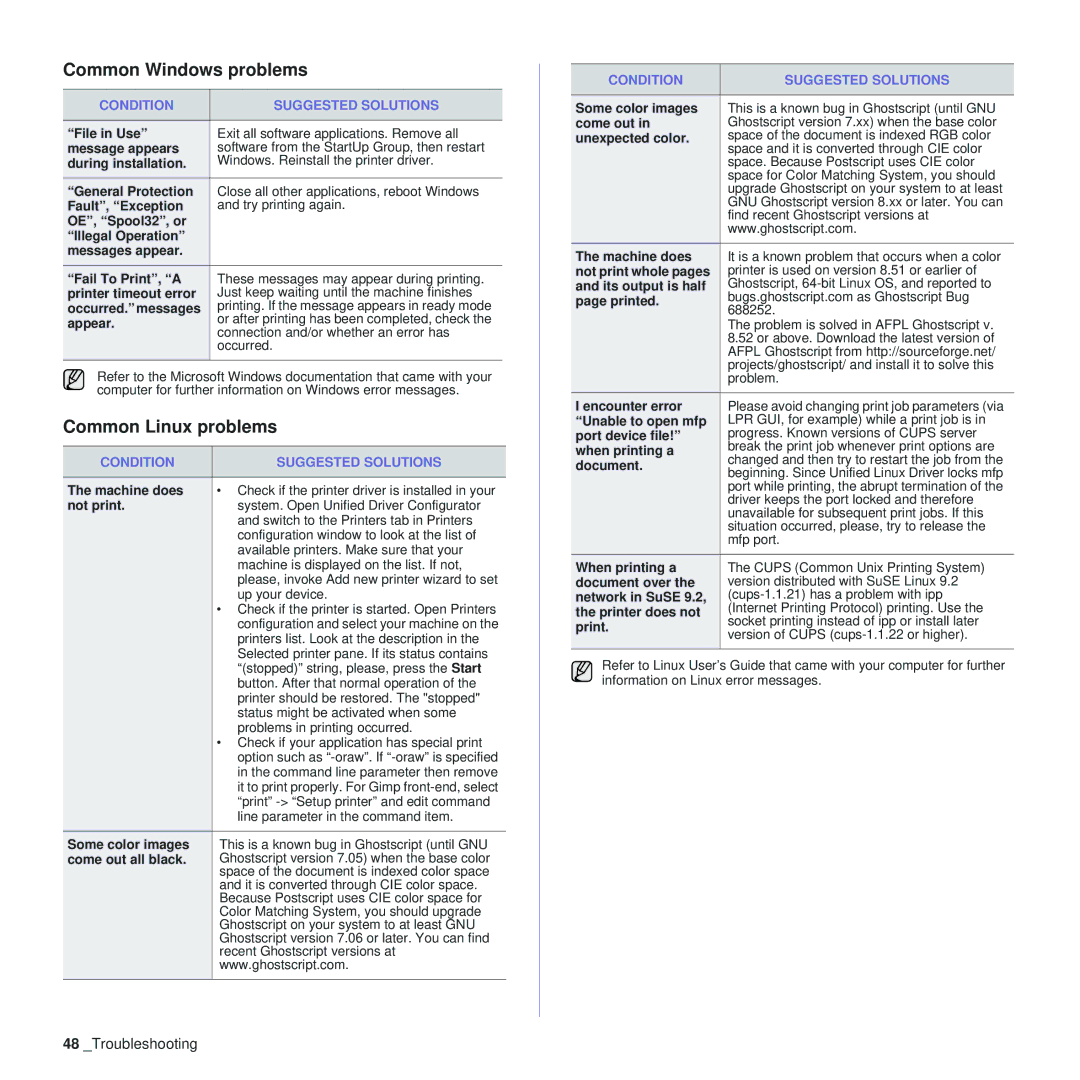Common Windows problems
CONDITION | SUGGESTED SOLUTIONS | |
|
| |
“File in Use” | Exit all software applications. Remove all | |
message appears | software from the StartUp Group, then restart | |
during installation. | Windows. Reinstall the printer driver. | |
|
| |
“General Protection | Close all other applications, reboot Windows | |
Fault”, “Exception | and try printing again. | |
OE”, “Spool32”, or |
| |
“Illegal Operation” |
| |
messages appear. |
| |
“Fail To Print”, “A | These messages may appear during printing. | |
printer timeout error | Just keep waiting until the machine finishes | |
occurred.” messages | printing. If the message appears in ready mode | |
appear. | or after printing has been completed, check the | |
connection and/or whether an error has | ||
| ||
| occurred. | |
|
|
Refer to the Microsoft Windows documentation that came with your computer for further information on Windows error messages.
Common Linux problems
CONDITION | SUGGESTED SOLUTIONS |
|
|
The machine does | • Check if the printer driver is installed in your |
not print. | system. Open Unified Driver Configurator |
| and switch to the Printers tab in Printers |
| configuration window to look at the list of |
| available printers. Make sure that your |
| machine is displayed on the list. If not, |
| please, invoke Add new printer wizard to set |
| up your device. |
| • Check if the printer is started. Open Printers |
| configuration and select your machine on the |
| printers list. Look at the description in the |
| Selected printer pane. If its status contains |
| “(stopped)” string, please, press the Start |
| button. After that normal operation of the |
| printer should be restored. The "stopped" |
| status might be activated when some |
| problems in printing occurred. |
| • Check if your application has special print |
| option such as |
| in the command line parameter then remove |
| it to print properly. For Gimp |
| “print” |
| line parameter in the command item. |
Some color images | This is a known bug in Ghostscript (until GNU |
come out all black. | Ghostscript version 7.05) when the base color |
| space of the document is indexed color space |
| and it is converted through CIE color space. |
| Because Postscript uses CIE color space for |
| Color Matching System, you should upgrade |
| Ghostscript on your system to at least GNU |
| Ghostscript version 7.06 or later. You can find |
| recent Ghostscript versions at |
| www.ghostscript.com. |
|
|
CONDITION | SUGGESTED SOLUTIONS | |
|
| |
Some color images | This is a known bug in Ghostscript (until GNU | |
come out in | Ghostscript version 7.xx) when the base color | |
unexpected color. | space of the document is indexed RGB color | |
| space and it is converted through CIE color | |
| space. Because Postscript uses CIE color | |
| space for Color Matching System, you should | |
| upgrade Ghostscript on your system to at least | |
| GNU Ghostscript version 8.xx or later. You can | |
| find recent Ghostscript versions at | |
| www.ghostscript.com. | |
The machine does | It is a known problem that occurs when a color | |
not print whole pages | printer is used on version 8.51 or earlier of | |
and its output is half | Ghostscript, | |
page printed. | bugs.ghostscript.com as Ghostscript Bug | |
688252. | ||
| ||
| The problem is solved in AFPL Ghostscript v. | |
| 8.52 or above. Download the latest version of | |
| AFPL Ghostscript from http://sourceforge.net/ | |
| projects/ghostscript/ and install it to solve this | |
| problem. | |
I encounter error | Please avoid changing print job parameters (via | |
“Unable to open mfp | LPR GUI, for example) while a print job is in | |
port device file!” | progress. Known versions of CUPS server | |
when printing a | break the print job whenever print options are | |
changed and then try to restart the job from the | ||
document. | ||
beginning. Since Unified Linux Driver locks mfp | ||
| ||
| port while printing, the abrupt termination of the | |
| driver keeps the port locked and therefore | |
| unavailable for subsequent print jobs. If this | |
| situation occurred, please, try to release the | |
| mfp port. | |
When printing a | The CUPS (Common Unix Printing System) | |
document over the | version distributed with SuSE Linux 9.2 | |
network in SuSE 9.2, | ||
the printer does not | (Internet Printing Protocol) printing. Use the | |
socket printing instead of ipp or install later | ||
print. | ||
version of CUPS | ||
| ||
|
|
Refer to Linux User’s Guide that came with your computer for further information on Linux error messages.