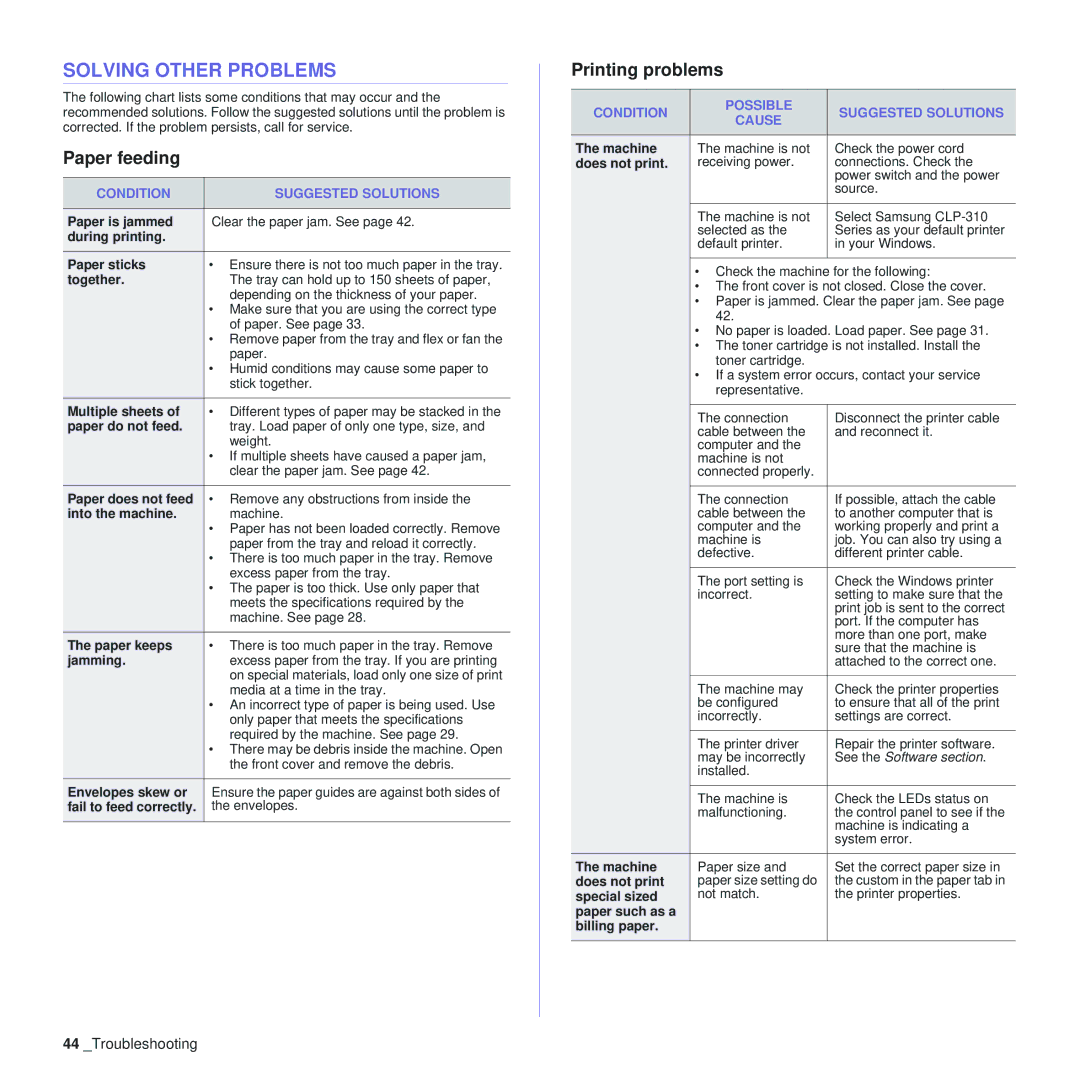SOLVING OTHER PROBLEMS
The following chart lists some conditions that may occur and the recommended solutions. Follow the suggested solutions until the problem is corrected. If the problem persists, call for service.
Paper feeding
CONDITION | SUGGESTED SOLUTIONS |
|
|
Paper is jammed | Clear the paper jam. See page 42. |
during printing. |
|
Paper sticks | • Ensure there is not too much paper in the tray. |
together. | The tray can hold up to 150 sheets of paper, |
| depending on the thickness of your paper. |
| • Make sure that you are using the correct type |
| of paper. See page 33. |
| • Remove paper from the tray and flex or fan the |
| paper. |
| • Humid conditions may cause some paper to |
| stick together. |
Multiple sheets of | • Different types of paper may be stacked in the |
paper do not feed. | tray. Load paper of only one type, size, and |
| weight. |
| • If multiple sheets have caused a paper jam, |
| clear the paper jam. See page 42. |
|
|
Paper does not feed | • Remove any obstructions from inside the |
into the machine. | machine. |
| • Paper has not been loaded correctly. Remove |
| paper from the tray and reload it correctly. |
| • There is too much paper in the tray. Remove |
| excess paper from the tray. |
| • The paper is too thick. Use only paper that |
| meets the specifications required by the |
| machine. See page 28. |
|
|
The paper keeps | • There is too much paper in the tray. Remove |
jamming. | excess paper from the tray. If you are printing |
| on special materials, load only one size of print |
| media at a time in the tray. |
| • An incorrect type of paper is being used. Use |
| only paper that meets the specifications |
| required by the machine. See page 29. |
| • There may be debris inside the machine. Open |
| the front cover and remove the debris. |
Envelopes skew or | Ensure the paper guides are against both sides of |
fail to feed correctly. | the envelopes. |
|
|
Printing problems
CONDITION | POSSIBLE | SUGGESTED SOLUTIONS | |
CAUSE | |||
|
| ||
|
|
| |
The machine | The machine is not | Check the power cord | |
does not print. | receiving power. | connections. Check the | |
|
| power switch and the power | |
|
| source. | |
|
|
| |
| The machine is not | Select Samsung | |
| selected as the | Series as your default printer | |
| default printer. | in your Windows. | |
|
|
|
•Check the machine for the following:
•The front cover is not closed. Close the cover.
•Paper is jammed. Clear the paper jam. See page 42.
•No paper is loaded. Load paper. See page 31.
•The toner cartridge is not installed. Install the toner cartridge.
•If a system error occurs, contact your service representative.
| The connection | Disconnect the printer cable |
| cable between the | and reconnect it. |
| computer and the |
|
| machine is not |
|
| connected properly. |
|
|
|
|
| The connection | If possible, attach the cable |
| cable between the | to another computer that is |
| computer and the | working properly and print a |
| machine is | job. You can also try using a |
| defective. | different printer cable. |
|
|
|
| The port setting is | Check the Windows printer |
| incorrect. | setting to make sure that the |
|
| print job is sent to the correct |
|
| port. If the computer has |
|
| more than one port, make |
|
| sure that the machine is |
|
| attached to the correct one. |
|
|
|
| The machine may | Check the printer properties |
| be configured | to ensure that all of the print |
| incorrectly. | settings are correct. |
|
|
|
| The printer driver | Repair the printer software. |
| may be incorrectly | See the Software section. |
| installed. |
|
|
|
|
| The machine is | Check the LEDs status on |
| malfunctioning. | the control panel to see if the |
|
| machine is indicating a |
|
| system error. |
|
|
|
The machine | Paper size and | Set the correct paper size in |
does not print | paper size setting do | the custom in the paper tab in |
special sized | not match. | the printer properties. |
paper such as a |
|
|
billing paper. |
|
|
|
|
|