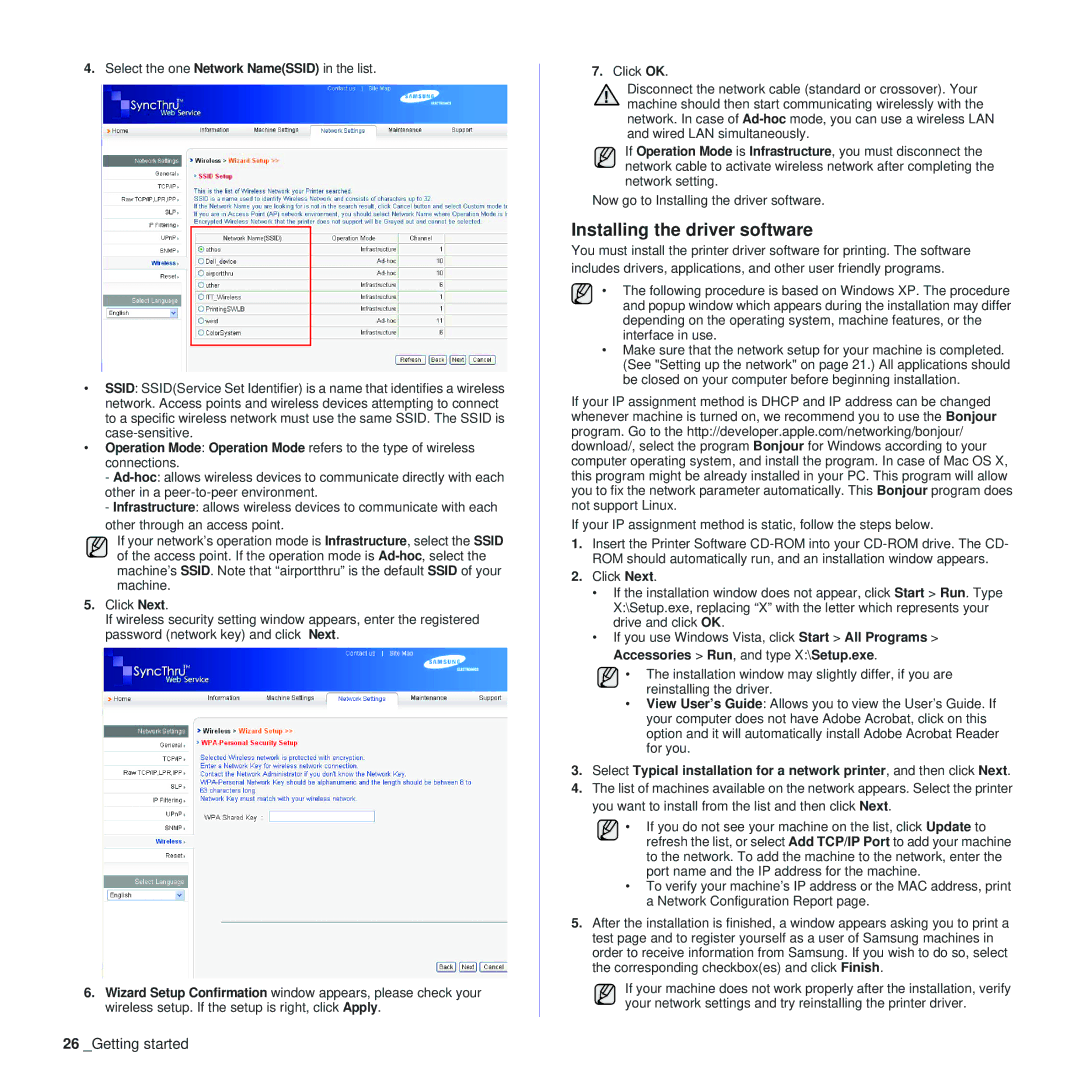4.Select the one Network Name(SSID) in the list.
•SSID: SSID(Service Set Identifier) is a name that identifies a wireless network. Access points and wireless devices attempting to connect to a specific wireless network must use the same SSID. The SSID is
•Operation Mode: Operation Mode refers to the type of wireless connections.
-
-Infrastructure: allows wireless devices to communicate with each other through an access point.
If your network’s operation mode is Infrastructure, select the SSID of the access point. If the operation mode is
5.Click Next.
If wireless security setting window appears, enter the registered password (network key) and click Next.
6.Wizard Setup Confirmation window appears, please check your wireless setup. If the setup is right, click Apply.
7.Click OK.
Disconnect the network cable (standard or crossover). Your machine should then start communicating wirelessly with the network. In case of
If Operation Mode is Infrastructure, you must disconnect the network cable to activate wireless network after completing the network setting.
Now go to Installing the driver software.
Installing the driver software
You must install the printer driver software for printing. The software includes drivers, applications, and other user friendly programs.
• The following procedure is based on Windows XP. The procedure and popup window which appears during the installation may differ depending on the operating system, machine features, or the interface in use.
•Make sure that the network setup for your machine is completed. (See "Setting up the network" on page 21.) All applications should be closed on your computer before beginning installation.
If your IP assignment method is DHCP and IP address can be changed whenever machine is turned on, we recommend you to use the Bonjour program. Go to the http://developer.apple.com/networking/bonjour/ download/, select the program Bonjour for Windows according to your computer operating system, and install the program. In case of Mac OS X, this program might be already installed in your PC. This program will allow you to fix the network parameter automatically. This Bonjour program does not support Linux.
If your IP assignment method is static, follow the steps below.
1.Insert the Printer Software
2.Click Next.
•If the installation window does not appear, click Start > Run. Type X:\Setup.exe, replacing “X” with the letter which represents your drive and click OK.
•If you use Windows Vista, click Start > All Programs > Accessories > Run, and type X:\Setup.exe.
• The installation window may slightly differ, if you are reinstalling the driver.
•View User’s Guide: Allows you to view the User’s Guide. If your computer does not have Adobe Acrobat, click on this option and it will automatically install Adobe Acrobat Reader for you.
3.Select Typical installation for a network printer, and then click Next.
4.The list of machines available on the network appears. Select the printer you want to install from the list and then click Next.
• If you do not see your machine on the list, click Update to refresh the list, or select Add TCP/IP Port to add your machine to the network. To add the machine to the network, enter the port name and the IP address for the machine.
•To verify your machine’s IP address or the MAC address, print a Network Configuration Report page.
5.After the installation is finished, a window appears asking you to print a test page and to register yourself as a user of Samsung machines in order to receive information from Samsung. If you wish to do so, select the corresponding checkbox(es) and click Finish.
If your machine does not work properly after the installation, verify your network settings and try reinstalling the printer driver.
26 _Getting started