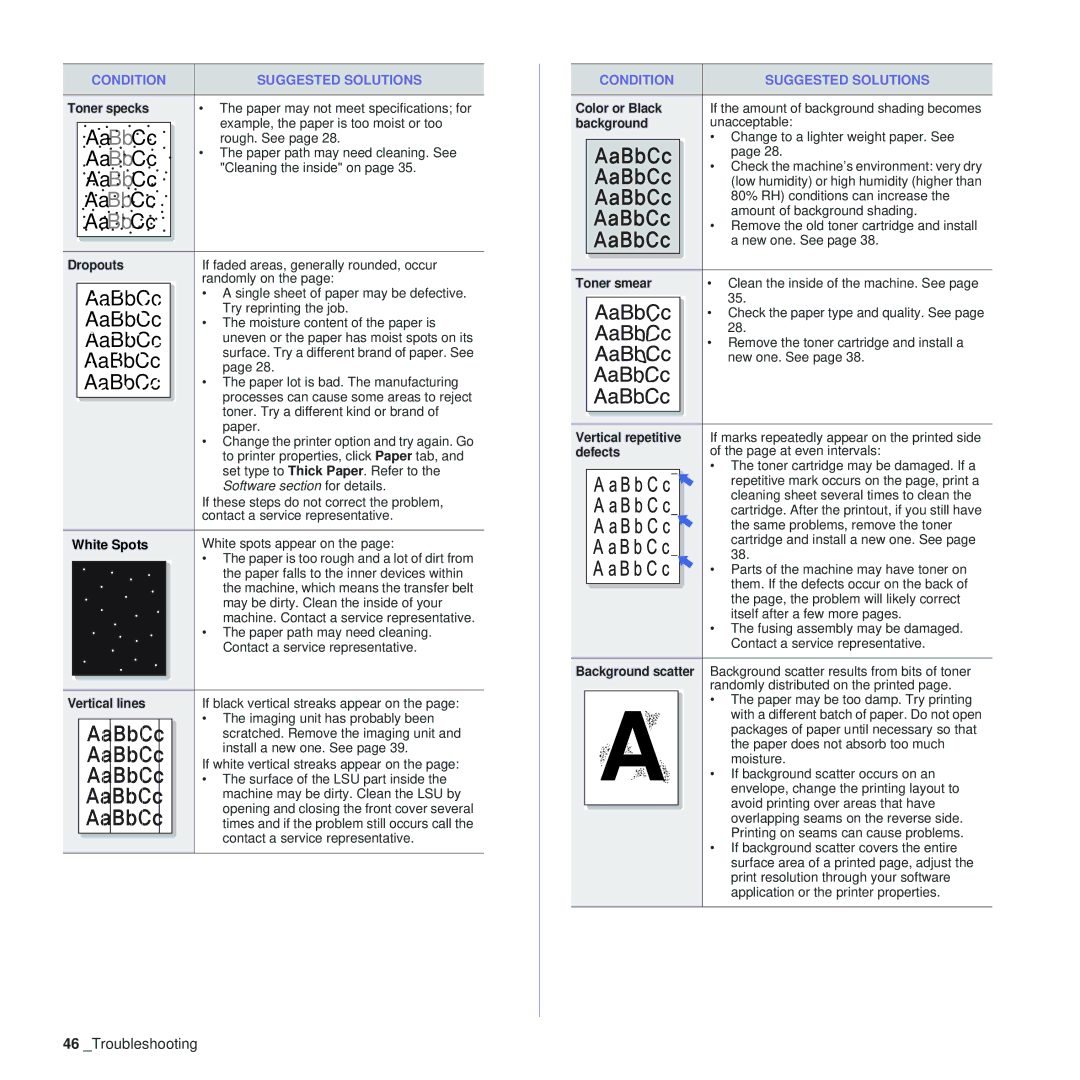CONDITION | SUGGESTED SOLUTIONS |
Toner specks | • The paper may not meet specifications; for |
AaBbCc | example, the paper is too moist or too |
rough. See page 28. | |
AaBbCc | • The paper path may need cleaning. See |
AaBbCc | "Cleaning the inside" on page 35. |
| |
AaBbCc |
|
AaBbCc |
|
Dropouts | If faded areas, generally rounded, occur |
| randomly on the page: |
AaBbCc | • A single sheet of paper may be defective. |
AaBbCc | Try reprinting the job. |
• The moisture content of the paper is | |
AaBbCc | uneven or the paper has moist spots on its |
AaBbCc | surface. Try a different brand of paper. See |
page 28. | |
AaBbCc | • The paper lot is bad. The manufacturing |
| processes can cause some areas to reject |
| toner. Try a different kind or brand of |
| paper. |
•Change the printer option and try again. Go to printer properties, click Paper tab, and set type to Thick Paper. Refer to the Software section for details.
If these steps do not correct the problem, contact a service representative.
White Spots |
| White spots appear on the page: | |||||
|
|
|
|
|
|
| • The paper is too rough and a lot of dirt from |
|
|
|
|
|
|
| |
|
|
|
|
|
|
| the paper falls to the inner devices within |
|
|
|
|
|
|
| the machine, which means the transfer belt |
|
|
|
|
|
|
| may be dirty. Clean the inside of your |
|
|
|
|
|
|
| machine. Contact a service representative. |
|
|
|
|
|
|
| • The paper path may need cleaning. |
|
|
|
|
|
|
| Contact a service representative. |
|
|
|
|
|
|
|
|
|
|
|
|
|
|
|
|
Vertical lines |
| If black vertical streaks appear on the page: | |||||
|
|
|
|
|
|
| • The imaging unit has probably been |
|
|
|
|
|
|
| scratched. Remove the imaging unit and |
|
|
|
|
|
|
| install a new one. See page 39. |
|
|
|
|
|
|
| If white vertical streaks appear on the page: |
|
|
|
|
|
|
| • The surface of the LSU part inside the |
|
|
|
|
|
|
| machine may be dirty. Clean the LSU by |
|
|
|
|
|
|
| opening and closing the front cover several |
|
|
|
|
|
|
| times and if the problem still occurs call the |
|
|
|
|
|
|
| contact a service representative. |
|
| CONDITION | SUGGESTED SOLUTIONS |
|
|
|
|
Color or Black | If the amount of background shading becomes | ||
background | unacceptable: | ||
|
|
| • Change to a lighter weight paper. See |
|
|
| page 28. |
|
|
| • Check the machine’s environment: very dry |
|
|
| (low humidity) or high humidity (higher than |
|
|
| 80% RH) conditions can increase the |
|
|
| amount of background shading. |
|
|
| • Remove the old toner cartridge and install |
|
|
| a new one. See page 38. |
|
|
|
|
|
|
|
|
Toner smear | • Clean the inside of the machine. See page | ||
|
|
| 35. |
|
|
| • Check the paper type and quality. See page |
|
|
| 28. |
|
|
| • Remove the toner cartridge and install a |
|
|
| new one. See page 38. |
|
|
|
|
|
|
|
|
Vertical repetitive | If marks repeatedly appear on the printed side | ||||
defects | of the page at even intervals: | ||||
|
|
|
|
| • The toner cartridge may be damaged. If a |
|
|
|
|
| repetitive mark occurs on the page, print a |
|
|
|
|
| cleaning sheet several times to clean the |
|
|
|
|
| cartridge. After the printout, if you still have |
|
|
|
|
| the same problems, remove the toner |
|
|
|
|
| cartridge and install a new one. See page |
|
|
|
|
| 38. |
|
|
|
|
| |
|
|
|
|
| • Parts of the machine may have toner on |
|
|
|
|
| them. If the defects occur on the back of |
|
|
|
|
| |
|
|
|
|
| the page, the problem will likely correct |
|
|
|
|
| itself after a few more pages. |
|
|
|
|
| • The fusing assembly may be damaged. |
|
|
|
|
| Contact a service representative. |
Background scatter Background scatter results from bits of toner | |||
|
|
| randomly distributed on the printed page. |
|
| A | • The paper may be too damp. Try printing |
|
| with a different batch of paper. Do not open | |
|
| packages of paper until necessary so that | |
|
| the paper does not absorb too much | |
|
| moisture. | |
|
| • If background scatter occurs on an | |
|
| envelope, change the printing layout to | |
|
|
| avoid printing over areas that have |
|
|
| overlapping seams on the reverse side. |
|
|
| |
|
|
| Printing on seams can cause problems. |
•If background scatter covers the entire surface area of a printed page, adjust the print resolution through your software application or the printer properties.