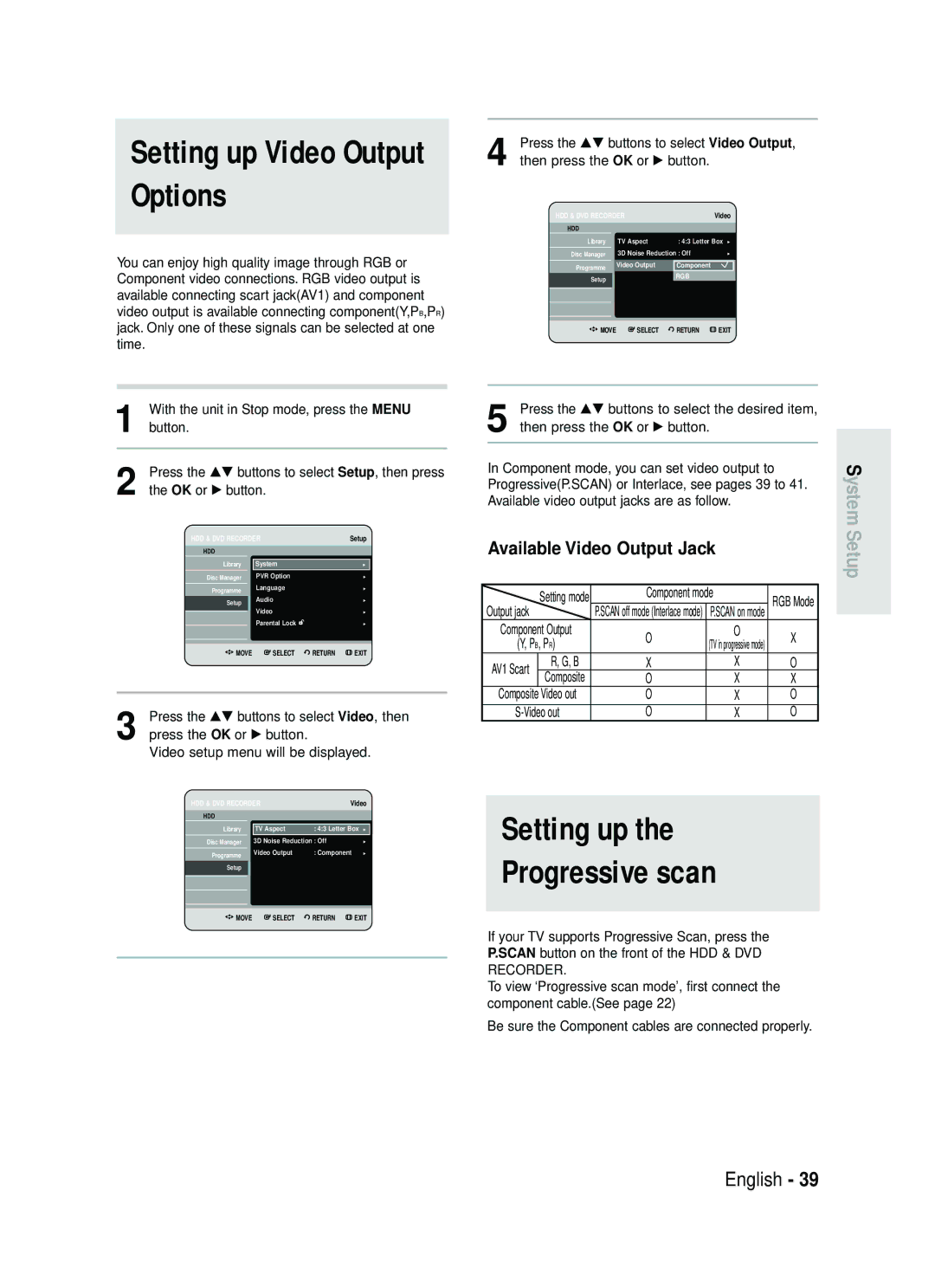English Nederlands Français
DVD-HR730 DVD-HR734
No rights are granted for commercial use
Getting Started
Handling Cautions
Precaution
Important Safety Instructions
Maintenance of Cabinet
Disc Specifications
Disc Handling
Disc Storage
JPEGphoto
Contents Copy Specifications
Disc Copy
Copy Once Title
Protection
Disc Format
Disc compatibility
Do not use the following discs
Contents
Recording the current TV programme
Recording from external equipment
123
General Features
Copyright
How to use
Before Reading User’s Manual
About the use of this user’s manual
Other DVD components
Finalising & Playing on
Unpacking
Accessories
Preparing the Remote Control
Setting the Remote Control
Controllable TV Codes
Front Panel
Description
Antenna connection does not pass
Rear Panel
Front Panel Display
Fan
Tour of the Remote Control
Antenna + HDD & DVD Recorder +
Quick Overview
Connecting
Set Input mode on AV2 TV mode
Additional connections
Connect RF antenna cables as shown
Other type of connecting the Video output cable
Antenna + HDD & DVD Recorder + External decoder box + TV
Video, Component video and Progressive Output Modes
Case 2 Connecting to an S-Video output jack
Case 1 Connecting to a Video Composite output jack
See pages 22~23
DVD Recorder must be connected to
Case 1 Connecting to your TV
Case 3 Component Video output jacks
Jacks on your TV
Case 2 Connecting to a stereo amplifier with AV output jacks
Case 2 Connecting a Camcorder to the DV in jack
To the AV3 in jacks
If the input is not selected automatically
On-Screen Menu Navigation
System Setup
Press a number button to select the language
Plug & Auto Setup
Select Country using the …† œ √ buttons to
Press the OK button to start the auto setup
Setting the Clock
Auto setup function can be performed by
Now, HDD & DVD Recorder is ready
Press the …† buttons to select System
Presetting Channels with the Auto Setup function
Press the …† buttons to select On for the Auto
Clock
To continue, Return to exit
Presetting Channels with
Manual Setup function
Refer to following table when selecting your country
Press the …† buttons to select Manual Setup
Press the …† buttons to select a PRprogramme
Anykey button
Auto Power Off Setting
Press the Return or œ button to return
Press the …† buttons to select Language
Press the OK or √ button
Setting up
Power is off
Press the …† buttons to select System, then
Automatic Chapter Creator
Mode
Press the OK or √ button System menu will be displayed
DivXR Registration
CM Skip Time Setting
Press the OK or √ button PVR Option menu will be displayed
EP Mode Time Setting
CM Skip may not operate with some DVD-Video discs
Press the …† buttons to select PVR Option, then
Digital Output
Setting up the Audio
Ystem Setup
Options
Dual L
Mode Compatibility
TV Aspect
Setting up the Video display Options
Setup
Ystem
Press the …† buttons to select Video Output
Setting up Progressive scan
Component mode
Available Video Output Jack
Canceling Progressive scan
Setting up the Parental Lock
System
If you forgot your password
Setting the Rating Level
Changing the Password
Or minute
Before Playing
Region code DVD-Video only
Disc types that can be played
Playing a Disc
Playback
Discs that cannot be played
Using the Search & Skip
Title Menu
Functions
Slow Motion Play
Slow Motion Play
Skipping Chapters, Tracks or
Markers
Press the OK button or √ button
Moving to a scene directly using
About Anykey
Press the …† buttons to select Search, then
Return button
Using the Title List button
Using the Menu button
Playing the Title List
About Info button
VR mode
Navigation Menu
Scene Navigation
Scene Navigation will not operate if a
Using the Anykey button
Layback
Time Navigation
OK or Play
Device
An edited title may not display the exact
Search time
LaybackP
Using Markers
Using the Marker button
Using the Anykey button
Clearing a marker
Press the œ √ buttons to select a marked scene
Marker 01 02 03 04 05 06 07 08 N
Closed, bookmarks will disappear
Using the Marker button
When the disc tray is opened and then
Playing back a bookmark
Press the Subtitle button during playback
Using the Subtitle button
Press the Cancel button to delete the selected bookmark
Clearing a bookmark
Press the Audio button during playback
Using the Audio button
Selecting the Audio
Press the …† buttons to select Subtitle
Press the …† buttons to select Audio
Changing the Camera Angle
Soundtracks or Audio channel may be
Different because they are disc-specific
Repeat A-B
Playing RepeatedlyRepeat Playback Using the Repeat button
Using the Repeat A-B button
Repeat Play
To return to normal playback
Zooming-In
Audio CDCD-DA Screen Elements
Playing an Audio CD/ MP3
Select Media
Playing an Audio CDCD-DA
Menu is displayed
OK button, Play button Plays the selected track song
Press the Search buttons Fast Play X2, X4
Insert an MP3 disc into the disc tray
Repeat CD CD-DA & MP3
Buttons on the Remote Control used for MP3 playback
New Playlist
Press the Anykey button during the Music List
Playback
Go To Playlist
Press the …† buttons to select the Delete
Delete the Playlist
Press the …† buttons to select the Playlist you
Want to delete Press the Anykey button
Edit Playlist
Press the Anykey button in playlist mode
Go To Edit Playlist
Press the …† buttons to select Edit Playlist
Insert a Jpeg disc into the disc tray
Viewing a Picture
Select Media
Press the Anykey button
To see the next 8 pictures, press the Skip
Slide Show
To stop the Slide Show
Press the …† œ √ buttons to select a picture
Press the …† buttons to select Rotate, then
Rotate
Zoom
To stop the Rotate
Go To Photo List
To stop the Zoom
X2 X4 X2 Normal
Compression formats
Using the Menu button
Playing an MPEG4
This unit can play the following video
Encoding, then press the OK or √ button
DivX Subtitle Encoding
Format is not supported
Press the …† buttons to select Subtitle
Unfinalise
Before Recording
Recordable Discs
Finalise This closes the DVD-RW/-R so no
DVD-RWV mode/-R
Recording Mode
DVD-RWVR mode
Recording Formats
Unrecordable pictures
Concerning Copy Control Signals
Recording
To pause recording
To stop recording
Before you start
PR Number AV1 AV2 AV3 DV
SP LP EP XP
Remote control
Copying from a Camcorder
To display playback related icons on
030 100 .. Off
Timer counter decreases by
Making a One Touch Recording OTR
About Info button
With the unit in recording mode, press the Title
Simultaneous
While Recording
Stopping Playback / Recording
Using the Timer button
Making a Timer Recording
More disc memory
Timer recording time may differ from
Mode Recording Mode
If the timer settings overlap
Editing the Scheduled List
Deleting a Scheduled List
Go To Recorded List
Information about Recorded List
Recorded List screen will disappear
Delete Recorded List
Clear Recorded List
Go to Scheduled List
Editing
Title List
Play List
Press the OK button
RenamingLabeling a Title
Rename from the Title List, then press the Anykey
Buttons, press the OK button
Title Protection
Locking Protecting a Title
Deleting
Diting
Deleting a Title
Related playlists may be deleted
See
Splitting a Section of a Title Split
Want to delete a protected entry, select
Off in the Title Protection menu
Splitting. Do you want to split? is displayed
Message This title cannot be recovered after
Deleting a Section of a Title Partial Delete
Splitting and press the OK button
Section deletion ending point window
Press the OK button at the starting point
Press the OK button at the end point
Image and end point time is displayed
Press the …† buttons to select Playlist, then
Creating a Playlist
Difference
You can create up to 99 playlist entries
Depending on the kind of disc,
Displayed screen may have a slight
Using the Play List button
Playing Entries in the Playlist
Renaming a Playlist Entry
Editing a Scene for the Playlist
OK button
Selected playlist entry
OK or √ button Modify Scene screen is displayed
To setup, follow steps 1 to 3 in pages 97~98
Playing a Selected Scene
Modifying a Scene Replacing a Scene
Press the OK button at the end point of the scene
Moving a Scene Changing the Position of a Scene
Adding a Scene
Deleting a Scene
Delete, Edit Playlist, New Playlist, Go to Titlelist
Deleting a Playlist Entry from
About the Copy Screen
OK or √ button Copy screen is displayed
About Using Copy button
Copying a Title that has been edited once before
Copying an Unedited title
Changing the Record Mode
Next page of title list
Copying Multiple Titles at One Time
Copy To move to other pages, press the Skip Buttons
Previous page of title list
Press the …† buttons to select an additional title
Deleting an Undesired Title from the Copy List
If copy list contains at least one title that
Press the OK button Add Copy List screen is displayed
Selecting Record Mode of Each Title from the Copy List
Previewing a Selected Title from the Copy List
Window located at the centre of the screen
Changing Record Mode of All Titles from the Copy List
Screen using the …†œ √ buttons, then press
Copying from DVD to
HDD operationSee
DVD-R and DVD-RWV mode mode
Mode is available
Record mode cannot be changed when
Total file number 1/1
Copying MP3, Jpeg or Divx
File Copy
4699 MB
Subfolders and files in the selected folder are copied
Pressing the Cancel button during folder
Folder Copy
Press the …† buttons to select Copy, then press
Beginning editing
Disc Manager
Editing the Disc Name
You may need to clear Disc Protection
Formatting a Disc
Disc Protection
Space
Delete All Title Lists/DivX Lists /Music Lists/Photo Lists
Disc Name Used Space
Available Space 035 29 SP
Used Space 000
Delete All Title Lists
Finalise disc?
Finalising a Disc
Once a disc is finalised, you cannot delete
Entries from the record list
OK button Disc is unfinalised
Unfinalising a Disc V/VR mode
DVD-RW can be finalised or unfinalised Video mode
DVD-RW can be finalised or unfinalised in VR mode
Troubleshooting
Power
Recording
Playback
Video
Timer Recording
Timer lamp flickers
Reference
Other
Remote Control Unit
Audio Output
Specifications
United Kingdom Tel0870242 Fax01952297617
Unit C,Stafford Park Telford,Shropshire
Page
AK68-01025C
Français
English
Aan de slag
Waarschuwing
Vaste schijf HDD
Belangrijke veiligheidsinstructies
Waarschuwingen voor gebruik
Onderhoud van behuizing
Specificaties van schijven
Aan
Gebruik van schijven
Schijven opslaan
Schijf kopiëren
Schijfindelingen
Beveiliging
Schijf CD-RW/-R, DVD-RAM/-RW/-R
Compatibiliteit schijf
Gebruik de volgende schijven niet
De slag
Inhoud
Voordat u begint
Inzoomen
Een Audio-CD/MP3 afspelen
Een MPEG4 afspelen
Gelijktijdig opnemen en afspelen
Automatische kwaliteitsinstelling bij timer- opnamen
Op vaste schijf HDD opnemen
Kopiëren van vaste schijf HDD naar DVD en vice versa
De HDD & DVD
Voordat u de gebruiksaanwijzing leest
Deze gebruiksaanwijzing gebruiken
DVD-apparaten afspelen
Aan de
De afstandsbediening instellen
Accessoires
Uitpakken
De afstandsbediening voorbereiden
Instelbare TV-codes
Dan de toetsen op de televisie zelf
Voorpaneel
Beschrijving
De antenneaansluiting geeft geen
Achterpaneel
Display voorpaneel
Ventilator
De toetsen van de afstandsbediening
Aansluiten op AV3 IN- of DV-IN-aansluitingen
Overzicht
Extra aansluitingen
De HDD & DVD
Video, componentvideo en progressieve uitvoermodi
Antenne + HDD & DVD- Recorder + externe decoderbox + TV
Situatie 1 Aansluiten op een Composite Video-uitgang
Situatie 2 Aansluiten op een Video-uitgang
Versterker
Situatie 1 Aansluiten op de TV
Situatie 3 Componentvideo- uitgangen
Voor een hoge beeldkwaliteit en nauwgezette Kleurweergave
Rood wit
Situatie 1 Een videorecorder, set-top
Aansluiten op AV 3 IN- of DV-IN-aansluitingen
De AV3 IN-aansluitingen aansluiten
Situatie 2 Een camcorder aansluiten op de DV IN-aansluiting
Toets OK
Toets Menu
Toetsen
Druk op deze toets op de afstandsbediening om
Inschakelen en automatisch instellen
Controleer de datum en de tijd
Druk op de toetsen om Setup te selecteren
De klok instellen
Zie pagina 29~30
Hoofdstuk maken Uit DivX-registratie
Zenders automatisch instellen
Druk op de toetsen om Aan te selecteren
2006 Aan
Zie de onderstaande tabel bij het selecteren van uw land
Systeem-installatie
002 Uit 004
De taalopties instellen
Naam Decoder
Zenderinstelling
Menu af te sluiten
Druk op de toets Return of op de toets
Om naar het vorige menu terug te
Keren. Druk op de toets Menu om het
Energieverbruik verhogen wanneer het toestel
De functie Snel opnemen is standaard
Ingesteld op Uit
Als deze functie is ingeschakeld, zal het
Modus
Hoofdstuk maken
DivXR registratie
Tijdinstelling voor CM Skip
CM Skip Tijd 15 Sec 30 Sec
Tijdinstelling EP-modus
Digitaal UIT audio
De geluidsopties
Instellen
YsteemS
Compatib. V-modus Aan Audioselectie Dubbel L Dubbel R
Compatib. V-modus
Opmerking uitgang uitgevoerd
Uit Aan
Pan-Scan
Normaal/Breedbeeldbeeldformaat
3D-ruisonderdrukking motion adaptive ruisonderdrukking
Video-uitvoer
Beschikbare video-uitgangen
De opties voor video- uitvoer instellen
Installatie
Toegangscode Instellen
Het bericht Geef de toegangscode nogmaals
Verschijnt. Voer de toegangscode nogmaals
Druk op OK of op om Toegangscode te selecteren
Druk op de toetsen om Niveau te selecteren
Systeem
Als u uw toegangscode bent vergeten
De toegangscode wijzigen
DivX
Regiocode alleen DVD-Video
Kunt de volgende typen schijven afspelen
Minuten
Een schijf afspelen
Afspelen
Schijven die niet kunnen worden afgespeeld
Zoeken in een hoofdstuk of track
Het schijfmenu en het titelmenu gebruiken
De functies Zoeken en Overslaan gebruiken
Voor DVD-Video
Hoofdstukken, tracks
Markeringen overslaan
Stap voor stap afspelen
Om de gewenste scène te selecteren en druk
Rechtstreeks naar een scène gaan met Anykey
De toets Menu gebruiken
De titellijst afspelen
De toets Title List gebruiken
Return drukt
VR-modus
Navigatiemenu
Scènenavigatie
De toets Info
Wanneer de geselecteerde titel geen
Tijdnavigatie
De toets Anykey gebruiken
De functie Scènenavigatie werkt niet
Opgenomen
De cursor wordt niet verplaatst als de
Een minuut is
Een schijf die niet door deze recorder is
De toets Anykey gebruiken
Fspelen a
Een markering afspelen
De toets Marker gebruiken
Markeren 01 02 03 04 05 06 07
Een Markeren wissen
Druk op de toetsen om een gemarkeerde scène te selecteren
Markering.Door binnen 3 seconden nogmaals op
Favorieten
Een favoriet afspelen
Als de schijflade wordt geopend en
Vervolgens gesloten, verdwijnen de
3 4 5 6 7
Een favoriet wissen
De toets Subtitle gebruiken
Druk tijdens het afspelen op de toets Subtitle
Druk tijdens het afspelen op de toets Audio
Fspelen
Het geluid selecteren
De toets Audio gebruiken
De huidige beeldhoek met het camerastandpuntnummer
De camerahoek wijzigen
Deze functie hangt af van de schijf en
Druk op de toetsen om de gewenste beeldhoek te selecteren
De toets Repeat gebruiken
Afspelen herhalen
Herhaaldelijk afspelen Herhalen
Herhalen A-B
Inzoomen
Het normale afspelen hervatten
Als u punt B instelt voordat vijf seconden
Een Audio-CD/MP3 afspelen
Een Audio-CD CD-DA afspelen
Onderdelen van het audio-CD
Een track selecteren
Een MP3-schijf afspelen
CD CD-DA & MP3 herhalen
Afspeellijst maken
Nieuwe playlist
Afspeellijst
Als u een verkeerde track in de playlist hebt
Afspeellijst01
Nee
De playlist verwijderen
Afspeellijst01 Afspeellijst02
Afspeellijst
005 Track
Naar Afspeellijst bewerken
De playlist wordt bewerkt
Afspeellijst bewerken
Medium selecteren
Naar muzieklijst
Diavertoning
De Diavertoning stoppen
Fotolijst
1Druk op de toets OK om de gewenste foto
Draaien
Zoomen
Het roteren stoppen
Druk op de toets OK om de gewenste foto
Naar fotolijst
Het zoomen stoppen
X2 X4 X2 Normaal
Videocompressie-indelingen afspelen
Een MPEG4 afspelen
De toets Menu gebruiken
Met dit apparaat kunt u de volgende
Wijzigt u de DivX-ondertiteling in de juiste
DivX-ondertitelingscodering
Niet ondersteund
Druk in de bestandenlijst op de knop Anykey
Recorder Sluiten
Voordat u begint
Opneembare DVD’s
Met deze recorder kunt u op de volgende schijven opnemen
Opname-indelingen
Opnamemodus
DVD-RW VR-modus
Beelden die tegen opnemen beveiligd zijn
Kopieerbeveiligingssignalen
Opnemen
De opname tijdelijk onderbreken
De opname Opnemen
Voordat u begint
Opnemen van externe apparaten waarnaar u kijkt
Drukken
De opname beëindigen
Op hetscherm weer door op een
Richtingspijl op de afstandsbediening te
Als u tweemaal op de toets Info drukt, verschijnt het
Een OTR One Touch Recording maken
De toets Info
Wordt de opname beëindigd
Tijdens de opname
PnemenO De toets Title List gebruiken
Afspelen/Opnemen beëindigen
De toets Timer gebruiken
Een timer-opname maken
Omdat de eenheid het codeersysteem
Wanneer u in de EP-modus op een DVD
RWV-modus/-R-schijf opneemt, wordt
Er mogelijk geen 6 of 8 uur opgenomen
Jan 2315
Volg deze aanwijzingen om de geplande Lijst te bewerken
Jan 1730
Jan 2100
Datum
Vervolgens op de toets Anykey
Een lijst toevoegen
Nr. Naar
Informatie over de Opnamelijst
Kunt bekijken van welke titels de opname is voltooid
Het scherm Opnamelijst verschijnt
Opnamelijst verwijderen
PnemenO Opnamelijst wissen
Naar de geplande lijst gaan
Bewerken
Titellijst
Playlist
Het scherm Hernoemen verschijnt
Basisbewerking Titellijst
De naam van een titel wijzigen
Druk in de stopstand/afspeelstand op de toets oe Menu
Aan Uit
Een titel vergrendelen Beveiliging
Een titel verwijderen
Verwijderen?
Even geduld aub
Een deel van een titel afsplitsen Opspl
Verwijderen, selecteert u Uit in het menu
Titelbeveiliging zie pagina
Nee 000001
Een deel van een titel verwijderen Gedeeltelijk verwijderen
Opspl
000055
Play , Zoeken
Het scherm Titellijst bewerken verschijnt
Elementen van het lijstscherm gedeeltelijk verwijderen
Afspeeltoetsen
De te verwijderen sectie moet langer Duren dan 5 seconden
Een playlist maken
Druk bij het eindpunt op OK
Afhankelijk van het type schijf kan het
Weergegeven scherm iets verschillen
Druk bij het startpunt op OK
Verw., Afspeellijst bewerken, Nieuwe playlist, Titellijst
Titels in de playlist afspelen
De naam van een playlist-item wijzigen
De toets Play List gebruiken
Een scène bewerken voor de playlist
JAN/02/2006
Dolphin
Een scène wijzigen een scène vervangen
Een geselecteerde scène afspelen
Druk bij het eindpunt van de scène op OK
Een scène verplaatsen de positie van een scène wijzigen
Een scène toevoegen
Het bericht Wilt u de scène verwijderen? wordt weergegeven
Een scène verwijderen
Geduld aub
Een playlist-item uit de playlist verwijderen
Druk in de stopstand/afspeelstand op de toets Menu
Het scherm Titellijst verschijnt Druk op de toets Anykey
Wilt kopiëren
Van HDD naar DVD kopiëren
Het kopieerscherm
De toets
Een titel kopiëren die al eerder is bewerkt
Een onbewerkte titel kopiëren
De toets Kopiëren gebruiken
De opnamemodus wijzigen
Beschikt
Meerdere titels tegelijk kopiëren
Druk op om Ja te selecteren en druk
Een ongewenste titel uit de kopieerlijst verwijderen
Als een kopieerlijst ten minste één titel
De toets Het bericht Wilt u verwijderen? wordt weergegeven
JAN01/2006 1730 PR SP HS 010000 Opnamemodus
Een geselecteerde titel uit de kopieerlijst voorvertonen
Vervolgens op OK of op de toets
Op OK of op de toets
Voor alle titels in de kopieerlijst deopnamemodus wijzigen
Van DVD naar HDD kopiëren
Pagina
Meerdere titels per keer kopiëren Dezelfde
Methode als bij de vaste schijf zie pagina
Dezelfde methode als bij de vaste schijf zie
Bezig met kopiëren
Jpeg of Divx
Bestand kopiëren
Het kopiëren van de bestanden wordt gestart
Bezig met kopiëren van bestandsnaam Song 2.mp3
Map kopiëren
Vrije ruimte 4699 MB
Totale aantal bestanden 2/8
Gaat bewerken
Schijven beheren
De naam van de schijf bewerken
Soms is het noodzakelijk om de
Schijfbeveiliging
Een schijf formatteren
Druk op om Aan te selecteren en druk vervolgens op OK
Gebruikte ruimte 000
Beschikbare ruimte 0210 SP
Spsp
Gebruikteruimte 0119MB
EwerkenB
Alle titellijsten verwijderen
Worden verwijderd
Gebruikte ruimte 0017
Een schijf afsluiten
Kunt u geen items uit de lijst van opnamen
Weergegeven scherm verschillen
Markeren
Afsluiten van een schijf ongedaan maken V/VR-modus
Een DVD-RW kan worden afgesloten
Het afsluiten kan ongedaan worden gemaakt in de videomodus
Opnemen
Problemen oplossen
Naslag
Stroomvoorziening
Afspelen
Timer-opname
Beeld
Geluid
Afstandsbediening
Andere problemen
Audio-uitgang
Specificaties
Page
Page
Contact Samsung World Wide
Comment contacter Samsung dans le monde
Contact Samsung wereldwijd
AK68-01025C
DVD-HR730 DVD-HR734
Avertissement
HDD disque dur
Consignes de sécurité importantes
Précautions de manipulation
Entretien du châssis
Stockage des disques
Manipulation des disques
Tenue des disques
DVD-Vidéo, Audio-CD
Lecture de disque DVD-RAM
Copie de disque
CD audio
Lecture et enregistrement de disque DVD-RW
Format du disque
Utilisation de disque Jpeg
Utilisation de disque MPEG4
Compatibilité des disques
’utilisez pas les disques suivants
Contents
119
Enregistrement à partir d’un appareil
Enregistrement et lecture simultanés
Mode denregistrement sélectionnable
Enregistrement sur le disque dur
Copie entre le disque dur et le DVD
Utilisation d’un DVD-R
Propos du manuel d’utilisation
Utilisation du disque dur
Utilisation d’un DVD-RW
’autres composants DVD
Lorsque vous utilisez un disque DVD-RW en mode VR
Lorsque vous utilisez un disque DVD-RW en mode Vidéo
Finalisation et lecture sur
Si la télécommande ne fonctionne pas correctement
Préparation de la télécommande
Réglage de la télécommande
Insertion des piles dans la télécommande
Numéro
Il est possible qu’une partie de ses fonctions
Codes des téléviseurs pouvant être entrés à distance
Bouton Fonction
Façade
Le branchement de lantenne ne permet
Panneau arrière
Affichage en façade
Ventilateur
Aperçu de la télécommande
Raccordement à la prise d’entrée DV, AV 3
Raccordement
Raccordements
Modes S-Vidéo, Vidéo composant et Sortie progressive
Autre type de raccordement du câble de sortie Vidéo
Cas 2 Raccordement à une prise de sortie S-Vidéo
Cas 1 Raccordement à une prise de sortie Vidéo composite
Cas 1 Raccordement au téléviseur
Cas 3 Prises de sortie Vidéo composant
Reportez-vous aux pages 36~37
Dun caméscope aux prises AV 3
Cas 2 Raccordement dun caméscope à la prise dentrée DV
’un boîtier décodeur, d’un lecteur DVD ou
Bouton Return
Bouton Menu
Boutons
Bouton OK
Présent chargement des informations du canal
Branchez le câble RF comme indiqué
DUR au téléviseur à l’aide du câble RF et du câble
Péritel
Si elles sont le mois, le jour, l’année, l’heure
Reportez-vous à la page 29~30
Boutons Puis appuyez sur le bouton OK ou
Le câble RF doit être branché pour pouvoir
Appuyez sur les boutons Pour sélectionner
Appuyez sur le bouton OK
Pour quitter, appuyez sur le bouton Menu
Nom Décodeur Non
Sélectionnez Editer, Supprimer ou Swap
Utilisez les boutons
004 Non Édit
Menus du Disque permet de sélectionner
Le menu Configuration de la langue saffiche
Appuyez sur le bouton MENU, appareil en mode
Appuyez sur le bouton Menu pour quitter le menu
Par défaut, l’enregistrement rapide est Désactivé
Enr. DivX Oui
Appuyez sur le bouton Menu pour quitter le menu
Non Sélectionnez cette option si vous ne
Créateur de chapitre Non
Appuyez sur les boutons Pour sélectionner
Option PVR, puis sur le bouton OK ou
Le menu Option PVR s’affiche
La fonction CM Skip n’est opérante qu’en Lecture normale
Appuyez sur les boutons Pour sélectionner la
CM Skip Temps 15 sec
Appuyez sur le bouton Return ou
Sortie numérique
Compatibilité V-mode
Non Oui
Double
Format écran
’élément souhaité, puis appuyez sur le bouton OK ou
Large
Sortie Vidéo Composant
Le menu Configuration de la vidéo saffiche
Available Vidéo Output Jack
Sortie Vidéo
Touche STOP. s’affiche. Appuyez sur le bouton
Le message Mode Sortie Vidéo Balayage progressif s’affiche
Le message Mode Sortie Vidéo, Balayage entrelacé s’affiche
Le message Veuillez régler votre TV sur
Appuyez sur les boutons Pour sélectionner le
Charge le mode Progressif. Rien
Appuyez sur ce bouton
Ne saffiche à lécran lorsque vous
Propos du changement du code secret
Si vous avez oublié votre code secret
Retirez le disque
Dur
Code régional DVD Vidéo uniquement
Types de disque qui peuvent être lus
12 cm 4,7 Go
Disques qui ne peuvent pas être lus
Le Graveur DE DVD Avec Disque DUR
DVD-RAM Standard Version
Liste des titres La liste de titres vous permet
Pour un DVD-VIDEO
Recherche dans un chapitre ou sur une piste
Pour un disque dur/un disque HDD/DVD-RAM/- RW/-R
Lecture par étape
Saut de chapitres, de pistes ou de
Marqueurs
Lecture lente
Pour sélectionner la scène souhaitée, puis
Passage direct à une scène grâce à la fonction Anykey
Titre ou Chapitre
Appuyez sur les boutons Ou les touches
Utilisation du bouton Menu
Utilisation du bouton Title List
Propos du bouton Info
Mode VR
Navigation par Scène
Utilisation du bouton Title List
De marqueurs
Navigation par Durée
Utilisation du bouton Anykey
La Navigation par Scène ne fonctionne
Liste de Titres
Navigation par Durée
Non Audio
Appuyez sur le bouton Marker au cours de la lecture
Lecture d’un marqueur
Utilisation du bouton Marker
Utilisation du bouton Anykey
Effacement d’un marqueur
Signet
Lecture d’un signet
Disque est ouvert puis refermé
Appuyez sur le bouton Anykey au cours de la
Signet 1 2 3 4 5 6 7
Effacement d’un signet
Utilisation du bouton Subtitle
Appuyez sur le bouton Subtitle au cours de la lecture
Menu disque peut être sélectionnée
Sélection du son
Utilisation du bouton Audio
Fonction du type de disque
Disponible avec tous les DVD
Les canaux de pistes son ou audio peuvent
Varier car ils sont propres au disque
Cette fonction dépend du disque et n’est pas
Utilisation du bouton Repeat A-B
Lecture répétée Répéter la lecture
Répétition A-B
Utilisation du bouton Repeat
Pour revenir à une lecture normale
X2 Taille normale
Lorsque l’enregistrement est réalisé en mode
Lecture dun CD audio CD-DA
Eléments affichés à l’écran CD Audio CD-DA
Lecture d’un disque MP3
MP3 Screen Elements
Permet de sélectionner une piste chanson
Que vous souhaitez
Boutons de la télécommande servant à la lecture MP3
Répéter la lecture d’un CD CD-DA et d’un fichier MP3
Bouton Skip permet de lire la piste suivante
Nouvelle Liste de Lecture, puis appuyez sur le
Nouvelle liste de lecture
Une nouvelle Liste de lecture s’affiche
Liste de lecture
Oui Non
Supprimer la liste de lecture
Liste de lecture01 Liste de lecture02
Souhaitez-vous supprimer ?
0063
Aller dans Modifier liste de lecture
Editer la liste de lecture, puis appuyez sur le
Piste 001
Sélectionner le support
Aller dans liste de fichiers musicaux
Pour mettre fin au diaporama
Diaporama
1Appuyez sur le bouton OK pour sélectionner
Pour la configuration, suivez les étapes 1 à 4 de la
Tourner
Pour arrêter la rotation
Aller dans liste de photos
Pour arrêter le zoom
Zoom arrière, puis appuyez sur le bouton OK
Description de la fonction MPEG4
Utilisation du bouton Menu
Le format nest pas pris en charge
Codage des sous-titres DivX
Si la langue des sous-titres saffiche
Avec des caractères corrompus, faites
Un disque DVD-R ne peut pas être non finalisé
Disques enregistrables
Finaliser Cette fonction ferme le DVD-RW/-R et
Ne pas finaliser
DVD-RWmode VR
Mode d’enregistrement
Formats d’enregistrement
DVD-RWmode V/-R
Avec Cprm
Images non enregistrables
Propos des signaux de contrôle de copie
Support
Pour arrêter l’enregistrement
Pour suspendre l’enregistrement
Si vous utilisez un DVD-RW vierge, il vous sera
Les informations concernant le mode d’entrée
La prise d’entrée DV en façade de votre Graveur
Directionnels de la télécommande
Pour afficher à l’écran les icônes liées à
La lecture, appuyez sur l’un des boutons
Pour arrêter l’enregistrement
Propos du bouton Info
’indication du compteur de la minuterie baisse de
030 100 .. Non
Arrêt de la lecture / de l’enregistrement
En cours d’enregistrement
Sélectionne le support denregistrement DD Disque dur ou DVD
Utilisation du bouton Timer
Vérifiez que le câble d’antenne est connecté
Vers
Mémoire disque
Lorsque vous enregistrez en mode EP sur un
Risque de ne pas enregistrer les 6 ou
Par exemple, si vous enregistrez un
Modification de la liste d’enregistrements programmés
No. Vers
Liste programmée
Informations relatives à Liste enregistrée
Le bouton Anykey
’enregistrement programmé s’est terminé avec succès
Sur le bouton OK ou
Supprimer la Liste enregistrée
Effacer la Liste enregistrée
Aller sur la Liste d’Enregistrements Programmée
Liste de lecture
Liste de titres
Titre, puis sur le bouton OK ou
Changement du nom étiquetage d’un titre
OK ou
Appuyez sur les boutons Pour sélectionner
Verrouillage protection d’un titre
Suppression d’un titre
Que vous souhaitez supprimer dans la liste des
Titres, puis appuyez sur le bouton Anykey
Liste de titres No
Partition d’une section d’un titre partage
Vous pouvez supprimer une entrée
Séparer
Suppression d’une section d’un titre suppression partielle
Sélectionner Titre, puis sur le bouton OK ou
Séparer
Restaurée
Édit, puis appuyez sur le bouton OK ou
Eléments de l’écran de la liste de Suppression partielle
Supprimer, puis appuyez sur le bouton OK
Appuyez sur le bouton MENU, appareil en
Mode Stop ou Lecture
Création d’une liste de lecture
OK ou Appuyez sur les boutons
Vous pouvez créer jusqu’à 99 entrées de
Liste de lecture
Nouvelle Liste de Lecture, puis appuyez sur
Bibliothèque, puis sur le bouton OK ou
Changement du nom dune entrée dans la liste de lecture
Utilisation du bouton Play List
Lecture des entrées dans la liste de lecture
Modification d’une scène pour la liste de lecture
JAN/ 01/ 2006 Enreg Espace Libre
Dolphin Enreg Espace Libre Supprimer
Lecture
Lecture d’une scène sélectionnée
Appuyez sur les boutons Pour
Sur le bouton Anykey
Changer, puis appuyez sur le bouton OK
Appuyez sur le bouton OK au point final de la scène
La scène sélectionnée se déplace à la position sélectionnée
Ajout d’une scène
Vous ne pouvez pas déplacer la scène
Le bouton OK
Suppression d’une scène
Editer la liste de lecture
Souhaitez-vous supprimer la scène ?
Souhaitez-vous supprimer? Oui Non
Une copie
Propos de l’écran de copie
Non pris en charge
Titre valable pour
Pour sélectionner Oui, puis appuyez sur le bouton
Copie d’un titre déjà modifié auparavant
Copie d’un titre non modifié
Propos du bouton Copy
Changement du mode d’enregistrement
Copier, puis appuyez sur le bouton OK ou
Appuyez sur le bouton MENU, appareil en mode
Suppression d’un titre non souhaité dans la liste de copie
Si la liste de copies contient au moins un
Otherwise, it performs the -1described on
Mode Aperçu
Appuyez sur le bouton Return pour quitter le
DVD Disponible
Copie d’un DVD sur le disque dur
Lorsque vous effectuez la copie d’un
Partir d’un DVD-RW mode VR
Le mode d’enregistrement ne peut pas
Sur le disque dur
Copier, puis appuyez sur le bouton Anykey
Copie de fichiers
Si vous appuyez sur le bouton Cancel durant la
Copie de dossiers
Fichier MP3
Modification du nom du disque
Renommer, puis appuyez sur le bouton OK
Un nom est donné au disque
Disque dur
Protection d’un disque
Formatage d’un disque
Protection, puis appuyez sur le bouton OK
Formaté
Title/DivXMPEG4 Partition Espace utilisé 00021
Titre DivX Musique Photo
4636MB Oui Non
Suppression de toutes les listes de titres
Pour sélectionner Titre
Souhaitez-vous continuer? 0119MB
Finalisation d’un disque
Plus supprimer des entrées dans la liste
’enregistrements
Disque?
Non finalisation d’un disque mode V/VR
Un DVD-RW peut être finalisé ou non finalisé en mode VR
Gestionnaire de Disque, puis appuyez sur le
Enregistrement
Alimentation
Lecture
Vidéo
Enregistrement programmé
Son
Autres
Télécommande
Sortie audio
France
Samsung Electronics France
Page
AK68-01025C

![]()
![]()
![]() MOVE
MOVE ![]() SELECT
SELECT ![]() RETURN
RETURN ![]() EXIT
EXIT