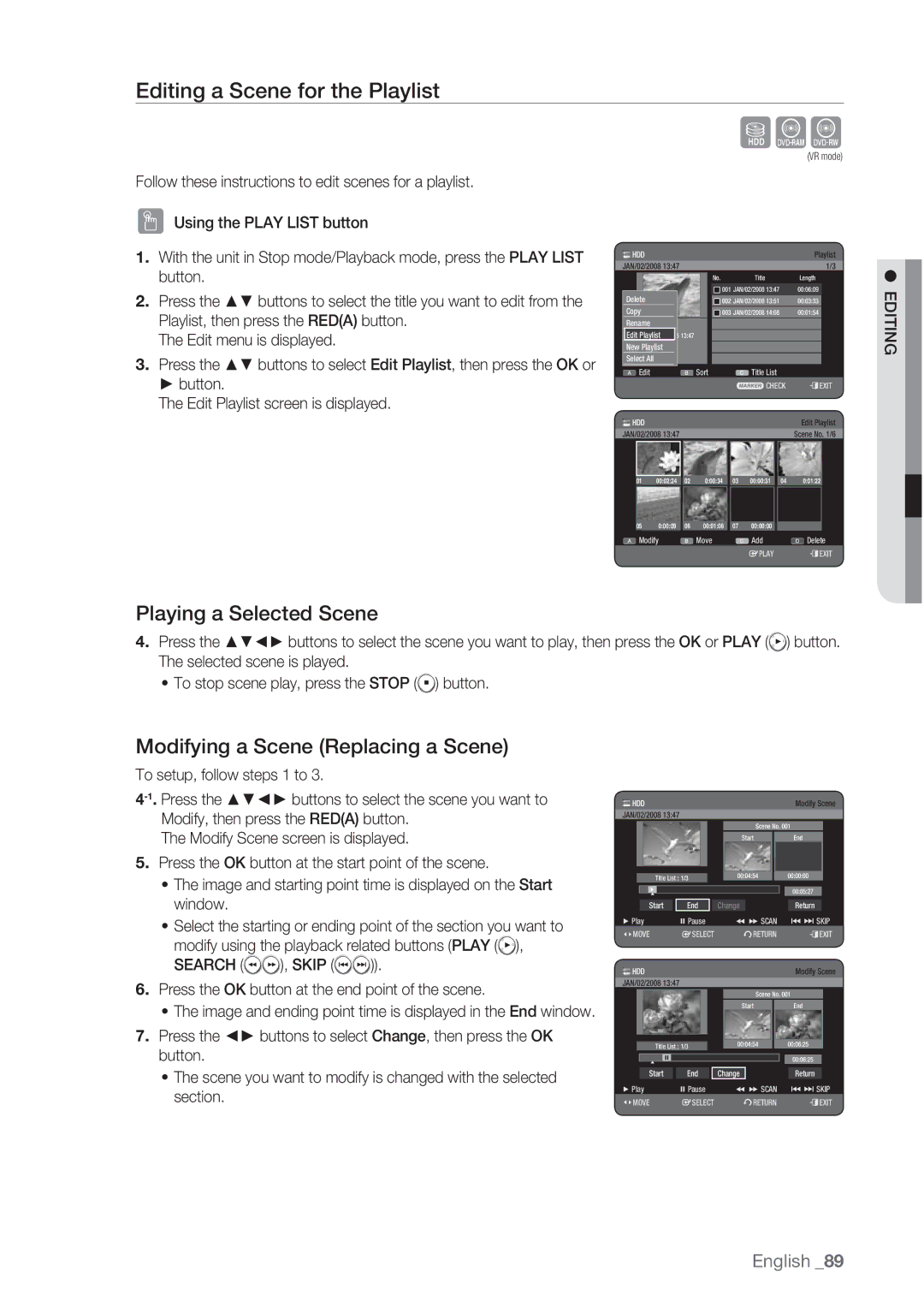DVD
Product
Instructions accompanying
Personal injury
Important Note
Important Safety Instructions
Precaution
Handling Cautions
Getting Started
Disc Handling
Maintenance of Cabinet
HDD Hard Disk Drive
Disc Type
Keep in a clean protection jacket
Disc Specifications
HDD € DVD DVD € HDD
Contents Copy Specifications
Disc Copy
Copy Protection
Protection
Disc Format
Not all brands of discs will be compatible with this unit
Do not use the following discs
Others Product Vendor Brand
DSC Digital Still Camera Vendor Brand
MP3 Vendor Brand
Contents
Contents
General Features
Icons that will be used in manual
Before Reading the USER’S Manual
About the use of this user’s manual
Copyright
Format the disc to start recording
HOW to USE the HDD & DVD Recorder
Select the disc type or HDD
Playing
Recording
Editing a recorded disc
Finalising & Playing on other DVD components
Unpacking
Accessories
Preparing the Remote Control
TV STANDBY/ON
Controllable TV Codes
Input SEL
TV Mute
Front Panel
Description
Rear Panel
Playback-related
Open/Close indicator
Front Panel Display
Installing batteries in the Remote Control
Tour of the Remote Control
Then you can watch programmes received through TV
Connecting the HDD & DVD Recorder
HDD & DVD Recorder
DVD Recorder
Connecting & Setting UP
Additional Connections
Decoder
Antenna + HDD & DVD Recorder + External Decoder BOX + TV
Case 1 Connecting to a Video Composite output jack
Other Type of Connecting the Video Output Cable
Case 2 Component Video output jacks
If your TV has audio input jacks, use this connection
Other Type of Connecting the Audio Output Cable
Case 1 Connecting to your TV
Case 2 Connecting to a stereo amplifier with AV output jacks
RearL
Case 2 Connecting to a TV with DVI Jack
Connecting HDMI/DVI to a TV
Case 1 Connecting to a TV with Hdmi Jack
Hdmi connection description
Why does Samsung use HDMI?
What is the HDCP?
Connecting to AV 3 IN, DV Input Jack
Case 2 Connecting a Camcorder to the DV in jack
Connecting to USB Devices
ON-SCREEN Menu Navigation
Plug & Play Setup
Auto channel scan will be started
System Setup
Mo. da. yr. hr. min. Auto
2008 Tuesday
Channel SET
Setting the Clock
Auto Setup
Manual Setup Name Decoder Off
Manual Setup
002 Off
System Save
Auto Power Off Setting
Setting UP the Language Options
Setting UP the System Options
Setup
For using Anynet+ Hdmi CEC
Anynet+ Hdmi CEC
DivXR Registration
Digital Output
Setting UP the Audio Options
TV Aspect
Setting UP the Video Options
This function allows you to setup the video setting
3D Noise Reduction motion adaptive noise reduction
Hdmi Resolution
Output selection
Off Normal
Component Output Progressive Scan
Video Output
Available Video Output Jack
RGB
If you forgot your password
Setting UP the Parental Lock
Setting the Rating Level
Changing the Password
EP Mode Time Setting
Setting UP the Recording Options
Hours EZ Record Off Disc Manager Mode Compatibility Setup
Automatic Chapter Creator
Insert a disc
Mode Compatibility
EZ Record
Logos of Discs That can be Played
Region Code DVD-VIDEO only
Disc Types That can be Played
DTS
4GB
Video
7GB
5GB
Discs that cannot be played
Playing a Disc
CVD/CD-ROM/CDV/CD-G/CD-I
Do not place foreign materials on or in the disc tray
Using the Playback Related Buttons
Using the Disc Menu & Title Menu
For DVD-VIDEO Disc
For HDD/DVD-RAM/±RW/±R Disc
Step Motion Play
Skipping Chapters, Titles or Markers
Slow Motion Play
Moving to a scene directly using the Info
Using the Info Button
Selecting the Subtitle Language
To make the screen disappear, press the Return button
Changing the Camera Angle
Selecting the Soundtracks & Audio Channels
Repeat Play
Playing Repeatedly Repeat Playback
Normal size
ZOOMING-IN
Repeat A-B
Setting Markers
Using Markers
Playing back a marker
Clearing a marker
Setting Bookmarks
Using the Bookmarks
Playing back a bookmark
Clearing a bookmark
Audio CDCD-DA Screen Elements
Playing AN Audio CD/MP3
Playing an Audio CDCD-DA
MP3 Screen Elements
Playing an MP3 Disc
Repeat CD CD-DA & MP3
New Playlist
CD Import
Delete the Playlist
Go To Playlist
Go To Edit Playlist
Do you want to delete?
Select Contents
Using the Sort
Go To Music List
Music/Photo Simultaneous Playback
Slide Show
Viewing a Picture
Rotate
Press the GREENB, Stop or Return button
Go To Photo List
Zoom
Change it simply
Size In order of photo file size
DivX Function Description
Playing a Divx
DivX Subtitle Encoding
Skip Scene
Central
Western
Slovenian
Greek English, Greek Cyrillic
HDD DVD-RAM DVD-RW DVD+RW
Recordable Discs
Compatibility between Samsung and Other Company’s Recorder
Recording Formats
DVD-RAM/-RWVR mode
DVD-RWV mode/-R
Recording
Recording Mode
Unrecordable Pictures
Concerning Copy Control Signals
DVD-R
DVD+RW HDD
Recording Immediately
Record Mode
Recording the current TV programme you are watching
Recording from external equipment you are watching
To pause recording
Copying from a Camcorder
To stop recording
Do not use DVD-R authoring discs with this unit
Making a ONE Touch Recording OTR
OTR Mode 030
Stopping Playback / Recording
Using the Play button
Simultaneous Recording and Playback
Using the Time Shift function
Time Shift Function AS a Live Signal
Buttons on the Remote Control used for Time Shift function
Time Shift Screen Elements
Making a Timer Recording
Follow these directions to edit the Scheduled List
Editing the Scheduled List
Deleting a Scheduled List
Adding a Scheduled List
Before setting your HDD & DVD Recorder to record
Using the Showview Feature
Turn the power off by pressing the STANDBY/ON button to
If the programme and times are correct, press the OK button
GO to Recorded List
Showview Extended
Information about Recorded List
Delete Recorded List
Clear Recorded List
No. To Source Date Start End Mode VPS/PDC
Go to Scheduled List
Clears all Recorded List at once Press the Greenb button
Playing the Title
Basic Editing Title List
Renaming Labelling a Title
Editing
Title List, then press the Marker button until a checkmark
Locking Protecting a Title
Protect
Checkmark disappears
Deleting a Title
Deleting a Section of a Title Partial Delete
Splitting a Section of a Title Split
Date In order of when the titles were recorded
Using the Sort Function Title List
End point cannot be marked earlier than start point
Select Sort
Scene Navigation
Navigation Menu
Time Navigation
Advanced Editing Playlist
Select Contents
Creating a Playlist
Yellow-coloured selection bar moves to the Make item
New7Playlist6 Scenes Select All
Playing Entries in the Playlist
Renaming a Playlist Entry
Playing a Selected Scene
Editing a Scene for the Playlist
Modifying a Scene Replacing a Scene
Search
Deleting a Scene
Moving a Scene Changing the Position of a Scene
Adding a Scene
Date In order of when the playlists were created
Using the Sort Playlist
Deleting a Playlist Entry from the Playlist
Upon reentering Playlist
HDD ΠDVD DVD ΠHDD
Copying from HDD to DVD or VICE-VERSA
About the Copy Screen
DVD-Video Copy
Copying MP3, Jpeg or Divx
File Copy
USB
Copying
Folder Copy
Number of file
Changing the Name of MUSIC/PHOTO/DIVX File
Editing the Disc Name
Disc Manager
Disc Protection
You may need to clear Disc Protection beginning editing
Delete All Title Lists/DivX Lists /Music Lists/Photo Lists
Delete All Title Lists
Finalising a Disc
Formatting a Disc
DVD-VR Disc
Delete All Finalise
Unfinalise
Unfinalising a Disc V/VR mode
Troubleshooting
Reference
Recorder
Specifications
United Kingdom Republic of Ireland
Country Customer Care Center Web Site
Contact Samsung World Wide
Region
Waste Electrical & Electronic Equipment
Correct Disposal of This Product
DVD
Remarque Importante
Premiers pas
Avertissement
Consignes de sécurité importantes
Précautions
Précautions de manipulation
Premiers PAS
Manipulation des disques
Entretien du châssis
HDD disque dur
Type de disque
Spécifications des disques
HDD € DVD DVD € HDD
Copie de disque
Spécifications de copie du contenu Contenu
Protection Contre LA Copie
Protection
Format du disque
Périphériques USB compatibles sur le port hôte
’utilisez pas les disques suivants
Autres Produits Distributeur Marque
MP3
AV 3
Contenu
Disque DUR
Annexe 102 Caractéristiques
Contenu
Fonctions Générales
Mode Enregistrement EZ
Anynet+ HDMI-CEC
Interface USB pour le transfert de données
Copyright
Avant DE Lire LE Manuel D’UTILISATION
Propos du manuel d’utilisation
Etape 2 Formater le disque pour démarrer l’enregistrement
Utilisation DU Graveur DE DVD Avec Disque DUR
Etape 1 Sélectionner le type de disque ou le disque dur
Etape 4 Lecture
Etape 3 Enregistrement
Etape 5 Modification d’un disque enregistré
Etape 6 Finalisation et lecture sur d’autres composants DVD
Préparation de la télécommande
Accessoires
Déballage
Manuel d’instructions Guide de configuration rapide
TV STANDBY/ON
Codes des téléviseurs pouvant être entrés à distance
Input SEL
TV Mute
Façade
Description
Panneau arrière
Minuterie
Affichage en façade
Affiche l’état
Insertion des piles dans la télécommande
Aperçu DE LA Télécommande
Raccordement DU Graveur DE DVD Avec Disque DUR
Raccordement & configuration
Raccordements Supplémentaires
Appareil externe Récepteur satellite/magnétoscope Mode DVD
Raccordement & Configuration
Reportez-vous aux pages 36~37
Mur
Decodeur
Sortie de balayage progressif modèle 576p
Autre Type DE Raccordement DU Câble DE Sortie Vidéo
Cas 1 Raccordement à une prise de sortie Vidéo composite
Cas 2 Prises de sortie Vidéo composant
Cas 1 Raccordement au téléviseur
Autre Type DE Raccordement DU Câble DE Sortie Audio
Rouge Blanc
Arrière
Cas 2 Raccordement à un téléviseur prise DVI
Raccordement D’UN Câble HDMI/DVI À UN Téléviseur
Cas 1 Raccordement à un téléviseur prise Hdmi
Qu’est ce que le HDCP?
Descriptif du raccordement Hdmi
Pourquoi Samsung utilise-t-il HDMI?
Raccordement À LA Prise D’ENTRÉE DV, AV 3
Graveur DE DVD Avec Disque DUR
Branchement AUX Périphériques USB
Cas 2 Connexion d’un lecteur DV à la prise d’entrée DV
Navigation Dans LES Menus À L’ÉCRAN
Configuration Plug & Play
Configuration du système
Vérifiez la date et l’heure
Configuration DU Système
Paramétrage automatique de l’horloge
Mois jour année
Paramétrer UN Canal
Installation Auto
Réglage DE L’HORLOGE
Installation Manuelle Nom
Installation Manuelle
002 Arrêt
Édit Supprimer Swap
Réglage de la mise hors tension automatique
Configuration DES Options DE Langue
Configuration DES Options DU Système
Enregistrement DivXR
Anynet+ Hdmi CEC
Utilisation d’Anynet+ Hdmi CEC
Com/vod
Sortie numérique
Configuration DES Options Audio
Appuyez sur les boutons pour sélectionner Paramétrer
Puis appuyez sur le bouton OK ou ƃ
DU Système
Configuration DES Options Vidéo
Format écran
Sélection de la sortie
Résolution Hdmi
Sortie component balayage progressif
Sortie Vidéo
Sortie video disponible
RVB
Si vous avez oublié votre code secret
Configuration DU Verrouillage Parental
Propos du Niveau de contrôle
Propos du changement du code secret
Réglage de l’Heure du mode EP
Configuration DES Options D’ENREGISTREMENT
Création automatique des chapitres
Créateur de
Enregistrement EZ
Heure du mode EP Heures
Compatibilité V-mode
Un disque
Code Régional DVD Vidéo Uniquement
Lecture
Logos DES Disques Compatibles
Types DE Disque QUI Peuvent Être LUS
4Go
Video
7Go
5Go
CVD/CD-ROM/CDV/CD-G/CD-I
Lecture D’UN Disque
Disques qui ne peuvent pas être lus
Utilisation DES Boutons DE Lecture
Utilisation DU Menu DU Disque & DU Menu DES Titres
Pour un DVD-VIDEO
Pour un disque dur/un disque HDD/DVD-RAM/±RW/±R
Lecture par étape
Saut de chapitres, de titres ou de repères
Lecture lente
Passage direct à une scène grâce à la fonction Info
Utilisation DU Bouton Info
Sélection DE LA Langue DES SOUS-TITRES
Changement DE L’ANGLE DE Prise DE VUE
Sélection DES Canaux DE Piste SON & Audio
Lecture Répétée
Lecture répétée Répéter la lecture
Répétition A-B
Zoom Avant
Réglage de repères
Utilisation DES Marqueurs
Lecture d’un marqueur
Effacement d’un marqueur
Réglage de signets
Utilisation DES Signets
Lecture d’un signet
Effacement d’un signet
Lecture d’un CD audio CD-DA
Lecture D’UN Fichier CD/MP3 Audio
Eléments affichés à l’écran CD Audio CD-DA
Bouton Stop permet d’arrêter la lecture d’une piste chanson
Répéter la lecture d’un CD CD-DA et d’un fichier MP3
Lecture d’un disque MP3
Le format d’un fichier mp3 après importation est le suivant
Import. CD
Nouvelle liste de lecture
Supprimer la liste de lecture
Liste de lecture
Aller dans Modifier liste de lecture
La lecture des pistes sélectionnées démarre automatiquement
Lecture simultanée de fichiers musicaux/photos
Utilisation de la fonction Trier
Sélection du Contenu
Tourner
Lecture D’UNE Image
Diaporama
Aller dans liste de photos
Zoom
Codage des sous-titres DivX
Lecture D’UN Divx
Description de la fonction DivX
Que vous le souhaitez
Disques Enregistrables
Enregistrement
HDD DVD-RAM DVD-RW DVD+RW
Format Appareil Enregistrement
DVD-RAM/DVD-RWmode VR
Formats D’ENREGISTREMENT
DVD-RWmode V/-R
Enregistrement
DVD-HR773 Recording Mode Durées d’enregistrement
Mode D’ENREGISTREMENTE
Propos des signaux de contrôle de copie
Images NON Enregistrables
DVD-R
DVD+RW HDD
Avant de commencer
Mode enregistrer
Enregistrement Immédiat
Pour suspendre l’enregistrement
Copie À Partir D’UN Caméscope
Pour arrêter l’enregistrement
Le lecteur DV est connecté
Réalisation D’UN Enregistrement Immédiat OTR
Arrêt de la lecture / de l’enregistrement
Enregistrement ET Lecture Simultanés
Utilisation du bouton Play
Eléments de l’écran Programmation
Fonction DE Programmation EN Tant QUE Signal Direct
Utilisation de la fonction Programmation
Réglez l’option d’enregistrement programmé
Réalisation D’UN Enregistrement Programmé
’enregistrement. mois/jour
Jan
Appuyez sur le bouton OK pour confirmer le réglage modifié
Modification de la liste d’enregistrements programmés
Suppression d’une liste d’enregistrements programmés
Ajout d’une liste programmée
Utilisation DE LA Fonction Showview
Accès À LA Liste D’ENREGISTREMENTS Programmés
Showview Allongé
Informations relatives à Liste enregistrée
Supprimer la Liste enregistrée
Ajouter une liste Durée enregistrable DD 10544 SP
Effacer la Liste enregistrée
Aller sur la Liste d’Enregistrements Programmée
Modification DE Base Liste DE Titres
Modification
Lecture du titre
Changement du nom étiquetage d’un titre
Sélectionner1 SP tout
Verrouillage protection d’un titre
Oui Non
Suppression d’un titre
Suppression d’une section d’un titre suppression partielle
Partition d’une section d’un titre partage
Utilisation DE LA Fonction Trier Liste DE Titres
Navigation par Durée
Menu Navigation
Navigation par Scène
Navigation par Scène
Création d’une liste de lecture
Sélection DU Contenu
Modification Avancée Liste DE Lecture
JAN/02/2008
Lecture des entrées dans la liste de lecture
Changement du nom d’une entrée dans la liste de lecture
Lecture d’une scène sélectionnée
Modification d’une scène remplacement d’une scène
Modification d’une scène pour la liste de lecture
Suppression d’une scène
Ajout d’une scène
Play , Recherche
Termi., puis appuyez sur le bouton OK
Sélectionner7 6 Scènestout Dessélect. tt
Utilisation de la fonction Trier Liste de lecture
Liste DE LECTURESouhaitez-vous supprimer?
Date Nom
HDD ΠDVD DVD ΠHDD
Propos de l’écran de copie
Copie DVD vidéo
Copier UN MP3, Jpeg OU Divx
Copie de fichiers
Vidéo dans le tiroir disque
Disponible 236724MB
Copie de dossiers
Nombre d’éléments
Démarrage
Nouv. I . Lect
Modification DU NOM DU Fichier MUSICAL/PHOTO/DIVX
Supprimer Renommer
Dream.mp3
Modification du nom du disque
Gestionnaire DE Disque
Protection d’un disque
Renommer Protection Supprimer tout
Appuyez sur les boutons pour sélectionner Gestionnaire de
Suppression de toutes les listes de titres
Musique ou Photo, puis sur le bouton OK
Photos sont supprimées
Finalisation d’un disque
Formatage d’un disque
Vous serez sollicité par le message de confirmation « Média
DVD-VR Disque
Finaliser Format
Arrêt finalisation d’un disque mode V/VR
DE DVD Avec Disque DUR?
fiche technique
Dépannage
Fiche Technique
Caractéristiques
Annexe
France
Czech Republic
Country Customer Care Center Web Site
Déchets d’équipements électriques et électroniques
Comment éliminer ce produit
Gebruiksaanwijzing
Waarschuwing
Aan de slag
Product
LET OP DIT Product Wordt Gebruikgemaakt VAN EEN Laserstraal
Belangrijke veiligheidsinstructies
Voorzorgsmaatregelen
Waarschuwingen voor gebruik
AAN DE Slag
Gebruik van schijven
Onderhoud van behuizing
HDD Hard Disk Drive
Schijftype
Specificaties van schijven
Inhoud kopieerspecificaties
Schijf kopiëren
Kopieerbeveiliging
Beveiliging
Schijfindelingen
Compatibele USB-apparaten voor hostpoort
Gebruik de volgende schijven niet
Overige Producten Merk Type
Inhoud
Inhoud
Bijlage 102 Specificaties
Algemene Kenmerken
Automatische kwaliteitsinstelling bij timer-opnamen
Hdmi High Definition Multimedia Interface
Anynet+HDMI-CEC
Pictogrammen die in de gebruiksaanwijzing worden gebruikt
Voordat U DE Gebruiksaanwijzing Leest
Deze gebruiksaanwijzing gebruiken
Opmerking
Stap 2 De schijf formatteren om de opname te starten
DE HDD & DVD-RECORDER Gebruiken
Stap 1 Selecteer het schijftype of de vaste schijf HDD
Stap 4 Afspelen
Stap 3 Opnemen
Stap 5 Een opgenomen schijf bewerken
Stap 6 Afsluiten en op andere DVD-apparaten afspelen
De afstandsbediening voorbereiden
Uitpakken
Toets Functie
Instelbare TV-codes
Hiermee zet u de televisie aan en uit
Hiermee selecteert u een externe bron
Voorpaneel
Beschrijving
Achterpaneel
Aanduiding voor
Display voorpaneel
Batterijen plaatsen in de afstandsbediening
DE Toetsen VAN DE Afstandsbediening
DVD-RECORDER
Aansluiten en instellen
DE HDD & DVD-RECORDER Aansluiten
Aansluiten EN Instellen
Extra Aansluitingen
Decoder
Antenne + HDD & DVD-RECORDER + Externe Decoderbox + TV
Muur
Situatie 1 Aansluiten op een Composite video-uitgang
Situatie 2 Componentvideo-uitgangen
Situatie 1 Aansluiten op de TV
Rood Wit
Achter L
Situatie 2 Aansluiten op een tv met een DVI-aansluiting
HDMI/DVI Aansluiten OP EEN TV
Situatie 1 Aansluiten op een tv met een HDMI-aansluiting
Wat is de HDCP?
Waarom gebruikt Samsung wel HDMI?
Aansluiten OP AV 3 IN- of DV-IN-AANSLUITINGEN
Recorder
Aansluiten OP USB-APPARATEN
Plug & Play Instellen
Systeem-installatie
Menunavigatie OP HET TV-SCHERM
Mnd dg jr u min Auto Jan 2008 Aan Dinsdag
SYSTEEM-INSTALLATIE
Zenderinstelling
Automatische installatie
DE Klok Instellen
Verw Wissel Handmatig installatie Naam Decoder
Handmatig installatie
Handmatig installatie Naam Decoder Systeem 002 Uit
DE Systeemopties Instellen
DE Taalopties Instellen
Instelling voor automatisch uitschakelen
Schijfbeheer Menu
Voor het gebruik van Anynet+ Hdmi CEC
DivXR registratie
Stel de functie Anynet+ op uw tv
Opnemen gebruik deze optie om het opnemen te starten
Digitale output
DE Geluidsopties Instellen
Taal Schijfbeheer Geluid
Video Kinderslot Opname
DE VIDEO-OPTIES Instellen
Installatie
Normaal/Breedbeeld
Aan NICAM-modus
HDMI-resolutie
3D-ruisonderdrukking motion adaptive ruisonderdrukking
Uitgangselectie
Uit Normaal
Component uitvoer Progressieve scan
Video-uitvoer
Beschikbare video-uitgangen
RGB
Als u uw toegangscode bent vergeten
HET Kinderslot Instellen
Het classificatieniveau
De toegangscode wijzigen
Tijdinstelling EP-modus
DE Opnameopties Instellen
Hoofdstuk maken
Compatibel met V-modus
EZ bestand
De toets OK Druk op de toets Exit om het menu af te sluiten
Hoofdstuk maken Uit
Regiocode Alleen DVD-VIDEO
Afspelen
LOGO’S VAN Schijven DIE Kunnen Worden Afgespeeld
Kunt DE Volgende Typen Schijven Afspelen
7GB
4GB
DVD-ROM/PD/MV-schijf, etc
EEN Schijf Afspelen
Schijven die niet kunnen worden afgespeeld
DE Afspeelknoppen Gebruiken
HET Schijfmenu EN HET Titelmenu Gebruiken
Voor DVD-Video
Voor HDD/DVD-RAM/±RW/±R-schijven
Beeld voor beeld afspelen
Hoofdstukken, titels of markeringen overslaan
Vertraagd afspelen
Taalkeuze Ondertiteling
DE Toets Info Gebruiken
Rechtstreeks naar een scène gaan met Info
Druk vervolgens op OK
DE Camerahoek Wijzigen
DE Geluidssporen EN Audiokanalen Selecteren
Afspelen Herhalen
Herhaaldelijk afspelen Herhalen
Het herhaaldelijk afspelen van het gedeelte A-B begint
Inzoomen
Herhalen A-B
Markeringen instellen
Markeringen Gebruiken
Een markering afspelen
Een markering wissen
Favorieten instellen
Favorieten Gebruiken
Een favoriet afspelen
Een favoriet wissen
Onderdelen van het audio-CD-scherm CD-DA
EEN AUDIO-CD/MP3 Afspelen
Een Audio-CD CD-DA afspelen
CD CD-DA & MP3 herhalen
Een MP3-schijf afspelen
Onderdelen van het MP3-scherm
Muzieklijst Song 1.mp3
Kunt maximaal 30 tracks in de afspeellijst plaatsen
CD import
Nieuwe afspeell
De afspeellijst verwijderen
Afspeellijst
Naar Afspeellijst bewerken
Wilt u verwijderen?
Muziek en foto’s gelijktijdig afspelen
Naar muzieklijst
Inhoud selecteren
Diashow
FOTO-CD’S Afspelen
Draaien
Druk op de toets Skip om de vorige 8 foto’s te bekijken
Sorteren gebruiken
Naar fotolijst
DivX Functiebeschrijving
EEN Divx Afspelen
DivX-ondertitelingscodering
1/8
Omvang In volgorde van het formaat van de DiVX-bestanden
Kunt de volgorde van de DivX-lijst heel eenvoudig wijzigen
Op de toets OK
Opneembare DVD’S
Opnemen
Met deze recorder kunt u op de volgende schijven opnemen
Opname Recorder Sluiten
DVD-RAM/-RWVR-modus
OPNAME-INDELINGEN
DVD-RWV-modus/-R
Sluiten
DVD-HR773 Opnamemodus Duur van opname
Opnamemodus
Beelden DIE Tegen Opnemen Beveiligd Zijn
Kopieerbeveiligingssignalen
DVD-HR777 Opnamemodus Duur van opname
Eenmaal kopiëren Nooit kopiëren Medium Vrij kopiëren
Het tv-programma opnemen waarnaar u kijkt
Direct Opnemen
Opnemen van externe apparaten waarnaar u kijkt
Voordat u begint
De opname tijdelijk onderbreken
VAN EEN Camcorder Kopiëren
De opname beëindigen
Kunt de camcorder regelen met de interface IEEE1394 DV
OTR-Modus
EEN OTR ONE Touch Recording Maken
030 100 .. Uit
Afspelen/Opnemen beëindigen
Gelijktijdig Opnemen EN Afspelen
De toets Play Afspelen gebruiken
De functie Time Shift gebruiken
DE Functie Time Shift ALS Live Signaal
Knoppen op de afstandsbediening voor de functie Time Shift
Onderdelen van het scherm Time Shift
EEN TIMER-OPNAME Maken
De geplande lijst bewerken
De geplande lijst verwijderen
Een geplande lijst toevoegen
DE Functie Showview Gebruiken
GA Naar DE Opnamelijst
Showview Extended
Informatie over de Opnamelijst
Opnamelijst verwijderen
Naar de geplande lijst gaan
Opnamelijst wissen
Druk op de Gele toets C
Oegen Opnametijd HDD 10544 SP
Basisbewerking Titellijst
Bewerken
De titel afspelen
De naam van een titel wijzigen
Aan Uit
Een titel vergrendelen Beveiliging
Alles1selecterenSP
Een titel verwijderen
Druk op OK om Opsplitsen te selecteren
Een deel van een titel afsplitsen Opsplitsen
Een deel van een titel verwijderen Gedeeltelijk verwijderen
Lengte In volgorde van lengte van de opgenomen titels
DE Functie Sorteren Gebruiken Titellijst
Datum In volgorde van wanneer de titels zijn opgenomen
Scènenavigatie
Navigatiemenu
Tijdnavigatie
Geavanceerd Bewerken Afspeellijst
Inhoud Selecteren
Een Afspeellijst maken
De geelgekleurde selectiebalk gaat naar het item Maken
Alles selecteren
Titels in de afspeellijst afspelen
De naam van een afspeellijst-item wijzigen
Een geselecteerde scène afspelen
Een scène bewerken voor de afspeellijst
Een scène wijzigen een scène vervangen
Wilt bewerken en druk op vervolgensop de Rode toets a
Startvenster
Een scène verplaatsen de positie van een scène wijzigen
Een scène verwijderen
Een afspeellijst-item uit de afspeellijst verwijderen
Het kopieerscherm
Kopiëren VAN HDD Naar DVD of Vice Versa
Inhoud
Kopiëren is alleen mogelijk met CPRM-compatibele schijven
Dvd-video kopiëren
HET Kopiëren VAN MP3, Jpeg of Divx
Bestand kopiëren
Schijflade
MP3 1ltemnummer
Map kopiëren
Gekopieerd
DE Naam VAN EEN MUZIEK-, FOTO- of DIVX-BESTAND Wijzigen
MP3, JPEG, DivX
Begint met kopiëren
De naam van de schijf bewerken
Schijven Beheren
Schijfbeveiliging
Hernoemen Beveiliging Alles verw
Titel
Alle titellijsten verwijderen
Alle afspeellijsten worden ook verwijderd
Nee Verw
Een schijf afsluiten
Een schijf formatteren
HDD/ DVD-RAM/+RW
DVD-VR Schijf
Afsluiten Afsluiten ongedaan maken
Afsluiten van een schijf ongedaan maken V/VR-modus
Naslag
Problemen Oplossen
Naslag
Specificaties
Bijlage
„ Garantiecondities
Nederland België
„ Conditions DE Garantie
Luxembourg Belgique
Land Klantenservice Website
Samsung Klantenservice
Elektrische & elektronische afvalapparatuur
Correcte verwijdering van dit product