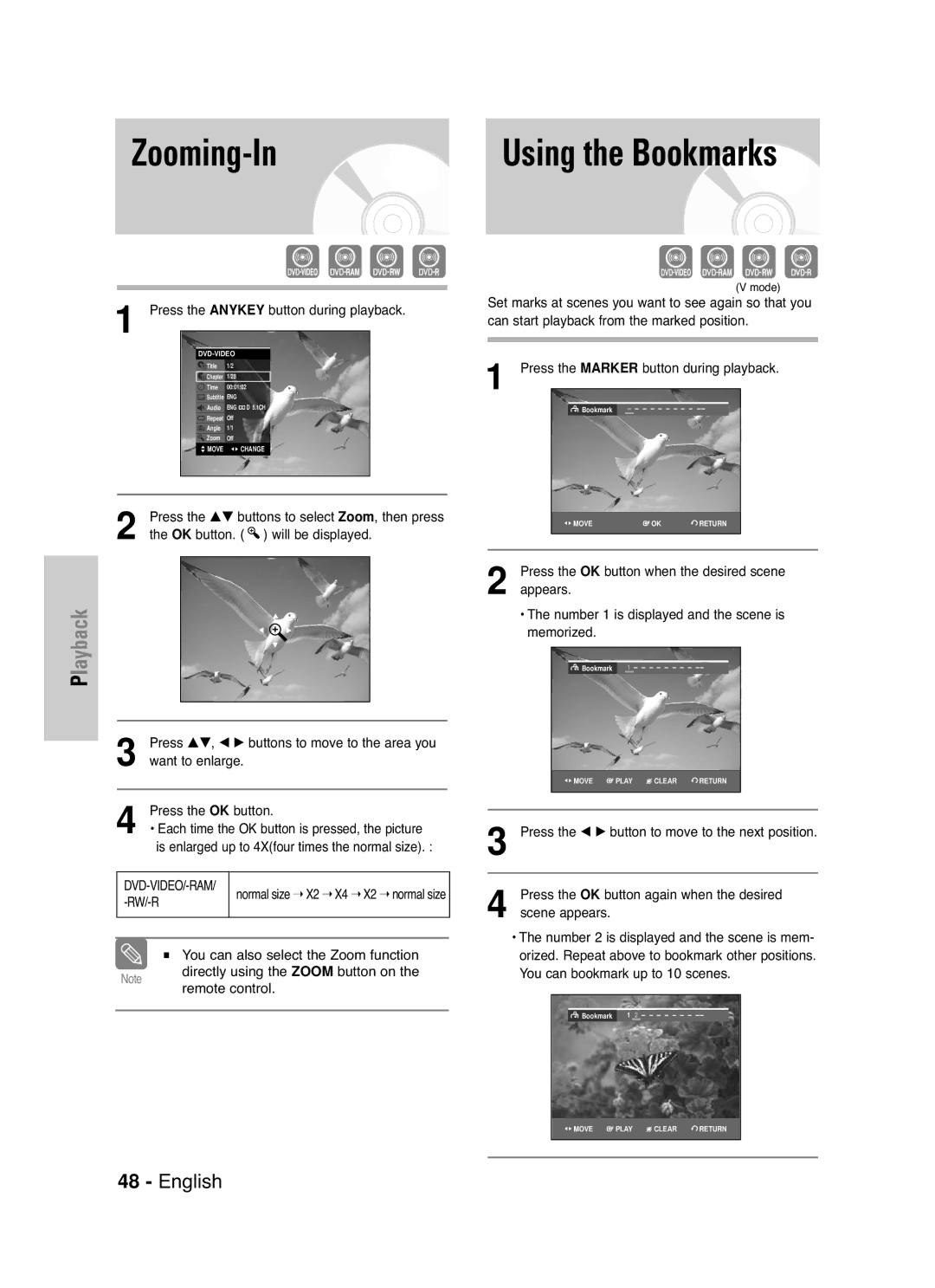DVD-VR330,VR331 DVD-VR335,VR336
Getting Started
Precaution
Holding discs
DVD-Video, Audio-CD
DVD-Video
Audio CD
DVD-R Disc Playback and Recording
DVD-RW Disc Playback and Recording
DVD-RAM Disc Playback
Do not use the following discs
Protection
Contents
Reference
General Features
Before Reading User’s Manual
Recording mode XP high quality mode, SP
Classified as a Date Once, Daily or Weekly
Playing
Accessories
Unpacking
Setting the Remote Control
Description
Front Panel DVD-VR330
Front Panel DVD-VR331, DVD-VR336
Front Panel DVD-VR335
Front Panel Display
Rear Panel DVD-VR330, DVD-VR331
Rear Panel DVD-VR335, DVD-VR336
Fan
Hdmi Output DVD-VR335,VR336 only
Tour of the Remote Control
AV Receiver Connections Connecting External Devices
Quick Overview
Connecting the Scart Cable
Remove the aerial or network input cable from
Television
Connect this cable to the 75Ω aerial jack marked
AV1TV By means of 21-pin Scart Cable
AV2 in EXT By means of 21-pin Scart Cable
By means of RF Cable
AV1 TV By means of 21-pin Scart Cable
Connecting
Audio/Video Cable
Progressive Scan
Connecting HDMI/DVI to a TV DVD-VR335,VR336 only
Case 1 Connecting to a TV with Hdmi Jack
Case 2 Connecting to a TV with DVI Jack
Case1 Connecting an external devices to the AV3 jacks
AV Receiver Connections
Digital Decoder
On-Screen Menu Navigation
… / †, œ / √ Buttons
OK Button
Plug & Auto Setup
Start the auto setup
Language Set menu is displayed
Press the …† buttons select desired language
Setting the Date and Time
OK or √ button
Then
With the unit in Stop mode/No Disc mode, press
Menu Button
Then press
Manual Setup
Press the …† buttons to select Edit , then press
Menu is displayed
Clearing a Preset Station
Press the …† buttons to select Decoder
Press the œ √ buttons to select On or Off
If you Then
OK or √ button
Message Do you want to delete ‘PR.01’? is
Press the …† buttons to select Swap
To change the programme number assigned to a
Video Output CH
Then press
Press the …† buttons to select Video Output
Setting Up Language Options
Or √ button Language setup menu will be displayed
Press the …† buttons to select the desired
Language option, then press the OK Or √ button
Options
Digital Output
Dynamic Compression
TV Aspect
3D Noise Reduction Motion adaptive noise reduction
Video Output
OK or √ button Video option menu will be displayed
Setting Up the Parental Control
HDMI/DVI Resolution DVD-VR335,VR336 only
On the remote control
576p 720 x 720p 1280 x 1080i 1920 x
About the Change Password
About the Rating Level
VCR Setting
Auto Play
Auto Repeat
Press the …† buttons to select VCR
DVD EP Mode Time
Or √ button Press the …† buttons to select DVD EP Mode
IPC Intelligent Picture Control
Colour System
Automatic Chapter Creator
Setting up the progressive scan
Quick Recording
Progressive scan
Canceling the progressive scan
Set your TV to Interlace input using TV remote
Before Playing
Region code DVD-Video only
Disc types that can be played
Discs that cannot be played
Playing a Disc
Press OPEN/CLOSE
Using the Search Skip Functions
Slow Motion Play Step Motion Play
About Anykey
Slow Motion Play
Press the Anykey Button during playback
Repeat Play
Playing Repeatedly Repeat Playback
Press the Anykey
Press the …† buttons to select Time
Using the Subtitle button
Using the Anykey button
Playing a Certain section Repeatedly A-B Repeat Playback
Selecting the Subtitle language
Using the Angle button
Angle
Selecting the Audio language
Press the Audio Button during playback
Zooming-In
OK button Will be displayed
Appears Number 1 is displayed and the scene is Memorized
Using the Markers
Playing back a Bookmark
Playing back a Marker
Playing back an Audio CD CD-DA
Audio CD CD-DA Screen Elements
Press the œ √ buttons to select a marked scene
Playing back an MP3 Disc
Playing back an MP3 Disc
MP3 Screen Elements
Press the œœ /√√ buttons
Track when pressed during playback. If pressed
Repeat mode will be highlighted
Mode you want to play repeatedly, then press
Press the Cancel Button to return to normal Playback
Play Option Mode
Album screen and select a display mode
Or Zoom Using the œ √ Buttons, then press the OK
Playing back a Picture Disc
Insert a Jpeg Disc into the disc tray
Playing back an MPEG4 Disc
Insert an MPEG4 Disc into the disc tray
Tape VCR Features
Playing back a VHS
Tracking
Variable Search System
Go To 00000 Stop
End Search
Forward/Reverse Intro Scan
Before Recording
Recordable discs
Compatibility between Samsung Other Company’s Recorder
Recording Mode
DVD-RWVR mode
Recording Formats
Unrecordable video
Pausing / Resuming
Content Protection for Recordable Media Cprm
Recording From External Devices
Making a One Touch
Recording OTR
To stop recording
Recording Speed DVD
Recording Speed VCR
Or Return
Press the OK button to confirm the edited setting
Press the …† buttons to select the number
OK or √ button Edit and Delete items are displayed
Menu screen will disappear
Press the OK button Edit and Delete items are displayed
Press the …† buttons to select Delete , then
Press Info button on the remote control
Check Remaining Time
Following information will be displayed
Current deck status, recording speed, remaining
Copy to DVD or VCR
To copy from DVD to VCR
Watch a Different Channel
To copy from VCR to DVD
Direct copy DVD to VCR
Press the …† buttons to select desired copylist
Press the …† buttons to select Copy , then press
Direct copy VCR to DVD
Using the Title List button
Using the Menu button
Playing the Title List
List button You can also play a recorded programme by
Pressing the Anykey Button
Press the …† buttons to select a title you want to
Rename from the Title List, then press the OK or √
Locking Protecting a Title
Deleting a Title
Press the …† buttons to select Protection
Deleting a Section of a Title
Delete from the Title List, then press the OK or
OK or √ button Edit Title List screen is displayed
Press the OK button at the end point
Image and end point time is displayed
Section deletion ending point window
Creating a Playlist
Button at the end point
Or √ button Make Scene screen is displayed
Press the OK button at the start point
Playing Titles in the Playlist
Renaming a Playlist Title
Using the Menu button
Editing a Scene for the Playlist
Press the …†œ √ buttons to select the scene you
Want to play, then press the OK button
To setup, follow steps 1 to 3 on
Press the …† œ √ buttons to select the scene you
Want to modify, then press the OK button
Press the …† buttons to select Modify, then
Press the …† buttons to select Add, then press
Add Scene screen is displayed
Scene to be moved
To setup, follow the steps 1 to 3 on
Copying a Playlist to the VCR
Want to delete, and then press the OK button
Edit Playlist screen is displayed
Deleting a Playlist from the Playlist
Press the œ √ buttons to select Yes, then press
Disc Manager
Editing the Disc Name
With the unit in Stop mode, press the Menu
Disc Protection
Formatting a Disc
DVD-VR mode
Finalising a Disc
OK button Disc is formatted
Unfinalising a Disc V/VR mode
Finalise Unfinalise
Want to unfinalise disc?’
Delete All Title Lists
Lists, then press the OK or √ button
Reference
Troubleshooting DVD
Problem Explanation/Solution Icon appears on
Play mode settings are
Tings configured with Setting menu Cannot change
Remote control
Troubleshooting VCR
Check if the safety tab is intact on the cassette
Check the DVD Recorder & VCR antenna connections
Is the DVD Recorder & VCR tuner properly set?
Specifications
General
Audio Output
Ellas Greece
Contact Samsung World Wide
Επικοινωνήστε με τη Samsung World Wide
AK68-01010E-00
Εγχειρίδιο οδηγιών
Προειδοποίηση
Θωρακισμένα καλώδια και βύσματα για τις συνδέσεις
Προφυλάξεις
Κρατώντας τους δίσκους
DVD-Video, CD Ήχου
Προφυλάξεις κατά τη μεταχείριση των δίσκων
Αναπαραγωγή και εγγραφή δίσκου DVD-R
DVD-Video
CD ήχου
Αναπαραγωγή δίσκων DVD-RAM
Μη χρησιμοποιείτε τους ακόλουθους δίσκους
Προστασία
DVD-RW Τρόπος λειτουργίας VR
Περιεχόμενα
Σύνδεση του καλωδίου HDMI/DVI στην τηλεόραση
Επιλογή της γλώσσας υποτίτλων και της γλώσσας
Παραπομπές
Γενικά χαρακτηριστικά
Πριν διαβάσετε το εγχειρίδιο χρήσης
Χρήση ενός δίσκου DVD-RW
Χρήση ενός δίσκου DVD-R
Κανονική ποιότητα εγγραφής, LP μεγάλος χρόνος
Εγγραφής και EP παρατεταμένος χρόνος εγγραφής
Αποσυσκευασία
Πρόσθετα εξαρτήματα
Προετοιμασία του τηλεχειριστηρίου
Τοποθέτηση των μπαταριών στο τηλεχειριστήριο
Ρύθμιση του τηλεχειριστηρίου
TV +08, +23, +24, +25, +26, +27
TV +07, +16, +17, +18, +19, +21
Περιγραφή
Πρόσοψη DVD-VR330
Πρόσοψη DVD-VR335
Οθόνη πρόσοψης
14 Ελληνικά
Παρουσίαση τηλεχειριστηρίου
Συνδέσεις και ρυθμίσεις
Γρήγορη επισκόπηση
Σύνδεση του καλωδίου
AV1TV Μέσω καλωδίου Scart 21 ακίδων
Μέσω καλωδίου RF
AV2 in EXT Μέσω καλωδίου Scart 21 ακίδων
AV1 TV Μέσω του καλωδίου Scart 21 ακίδων
Σύνδεση καλωδίου S-Video
Σύνδεση καλωδίου ήχου/βίντεο
Σύνδεση καλωδίου βίντεο συνιστωσών
Προοδευτική σάρωση
Περίπτωση 1 Σύνδεση με τηλεόραση που διαθέτει υποδοχή Hdmi
Συνδέσεις δέκτη ήχου/ βίντεο
Σύνδεση εξωτερικών συσκευών
Ρύθμιση συστήματος
Πλοήγηση στο μενού επί της οθόνης
Σύνδεση και αυτόματη ρύθμιση
Σελίδα
Ρύθμιση ημερομηνίας και ώρας
Αυτόματη ρύθμιση
Σάρωση
Μη αυτόματη ρύθμιση
Διαγραφή προκαθορισμένου σταθμού
Κουμπί OK ή το κουμπί
Εμφανίζεται το μήνυμα Do you want to delete
‘PR.01’?
Στη συνέχεια, πατήστε το κουμπί OK
Επαναλάβετε την ίδια διαδικασία από το Βήμα
Κανάλι εξόδου βίντεο
Πατήστε το κουμπί για να επιλέξετε TV
Πατήστε τα κουμπιά για να επιλέξετε Video
Επιλογή του καναλιού εξόδου Video και, στη
Ρύθμιση των επιλογών της γλώσσας
Θα εμφανιστεί το μενού ρύθμισης γλώσσας
Επιλογή γλώσσας και, στη συνέχεια, πατήστε το
Κουμπί Menu για έξοδο από το μενού
Ρύθμιση των επιλογών ήχου
Ψηφιακή έξοδος
Dynamic Compression
Ρύθμιση των επιλογών οθόνης βίντεο
TV Aspect
3D Noise Reduction Δυναμική μείωση θορύβου
Διαθέσιμη υποδοχή εξόδου βίντεο
Το κουμπί Εμφανίζεται το μήνυμα ‘Create the password’
Καταχώριση DivXR
Πατήστε το κουμπί Menu στο τηλεχειριστήριο
Πληροφορίες σχετικά με το επίπεδο αξιολόγησης
Το κουμπί
Ρυθμίσεις βίντεο
Διάρκεια κασέτας
Αυτόματη αναπαραγωγή
Αυτόματη επανάληψη αναπαραγωγής
IPC Intelligent Picture Control Έξυπνος έλεγχος εικόνας
Συστήματα χρωμάτων
Αυτόματη δημιουργία κεφαλαίων
Προοδευτική σάρωση
Ρύθμιση της προοδευτικής σάρωσης
Ακύρωση της προοδευτικής σάρωσης
Επιλογή εξόδου μόνο για DVD- VR335,VR336
Scan στην πρόσοψη της συσκευής
Ρυθμίστε την τηλεόραση στην είσοδο Interlace
Πριν από την αναπαραγωγή
Κωδικός περιοχής μόνο για DVD-Video
Τύποι δίσκων που δεν μπορούν να αναπαραχθούν
Γερμανία κ.λπ
Πατήστε το κουμπί OPEN/CLOSE
Θήκη δίσκων
Αναπαραγωγή
Συσκευή θυμάται το σημείο διακοπής. Όταν
Για τους δίσκους DVD-VIDEO
Για δίσκους DVD-RAM/-RW/-R
Αναζήτηση σε κεφάλαιο ή κομμάτι
Αναπαραγωγή σε αργή κίνηση
Μετακίνηση απευθείας σε μια σκηνή με το Anykey
Αναπαραγωγή καρέ-καρέ
Chapter
Επανάληψη Αναπαραγωγής
Επαναλαμβανόμενη αναπαραγωγή
Cancel ή το κουμπί Return
Επιλογή της γλώσσας υποτίτλων
Χρήση του κουμπιού Anykey
Για επιστροφή στην κανονική αναπαραγωγή
Αλλαγή της οπτικής γωνίας της κάμερας
Επιλογή της γλώσσας διαλόγων
Χρήση του κουμπιού Audio
Χρήση του κουμπιού Angle
Μεγέθυνση
Χρήση σελιδοδεικτών
Χρήση δεικτών
Αναπαραγωγή από ένα σελιδοδείκτη
Διαγραφή σελιδοδείκτη
Αναπαραγωγή δίσκων CD CD-DA ήχου
Αναπαραγωγή από ένα δείκτη
Διαγραφή ενός δείκτη
Αναπαραγωγή δίσκων CD CD-DA ήχου
Αναπαραγωγή δίσκων MP3
Αναπαραγωγή δίσκων MP3
Στοιχεία οθόνης MP3
Για επιστροφή στην κανονική αναπαραγωγή
Κουμπί Anykey
Προγραμματισμός Κομματιών
Με φωτογραφίες
Αναπαραγωγή δίσκου MPEG4
Αναπαραγωγή Βιντεοκασέτας
Ρύθμιση ίχνους
Still Πάγωμα
Αναζήτηση εικόνας προς τα εμπρός/πίσω
Σύστημα μεταβλητής αναζήτησης
Αναπαραγωγή αρχικού τμήματος εγγραφών προς τα εμπρός/πίσω
00000 και κατόπιν πατήστε το κουμπί OK
Intro Scan ή το Reverse Intro Scan και κατόπιν
Εγγράψιμοι δίσκοι
Αυτή η ενότητα παρουσιάζει διάφορες μεθόδους εγγραφής DVD
Ολοκλήρωση Λειτουργία αυτή οριστικοποιεί κλείνει το
Άλλη εγγραφή
Μορφές εγγραφής
Τρόπος λειτουργίας εγγραφής
Μη εγγράψιμο βίντεο
DVD-RW τρόπος λειτουργίας V/-R
Εγγραφήτουτρέχοντος προγράμματοςπουπαρακολουθείτε
Παύση / Συνέχιση αναπαραγωγής
Σχετικά με τα σήματα απαγόρευσης της αντιγραφής
Εγγραφή από εξωτερικές συσκευές
Χρονοδιακόπτη
Εκτέλεση εγγραφής με το
Για να διακόψετε την εγγραφή
Recording Speed DVD Ταχύτητα εγγραφής DVD
Recording Speed VCR Ταχύτητα εγγραφής βιντεοκασέτας
Για έξοδο χωρίς την αποθήκευση της τρέχουσας ρύθμισης
Πατήστε το κουμπί OK ή
Της Scheduled Record List Λίστα προγραμματισμένων
Εγγραφών που θέλετε να επεξεργαστείτε και μετά
Εμφανίζονται τα στοιχεία Edit Επεξεργασία και
Πατήστε τα κουμπιά για να επιλέξετε
Και, στη συνέχεια, πατήστε το κουμπί OK ή
Μετά πατήστε το κουμπί OK
Επιλεγμένος τίτλος θα διαγραφεί από τη λίστα
Έλεγχος χρόνου που απομένει
Παύση / Συνέχιση εγγραφής
Προτού ξεκινήσετε
Μέγιστος χρόνος εγγραφής SP ως προς LP
Αντιγραφή σε DVD ή βιντεοκασέτα
Αντιγραφή DVD σε βιντεοκασέτα
Προσθήκη χρόνου εγγραφής
Ταυτόχρονα
Αντιγραφή βιντεοκασέτας σε DVD
Απ’ ευθείας αντιγραφή DVD σε βιντεοκασέτα
Πατήστε τα κουμπιά για να επιλέξετε το Copy
Και, στη συνέχεια, πατήστε το κουμπί OK ή
Απ’ ευθείας αντιγραφή βιντεοκασέτα σε DVD
Στη θέση λήξης,πατήστε το κουμπί OK
Χρήση του κουμπιού Title List
Χρήση του κουμπιού Μενu
Στοιχεία οθόνης λίστας τίτλων
Title
Βασική επεξεργασία λίστα τίτλων
Μετονομασία ενός τίτλου
Χρήση του κουμπιού Menu
Πατήστε τα κουμπιά για να επιλέξετε το
Κλείδωμα Προστασία ενός τίτλου
Διαγραφή ενός τίτλου
Χρήση του κουμπιού Μενu
OK ή
Διαγραφή μιας ενότητας τίτλου
Δεν μπορείτε να διαγράψετε έναν τίτλο με προστασία
Προστασίας τίτλων
Εμφανίζεται η οθόνη επεξεργασίας της λίστας τίτλων
Πατήστε το κουμπί OK στο σημείο έναρξης
Για να επιλέξετε το Return
Χρονική διάρκεια της ενότητας που πρόκειται
Να διαγραφεί πρέπει να είναι τουλάχιστον
Σύνθετη επεξεργασία λίστα αναπαραγωγής
Δημιουργία λίστας αναπαραγωγής
Αναπαραγωγής
Για να επιστρέψετε στο μενού Edit Playlist
Αναπαραγωγή τίτλων από τη λίστα
Αναπαραγωγής
Ακολουθήστε τις παρακάτω οδηγίες για να
Αναπαραγάγετε τους τίτλους της λίστας αναπαραγωγής
Scene, Copy, Delete
Πατήστε τα κουμπιά για να επιλέξετε τη
Playlist και, στη συνέχεια, πατήστε το κουμπί OK ή
Για ρύθμιση, ακολουθήστε τα βήματα 1 έως 3 στη σελίδα
Συνέχεια, πατήστε το κουμπί OK
Πατήστε το κουμπί OK στο σημείο διακοπής της σκηνής
Σκηνή στη θέση της επόμενης σκηνής, διότι η
Αυτή τη θέση, γεγονός το οποίο δεν απαιτεί
Πατήστε τα κουμπιά για να επιλέξετε τη Καμία ενέργεια
Σκηνή που θέλετε να μετακινήσετε να αλλάξετε τη
Αντιγραφή μιας λίστας αναπαραγωγής στο βίντεο
Εμφανίζεται η οθόνη Edit Playlist
Το κουμπί Πατήστε τα κουμπιά για να επιλέξετε τον
Επεξεργασία του ονόματος του δίσκου
Με τη συσκευή σε τρόπο λειτουργίας διακοπής
Δίνεται ένα όνομα στο δίσκο
Το κουμπί Για την επεξεργασία του ονόματος ενός
Προστασία δίσκου
Διαμόρφωση ενός δίσκου
Πατήστε τα κουμπιά για να επιλέξετε Disc
Ολοκλήρωση δίσκου
Πατήστε το κουμπί για να επιλέξετε Disc
Ολοκλήρωση του δίσκου καταργείται
Σε ένα δίσκο DVD-RW μπορεί να γίνει
Σε τρόπο λειτουργίας
Διαγραφή όλων των λιστών τίτλων
Παραπομπές
Αντιμετώπιση προβλημάτων DVD
90 Ελληνικά
Αντιμετώπιση προβλημάτων Βιντεο
Πρόβλημα Επεξήγηση/Λύση
Τεχνικές προδιαγραφές
Έξοδος
Έξοδος ήχου
Page
Contact Samsung World Wide
Επικοινωνήστε με τη Samsung World Wide
AK68-01010E-00

![]()
![]() MOVE
MOVE![]() OKRETURN
OKRETURN![]()
![]() MOVE
MOVE ![]() PLAY
PLAY ![]() CLEAR RETURN
CLEAR RETURN![]() Bookmark 1 2 - - - - - - -
Bookmark 1 2 - - - - - - -