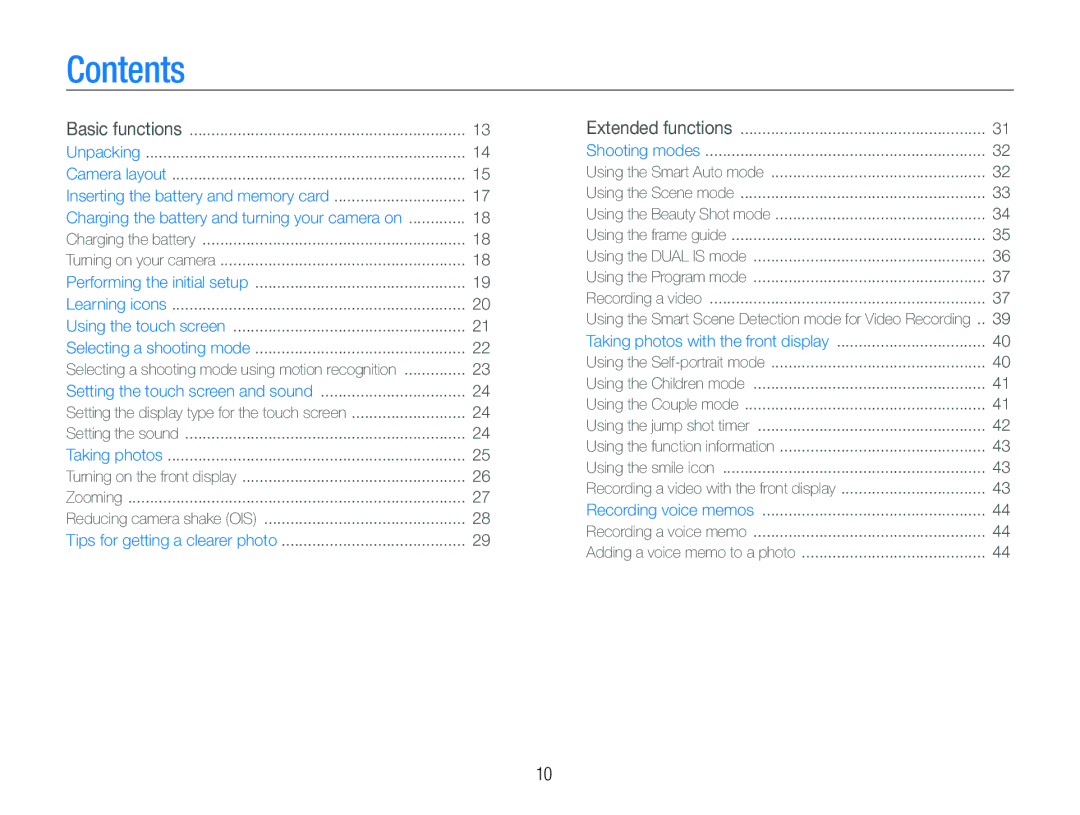Contents
Basic functions | 13 |
Unpacking | 14 |
Camera layout | 15 |
Inserting the battery and memory card | 17 |
Charging the battery and turning your camera on | 18 |
Charging the battery | 18 |
Turning on your camera | 18 |
Performing the initial setup | 19 |
Learning icons | 20 |
Using the touch screen | 21 |
Selecting a shooting mode | 22 |
Selecting a shooting mode using motion recognition | 23 |
Setting the touch screen and sound | 24 |
Setting the display type for the touch screen | 24 |
Setting the sound | 24 |
Taking photos | 25 |
Turning on the front display | 26 |
Zooming | 27 |
Reducing camera shake (OIS) | 28 |
Tips for getting a clearer photo | 29 |
Extended functions | 31 |
Shooting modes | 32 |
Using the Smart Auto mode | 32 |
Using the Scene mode | 33 |
Using the Beauty Shot mode | 34 |
Using the frame guide | 35 |
Using the DUAL IS mode | 36 |
Using the Program mode | 37 |
Recording a video | 37 |
Using the Smart Scene Detection mode for Video Recording .. | 39 |
Taking photos with the front display | 40 |
Using the | 40 |
Using the Children mode | 41 |
Using the Couple mode | 41 |
Using the jump shot timer | 42 |
Using the function information | 43 |
Using the smile icon | 43 |
Recording a video with the front display | 43 |
Recording voice memos | 44 |
Recording a voice memo | 44 |
Adding a voice memo to a photo | 44 |
10