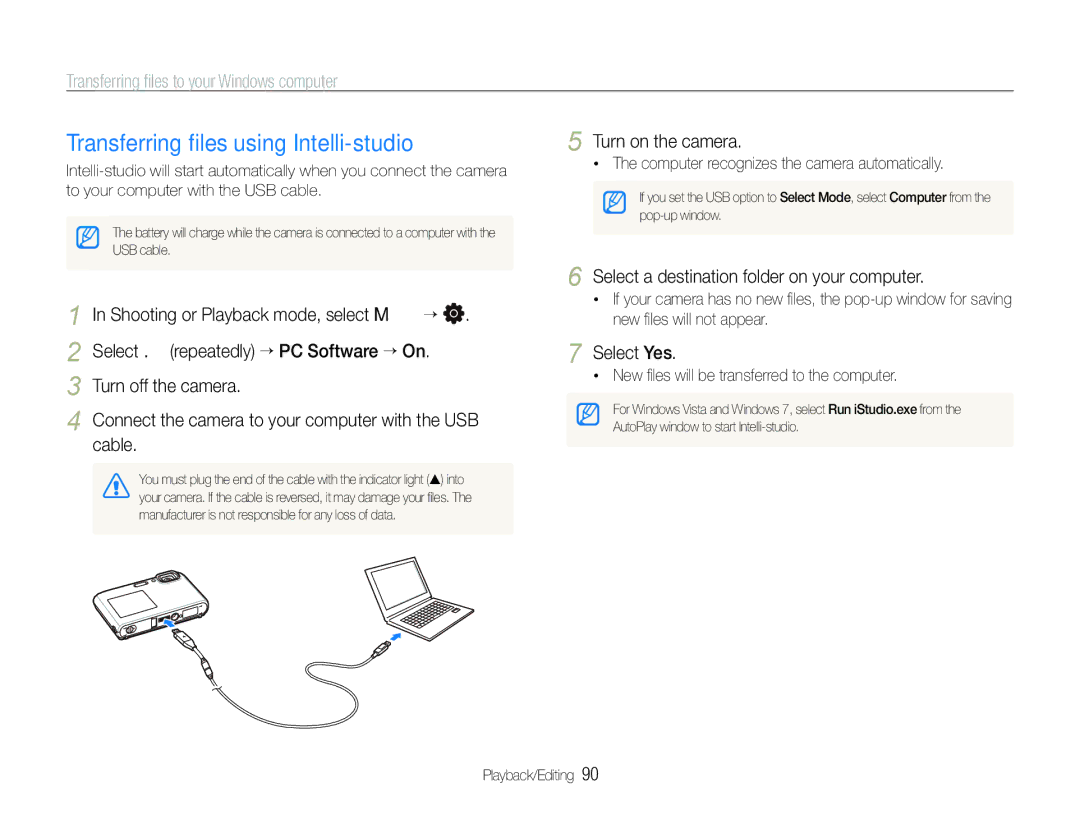Transferring files to your Windows computer
Transferring files using | 5 Turn on the camera. |
The battery will charge while the camera is connected to a computer with the |
USB cable. |
6 |
•The computer recognizes the camera automatically.
If you set the USB option to Select Mode, select Computer from the |
Select a destination folder on your computer.
1 |
| In Shooting or Playback mode, select M . |
2 |
| Select . (repeatedly) PC Software On. |
3 | Turn off the camera. | |
4 |
| Connect the camera to your computer with the USB |
|
| cable. |
|
|
|
|
| You must plug the end of the cable with the indicator light (S) into |
|
| your camera. If the cable is reversed, it may damage your files. The |
|
| manufacturer is not responsible for any loss of data. |
|
|
|
•If your camera has no new files, the
7 Select Yes.
•New files will be transferred to the computer.
For Windows Vista and Windows 7, select Run iStudio.exe from the AutoPlay window to start