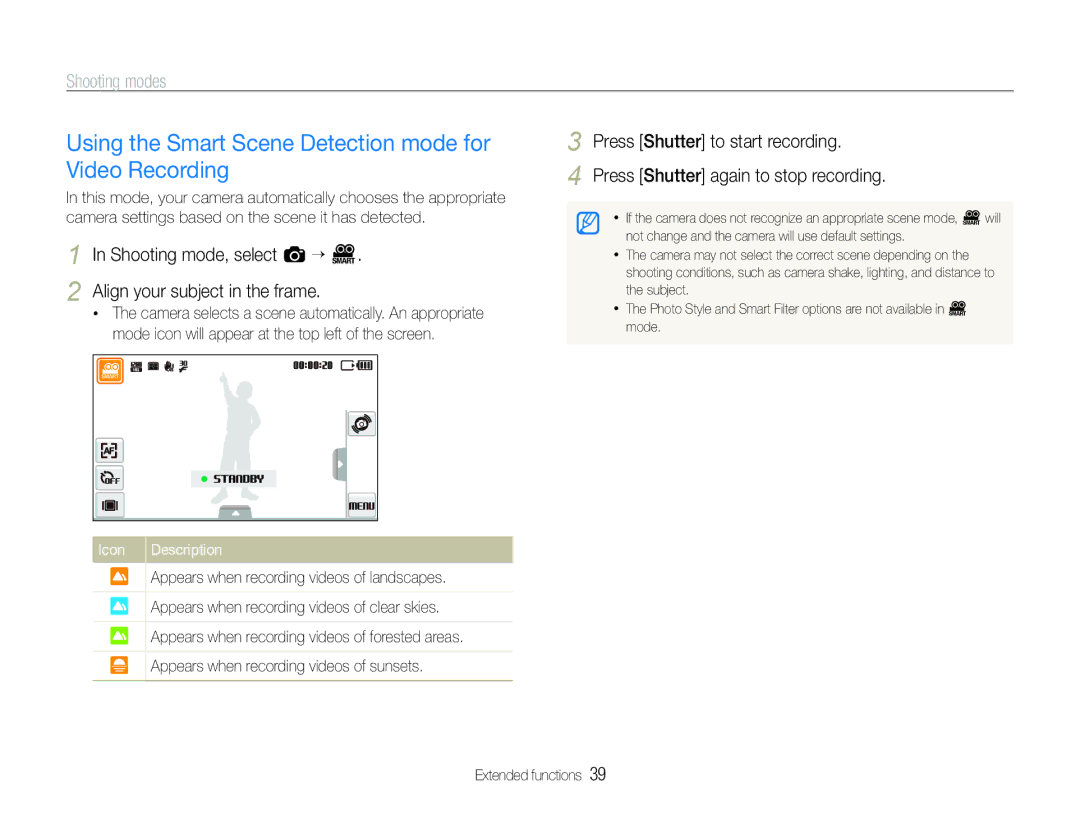Shooting modes
Using the Smart Scene Detection mode for Video Recording
In this mode, your camera automatically chooses the appropriate camera settings based on the scene it has detected.
1
2 Align your subject in the frame.
•The camera selects a scene automatically. An appropriate mode icon will appear at the top left of the screen.
Icon Description
Appears when recording videos of landscapes.
Appears when recording videos of clear skies.
Appears when recording videos of forested areas.
Appears when recording videos of sunsets.
3 Press [Shutter] to start recording.
4 Press [Shutter] again to stop recording.
•If the camera does not recognize an appropriate scene mode, D will not change and the camera will use default settings.
•The camera may not select the correct scene depending on the shooting conditions, such as camera shake, lighting, and distance to the subject.
•The Photo Style and Smart Filter options are not available in D mode.
Extended functions 39