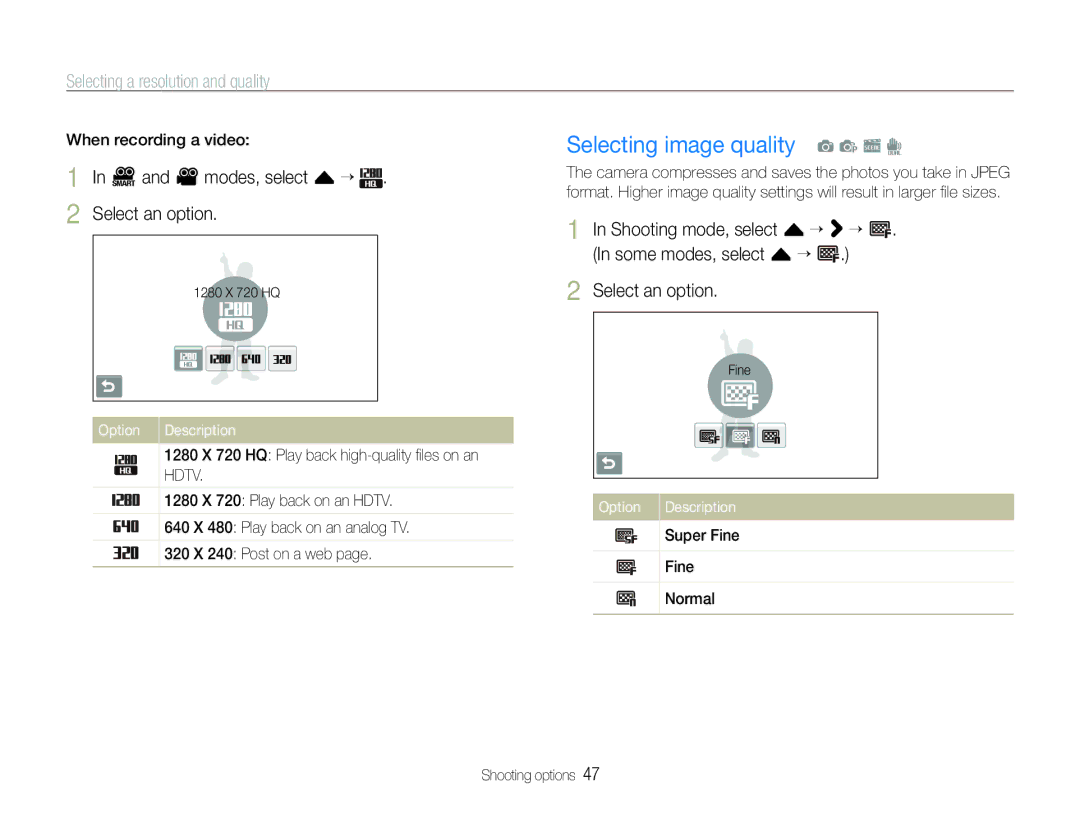Selecting a resolution and quality
When recording a video:
1 In D and v modes, select f 


 . 2 Select an option.
. 2 Select an option.
1280 X 720 HQ
Option | Description |
|
|
1280 X 720 HQ: Play back
1280 X 720: Play back on an HDTV.
640 X 480: Play back on an analog TV.
320 X 240: Post on a web page.
Selecting image quality a p s d
The camera compresses and saves the photos you take in JPEG format. Higher image quality settings will result in larger file sizes.
1 In Shooting mode, select f > ![]() . (In some modes, select f
. (In some modes, select f ![]() .)
.)
2 Select an option.
Fine
Option Description
Super Fine
Fine
Normal
Shooting options 47