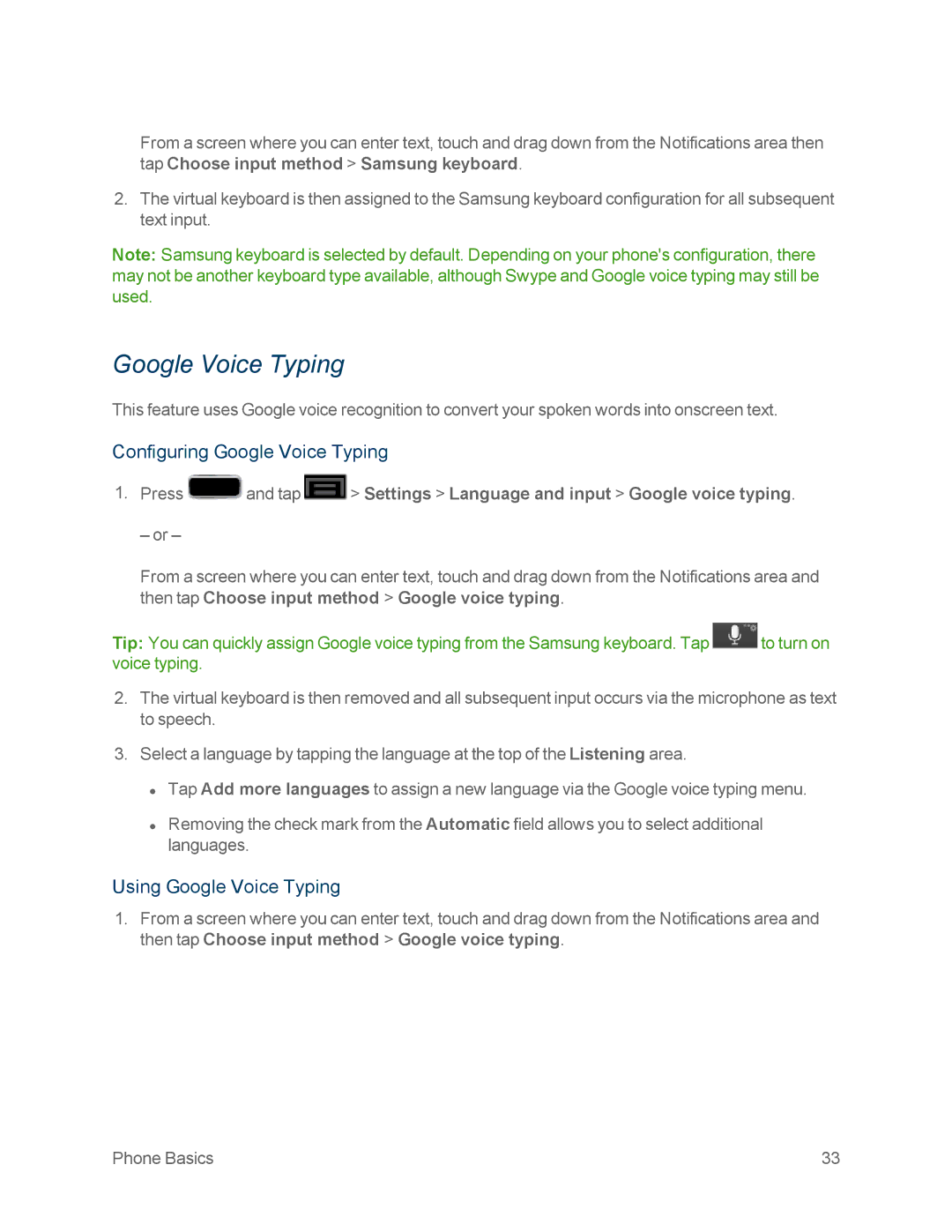Page
Table of Contents
Page
Page
Page
Page
Page
Page
165
VPN
Page
Page
Page
Set Up Your Phone
Your Phone at a Glance
Page
Page
Complete the Setup Screens
Activate Your Phone
Get Started
Set Up Voicemail
Sprint Account Information and Help
Sprint Account Passwords
Manage Your Account
Sprint Operator Services
Sprint Support Services
Sprint
Page
Your Phone’s Layout
Key Functions
Pen Overview
Understanding the S Pen
Removing the S Pen from your Phone
Using the S Pen
Back Button
Menu Button
Screen Capture
Launch S Note Lite
Write on Any Screen After Capture
Turn Your Screen On and Off
Turn Your Phone On and Off
Air View
Display Multi Window
Enable Multi Window
Multi Window Overview
Work With Multi Window
Touchscreen Navigation
Adjust the Size of Apps in Multi Window
Switch Multi Window App Positions
Make a Multi Window App Full Screen
Touch and Hold
Swipe or Slide
Drag
Flick
Rotate
Pinch and Spread
Your Home Screen
Home Screen Overview
Creating Shortcuts
Adding Items from the Applications Menu
Adding Items from the Home screen
Adding and Removing Primary Shortcuts
Deleting a Shortcut
Adding a Widget
Adding and Removing Widgets
Extended Home Screens
Removing a Widget
Recently Used Applications
Status Icons
Status Bar
Icon Status
Notification Icons
Icon Notification
Enter Text
Text Input Methods
Press Settings Language and input Default Samsung keyboard
Touchscreen Keyboards
Selecting a Text Input Method
Using Google Voice Typing
Configuring Google Voice Typing
Google Voice Typing
Changing the Text Input Mode
Samsung Keyboard Input Options
Using Symbol Mode
Using ABC Mode
Key Description
Samsung Keyboard Options
Swype Input Options
Using Swype
Swype Text Entry Options
Phone Basics
Tips for Editing Text
Make Phone Calls
Call Using the Keypad
Call from Logs
Call from Contacts
Call a Number in an Email Message
Call a Number in a Text Message
Call Emergency Numbers
Mute the Ringing Sound
Receive Phone Calls
Answer an Incoming Call
Enhanced 911 E911 Information
Reject an Incoming Call
Set Up Voicemail Through the Phone App
Voicemail Traditional
Reject a Call with a Text Message
Retrieve Your Voicemail Messages
Visual Voicemail
Voicemail Notification
Review Visual Voicemail
Set Up Visual Voicemail
Listen to Multiple Voicemail Messages
Configure Visual Voicemail Options
Configure Visual Voicemail Settings
Tap Settings Display name
Automatically Enable the Speakerphone
Tap Settings Personalize voicemail
Change Your Main Greeting via the Voicemail Menu
Record a Visual Voicemail Message
Phone Call Options
Dialing Options
Call Waiting
Caller ID
Way Calling
Activate Call Forwarding
Call Forwarding
In-call Options
Deactivate Call Forwarding
Speed Dialing
Removing Speed Dial Numbers
Making a Call Using a Speed Dial Number
Assigning Speed Dial Numbers
Editing Speed Dial Numbers
View Logs
Logs
Logs Options
Call Rejection
Call Settings
Clear Logs
Set Reject Messages
Ringtones and Keypad Tones
Call Alert
Auto Screen Off During Calls
Accessory Settings for Call
Call Answering/Ending
My Call Sound
Increase Volume in Pocket
Use Extra Volume for Calls
Additional Settings
US Dialing
TTY Mode
Tap TTY mode
International Dialing
Dtmf Tones
Voicemail Settings
TTY Full, TTY HCO, or TTY VCO
Voice Privacy
Phone Calls
Access Contacts
Get Started With Contacts
Contacts List
Contacts List Options
Add a Contact
Events tap to add a Birthday, Anniversary, Other, or Custom
Save a Phone Number
Tap Add to Contacts
Page
Edit a Contact
Add or Edit Information for a Contact
Assign a Stored Picture to a Contact
Assign a New Picture to a Contact
Join a Contact
Default Ringtones
Assign a Ringtone to a Contact
Delete a Contact
Synchronizing Gmail Contacts
Synchronize Contacts
Synchronizing Microsoft Exchange ActiveSync Contacts
Add Facebook Content to Your Contacts
Add Entries to Your Favorites
Add Your Facebook Friends to Your Contacts
Create Groups
Tap Done Save
Share a Contact
Messaging and MMS
Create a Google Account
Create a Google Account Using Your Phone
Gmail / Google
Create a Google Account Online
Send a Gmail Message
Access Gmail
Sign In to Your Google Account
View the Inbox of another Gmail account
Read Gmail Messages
Reply to Gmail Messages
Add an Email Account
Press and tap Settings Add account Email
Add a Corporate Email Account
Tap Manual setup
Tap Next Read the onscreen activation disclaimer and tap OK
Compose and Send Email
View and Reply to Email
Refresh an Email Account
Manage Your Email Inbox
View Your Email Inbox
Sort Email Messages
Corporate Email Features
Edit Email Account Settings
Set Email Message Priority
Edit Corporate Email Account Settings
Accounts and Messaging
Add the Email Widget
Delete an Email Account
Tap Apps and widgets
Compose Text Messages
Text Messaging and MMS
Send a Multimedia Message MMS
Select View, Replace, or Remove
Managing Message Conversations
Save and Resume a Draft Message
New Messages Notification
Reading a Text Message
Replying to a Text or Multimedia Message
Viewing a Multimedia Message MMS
Protecting a Message from Deletion
Deleting Multiple Message Threads
Text and MMS Options
Deleting a Message Thread
Deleting a Single Message
Text Message SMS Settings
Display Settings
General Settings
Multimedia Message MMS Settings
Notification Settings
Emergency Message Settings
Social Networking Accounts
Signature Settings
Spam Message Settings
Facebook
YouTube
Google Talk
Google+
Google Messenger
Page
DivX Legal Information
DivX
Locating Your VOD Registration Number
Applications and Entertainment 103
Find and Install an App
Google Play Store App
Create a Google Checkout Account
Open an Installed App
Request a Refund for a Paid App
Navigation
Uninstall an App
Press and tap Settings Application manager Downloaded
Get Help with Google Play
Page
TeleNav GPS Navigation
Installing TeleNav GPS Navigator
Using TeleNav GPS Navigator
Registering TeleNav GPS Navigator
Using a Physical Address
TeleNav Getting Driving Directions
Using a Local Business Category
TeleNav Creating a Favorites Location
TeleNav Sharing a Recent Location with Others
TeleNav Configuring Your Navigation Preferences
Press and tap Drive To My Favorites Edit Recents
Google Navigation
Shortcuts tab
Music
Installing Sprint Music Plus
Using Sprint Music Plus
Sprint Music Plus
Google Play Music
Music Player
Playing Music
Searching for Music in Your Library
Changing Music Settings
Listening to Music
Displaying the Now Playing Screen
Tab Options
Options While Playing a Song
Sprint TV & Movies
Installing Sprint TV & Movies
Google Play Movies & TV
Sprint TV & Movies
AllShare Play
Accessing AllShare Play
Watch TV
Configuring AllShare Play Settings
Sharing Files via Web Storage
Setting Up Web Storage
Upload an Image from Your Device to Web Storage
AllShare Play Screen Sharing via Group Cast
Sharing Media via AllShare Play to a Target Device
Upload a Video from Your Device to Web Storage
Group Cast
Starting a Group Cast Session
Applications and Entertainment 124
Flipboard
Creating a New Media Hub Account
Using Media Hub
Media Hub
Tap My Profile
Media Hub Notices
Installing Nascar Sprint Cup Mobile
Nascar Sprint Cup Mobile
Using Nascar Sprint Cup Mobile
Paper Artist
Google Play Magazines
Wi-Fi
Turn Wi-Fi On and Connect to a Wireless Network
Check the Wireless Network Status
Tap Add Wi-Fi network
Sprint Connections Optimizer
Connect to a Different Wi-Fi Network
Enable Sprint Connections Optimizer
About Sprint Connections Optimizer
Disable Sprint Connections Optimizer
Data Services Sprint 3G
Your Data Services User Name
Update Your User Name
Virtual Private Networks VPN
4G Services
Icon Description
Prepare Your Phone for VPN Connection
Set Up Trusted Credential Storage
Press and tap Settings More settings VPN
Add a VPN Connection
Disconnect from a VPN
Browser
Connect to a VPN
Learn to Navigate the Browser
Pinching and Zooming
Browser Menu
Selecting
Go Back
Select Text on a Web
Open the Browser Menu
Go to a Specific Website
Adjust Browser Settings
Privacy and security
Page
Reset the Browser to Default
Set the Browser Home
Tap Settings Advanced Reset to default
Tap Settings General Set home
Create Bookmarks
Add Bookmarks to Your Home Screen
Create a New Homepage
Tap either History or Saved pages
Open the Camera
Take Pictures
Viewfinder Screen
Take a Picture
Review Screen
Record Videos
Close the Camera
Camera Settings
Change Advanced Settings
Page
Page
Camcorder Settings
View Pictures and Videos Using Gallery
Open Gallery
Watch Video
View Photos and Videos
Zoom In or Out on a Photo
Viewing Photos
Crop a Photo
Working with Photos
Rotate and Save a Photo
Tap Rotate left or Rotate right
Using Photo Editor
Installing the Application from Samsung Apps
Photo Editor
Share Photos and Videos
Send Photos or Videos by Email
Send a Photo or Video by Multimedia Message
Send Photos or Videos Using Bluetooth
Share Photos or Videos on Google+
Share Videos on YouTube
Share Photos on Picasa
Tap Upload
Calendar
Add an Event to the Calendar
Page
View Events
Event Alerts
Event Reminders
Week View
Erase Events
Day and List Views
Month View
Alarm & Timer
Delete an Alarm Event
Calculator
Suggest
Transfer Files Between Your Phone and a Computer
Dropbox
My Files
Download the Dropbox Desktop Application
Accessing Dropbox on Your Phone
Manually Uploading a Picture to Dropbox
Voice Services
Voice
Bluetooth
Voice Recorder
Change the Bluetooth Phone Name
Turn Bluetooth On or Off
Bluetooth Settings Menu
Connect a Bluetooth Headset or Car Kit
Reconnect a Headset or Car Kit
Disconnect from a Bluetooth Device
Disconnect or Unpair from a Bluetooth Device
Send Information Using Bluetooth
Unpair from a Bluetooth Device
Then tap Share via Bluetooth
Received Information on Target Devices
Receive Information Using Bluetooth
Kies Air
Page
Remove the microSD Card
MicroSD Card
Insert a microSD Card
Important Notes About microSD Card Use and Your Phone
Unmount the microSD Card
View the microSD Card Memory
Format the microSD Card
Tap Unmount SD card
Press and tap Settings Microsoft Exchange ActiveSync
Update Your Phone
Update Your Phone Firmware
Before Updating Your Firmware
Update Your Phone Firmware
Update Your Android Operating System
Confirm Your Current Phone Firmware
Tap the Android update available field
Update Your Profile
Update Your PRL
Press and tap Settings System Update Update Profile
Enable Global Roaming Mode
Activate Sprint Worldwide Service on Your Account
Make and Receive Worldwide Calls
Set Up Your Voicemail Access Number
Sprint Voicemail Service
Make Calls Using Plus + Code Dialing
New Message Indicators
Access Your Voicemail
Voicemail Troubleshooting
Retrieve Voicemail Messages
Access Email and Data Services on GSM/UMTS Networks
Get Started With International Data Services
International Data Roaming
Access Email and Data Services on Cdma Networks
Status Messages
Contact Sprint for Assistance
From a landline phone when outside the United States
Country From Landline Phone
Wi-Fi Settings
Advanced Wi-Fi Settings
Set Up a Hotspot
Hotspot Settings
Wi-Fi Direct
Activate a Connection
Configure a Hotspot
Bluetooth Settings
Data Usage Settings
Press and tap Settings Hotspot Configure
Press and tap Settings More settings
More Settings
Airplane Mode
Mobile Networks
Tethering
Network mode
Press and tap Settings More settings Mobile networks
Mobile Data
Press and tap Settings More settings Tap Tethering Help
Press and tap Settings More settings Tap VPN Add VPN network
Roaming Network
Roaming Settings
Roaming
Roaming Guard
Beam
Press and tap Settings More settings S Beam
Press and tap Settings More settings Nearby devices
Nearby Devices
Press and tap Settings More settings AllShare Cast
Kies via Wi-Fi
Access Kies via Wi-Fi
AllShare Cast
Using Samsung Kies with a Mac
Using Samsung Kies with a PC
Using Samsung Kies with Linux
Press and tap Settings Home screen mode
Home Screen Mode
Blocking Mode
Press and tap Settings Blocking Mode
Tap Volume
Sound Settings
Volume
Vibration Intensity
Device Vibration
Default Notifications
Device Ringtone
Sound and Vibration
Press and tap Settings Display Wallpaper
Display Settings
System Sound Settings
Wallpaper
Lock Screen
Home and Lock Screens
Screen Mode
LED Indicator
Buddy
Auto-Rotate Screen
Screen Timeout
Brightness
Smart Rotation
Font Size
Smart Stay
Font Style
Touch Key Light Duration
Auto Adjust Screen Tone
Storage Settings
Display Battery Percentage
Device Memory
MicroSD Card
Format microSD Card
Power Saving Settings
Unmount microSD Card
Tap Format SD card Format SD card Delete all
Battery Use
Battery Settings
Press and tap Settings Power saving mode
Application Manager
Running Services
Press and tap Settings Application manager
Manage Applications
Press and tap Settings Location services
Location Services Settings
Use Wireless Networks
Memory Use
Screen Lock
Lock Screen
Location and Google Search
Screen Lock Swipe
Screen Lock Face Unlock
Press and tap Settings Lock Screen Screen lock Motion
Press and tap Settings Lock Screen Screen lock Face unlock
Screen Lock Face and Voice Unlock
What if I Forget My Pattern?
Screen Lock Pattern
Tap Continue
Unlock the Phone Using a PIN Code
Screen Lock Password
Disable the Screen Lock
Unlock the Phone Using Your Google Account
Lock Screen Options
Owner Information
Security Settings
Popup Note on Lock Screen
Encrypt Device
Press and tap Settings Security Encrypt external SD card
Make Passwords Visible
Device Administrators
Encrypt SD card
Unknown Sources
Install Certificates from Device Storage
Selecting Device Administrators
Trusted Credentials
Press and tap Settings One-handed operation
One-Handed Operation Settings
Language and Input Settings
Clear Credentials
Samsung Keyboard Settings
Default Input Method
Google Voice Typing Settings
Press and tap Settings Language and input
Swype Settings
Voice Search
Pointer Speed
Cloud
Text-to-Speech Output
From Very slow, Slow, Normal, Fast, and Very fast
Factory Data Reset
Backup and Reset Settings
Backup and Restore
Press and tap Settings Backup and reset
Press and tap Settings Backup and reset Factory data reset
Add Account Settings
Set Up a New Account
Tap Reset device
Motion Settings
Pen Settings
Date and Time Settings
Accessory Settings
Press and tap Settings Date and time
Accessibility Settings
Press and tap Settings Accessibility
TalkBack Settings
Press and tap Settings Accessibility TalkBack
Developer Options Settings
Press and tap Settings Developer options
Press and tap Settings Activate this device
System Update Settings
Update PRL
Activate this Device
Update Samsung Software
Update Profile
Update Firmware
About Device
Press and tap Settings About device Status
Press and tap Settings About device Legal information
Status
Copyright Information
Index
Page
Page
MMS
PRL
Page
USB
![]() and tap
and tap ![]() > Settings > Language and input > Google voice typing.
> Settings > Language and input > Google voice typing.![]() to turn on voice typing.
to turn on voice typing.