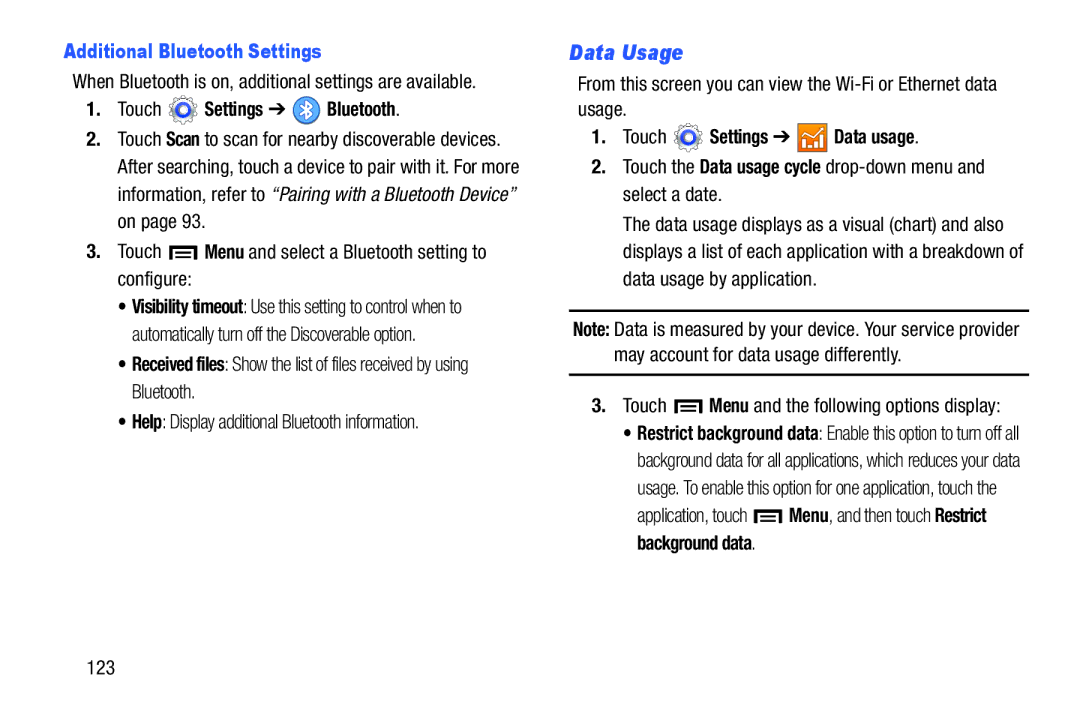Additional Bluetooth Settings
When Bluetooth is on, additional settings are available.
1.Touch  Settings ➔
Settings ➔  Bluetooth.
Bluetooth.
2.Touch Scan to scan for nearby discoverable devices. After searching, touch a device to pair with it. For more information, refer to “Pairing with a Bluetooth Device” on page 93.
3.Touch  Menu and select a Bluetooth setting to configure:
Menu and select a Bluetooth setting to configure:
•Visibility timeout: Use this setting to control when to automatically turn off the Discoverable option.
•Received files: Show the list of files received by using Bluetooth.
•Help: Display additional Bluetooth information.
Data Usage
From this screen you can view the
1.Touch ![]() Settings ➔
Settings ➔ ![]()
![]()
![]() Data usage.
Data usage.
2.Touch the Data usage cycle
The data usage displays as a visual (chart) and also displays a list of each application with a breakdown of data usage by application.
Note: Data is measured by your device. Your service provider may account for data usage differently.
3.Touch  Menu and the following options display:
Menu and the following options display:
•Restrict background data: Enable this option to turn off all background data for all applications, which reduces your data usage. To enable this option for one application, touch the
application, touch ![]() Menu, and then touch Restrict background data.
Menu, and then touch Restrict background data.
123