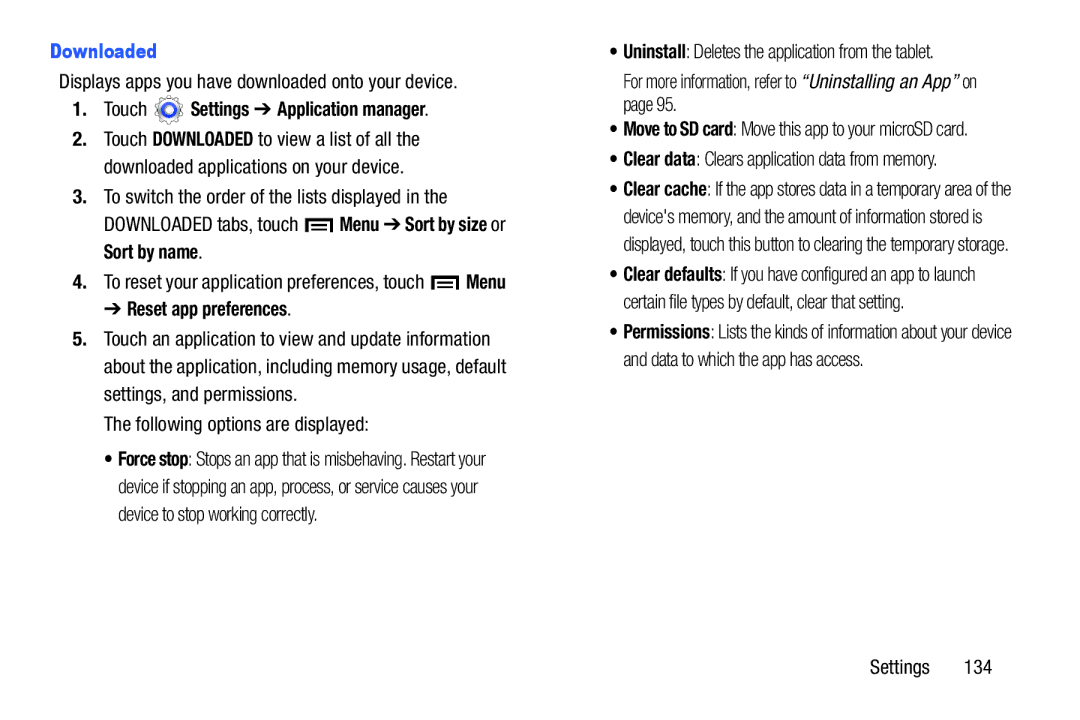Downloaded
Displays apps you have downloaded onto your device.
1.Touch  Settings ➔ Application manager.
Settings ➔ Application manager.
2.Touch DOWNLOADED to view a list of all the downloaded applications on your device.
3.To switch the order of the lists displayed in the
DOWNLOADED tabs, touch ![]() Menu ➔ Sort by size or Sort by name.
Menu ➔ Sort by size or Sort by name.
4.To reset your application preferences, touch ![]() Menu
Menu
➔ Reset app preferences.
5.Touch an application to view and update information about the application, including memory usage, default settings, and permissions.
The following options are displayed:
• Force stop: Stops an app that is misbehaving. Restart your device if stopping an app, process, or service causes your device to stop working correctly.
•Uninstall: Deletes the application from the tablet.
For more information, refer to “Uninstalling an App” on page 95.
•Move to SD card: Move this app to your microSD card.
•Clear data: Clears application data from memory.
•Clear cache: If the app stores data in a temporary area of the device's memory, and the amount of information stored is displayed, touch this button to clearing the temporary storage.
•Clear defaults: If you have configured an app to launch certain file types by default, clear that setting.
•Permissions: Lists the kinds of information about your device and data to which the app has access.
Settings 134