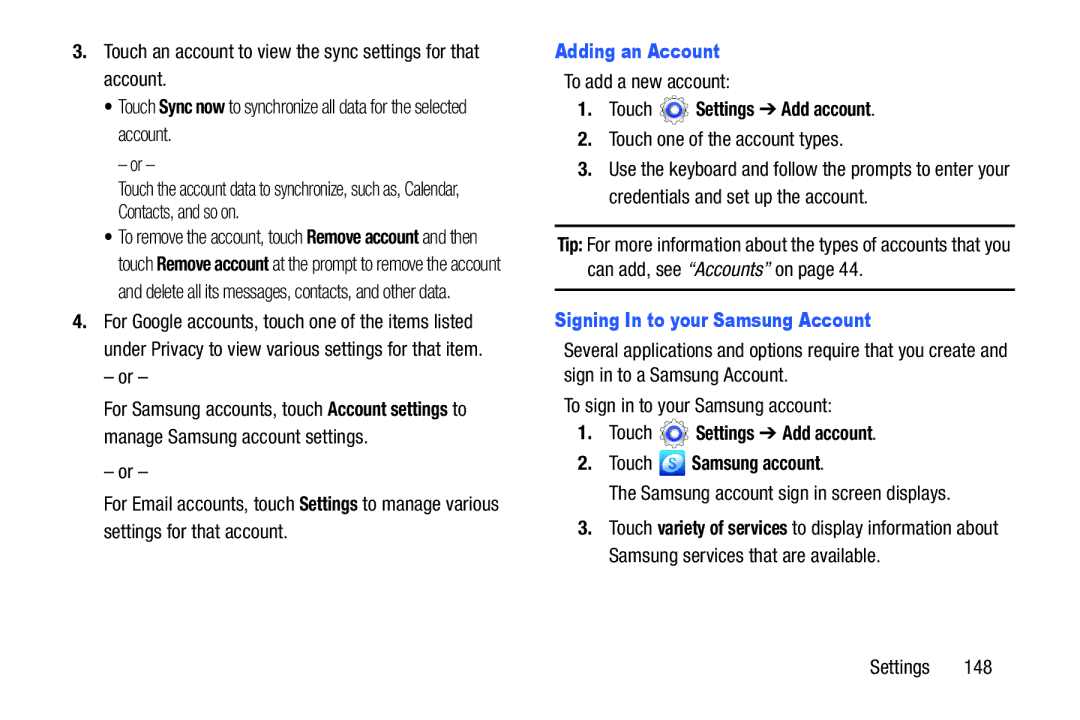3.Touch an account to view the sync settings for that account.
•Touch Sync now to synchronize all data for the selected account.
– or –
Touch the account data to synchronize, such as, Calendar, Contacts, and so on.
•To remove the account, touch Remove account and then touch Remove account at the prompt to remove the account and delete all its messages, contacts, and other data.
4.For Google accounts, touch one of the items listed under Privacy to view various settings for that item.
– or –
For Samsung accounts, touch Account settings to manage Samsung account settings.
– or –
For Email accounts, touch Settings to manage various settings for that account.
Adding an Account
To add a new account:
1.Touch  Settings ➔ Add account.
Settings ➔ Add account.
2.Touch one of the account types.
3.Use the keyboard and follow the prompts to enter your credentials and set up the account.
Tip: For more information about the types of accounts that you can add, see “Accounts” on page 44.
Signing In to your Samsung Account
Several applications and options require that you create and sign in to a Samsung Account.
To sign in to your Samsung account:
1.Touch  Settings ➔ Add account.
Settings ➔ Add account.
2.Touch  Samsung account.
Samsung account.
The Samsung account sign in screen displays.
3.Touch variety of services to display information about Samsung services that are available.
Settings 148