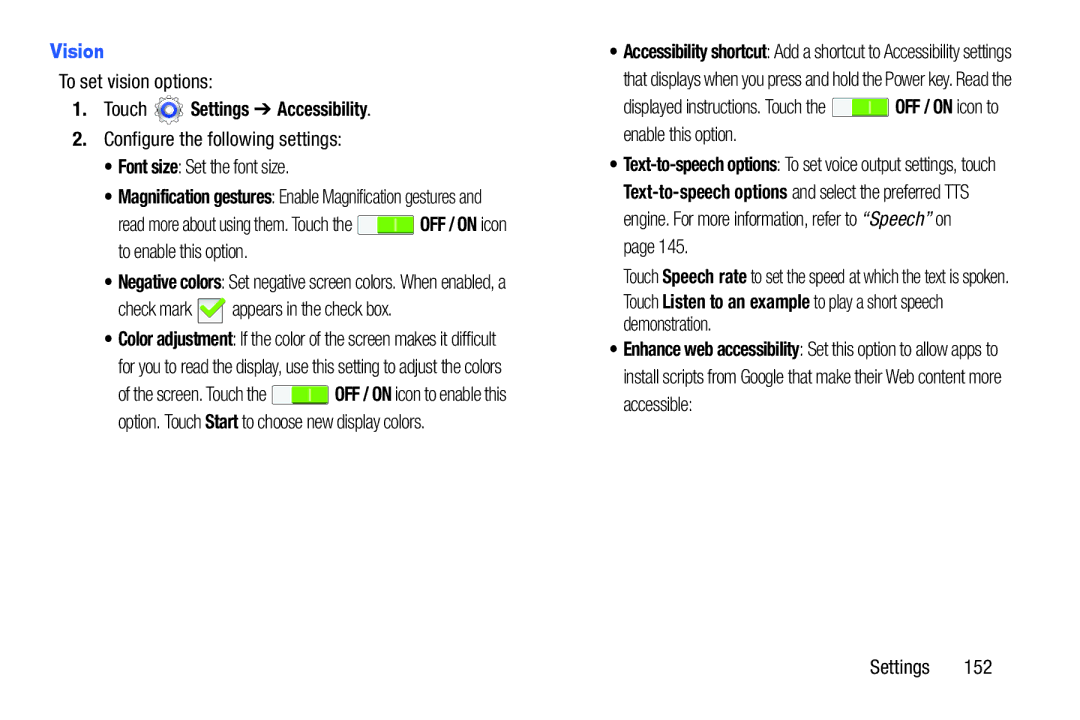Vision
To set vision options:
1.Touch  Settings ➔ Accessibility.
Settings ➔ Accessibility.
2.Configure the following settings:
•Font size: Set the font size.
•Magnification gestures: Enable Magnification gestures and
read more about using them. Touch the ![]() OFF / ON icon to enable this option.
OFF / ON icon to enable this option.
•Negative colors: Set negative screen colors. When enabled, a
check mark ![]() appears in the check box.
appears in the check box.
•Color adjustment: If the color of the screen makes it difficult for you to read the display, use this setting to adjust the colors
of the screen. Touch the ![]() OFF / ON icon to enable this option. Touch Start to choose new display colors.
OFF / ON icon to enable this option. Touch Start to choose new display colors.
•Accessibility shortcut: Add a shortcut to Accessibility settings that displays when you press and hold the Power key. Read the
displayed instructions. Touch the ![]() OFF / ON icon to enable this option.
OFF / ON icon to enable this option.
•
Touch Speech rate to set the speed at which the text is spoken. Touch Listen to an example to play a short speech demonstration.
•Enhance web accessibility: Set this option to allow apps to install scripts from Google that make their Web content more accessible:
Settings 152