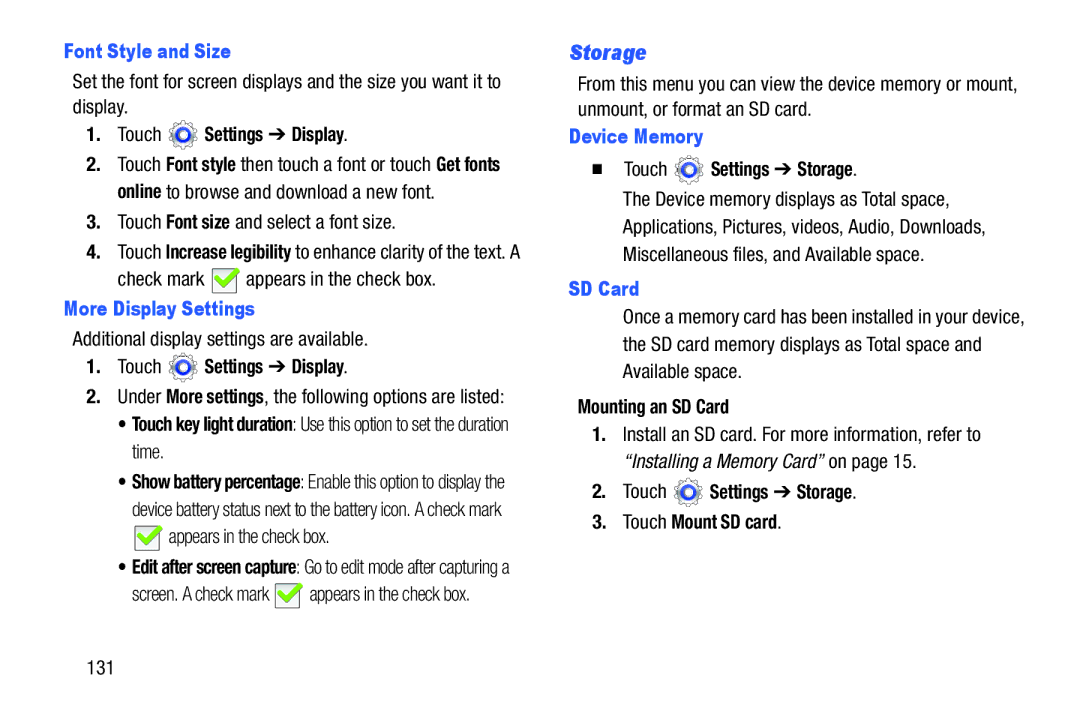Font Style and Size
Set the font for screen displays and the size you want it to display.
1.Touch  Settings ➔ Display.
Settings ➔ Display.
2.Touch Font style then touch a font or touch Get fonts online to browse and download a new font.
3.Touch Font size and select a font size.
4.Touch Increase legibility to enhance clarity of the text. A
check mark ![]() appears in the check box.
appears in the check box.
More Display Settings
Additional display settings are available.
1.Touch  Settings ➔ Display.
Settings ➔ Display.
2.Under More settings, the following options are listed:
•Touch key light duration: Use this option to set the duration time.
•Show battery percentage: Enable this option to display the device battery status next to the battery icon. A check mark ![]() appears in the check box.
appears in the check box.
•Edit after screen capture: Go to edit mode after capturing a
screen. A check mark ![]() appears in the check box.
appears in the check box.
Storage
From this menu you can view the device memory or mount, unmount, or format an SD card.
Device Memory
Touch  Settings ➔ Storage.
Settings ➔ Storage.
The Device memory displays as Total space, Applications, Pictures, videos, Audio, Downloads, Miscellaneous files, and Available space.
SD Card
Once a memory card has been installed in your device, the SD card memory displays as Total space and Available space.
Mounting an SD Card
1.Install an SD card. For more information, refer to “Installing a Memory Card” on page 15.
2.Touch ![]() Settings ➔ Storage.
Settings ➔ Storage.
3.Touch Mount SD card.
131