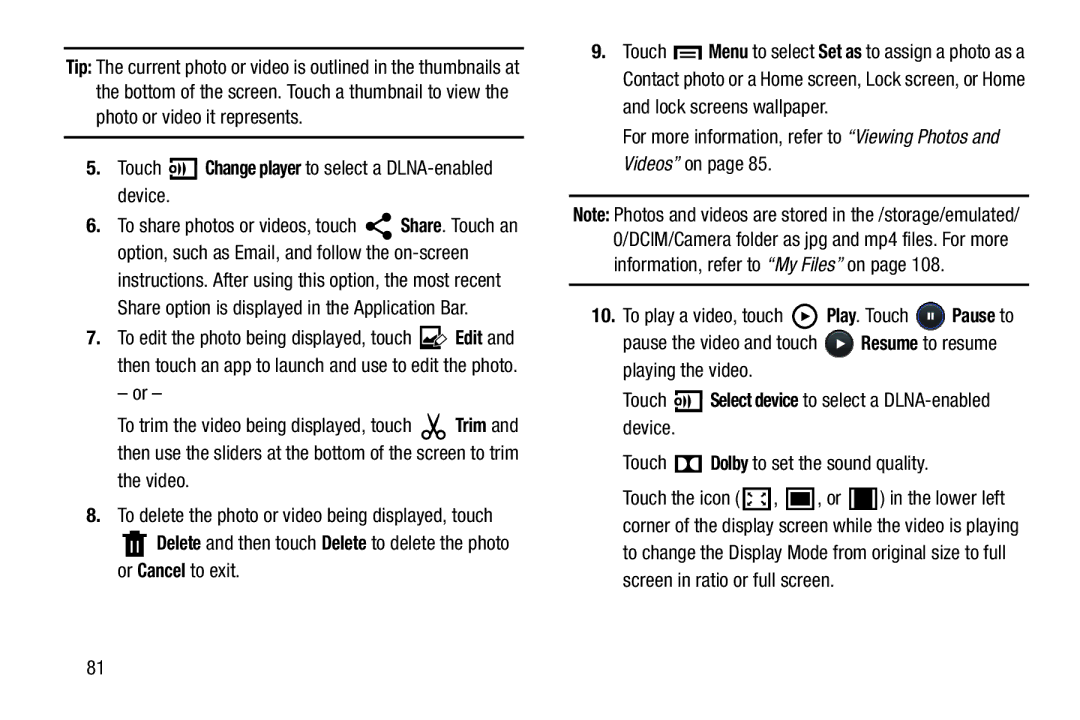Tip: The current photo or video is outlined in the thumbnails at the bottom of the screen. Touch a thumbnail to view the photo or video it represents.
5.Touch 

 Change player to select a
Change player to select a DLNA-enabled device.
6.To share photos or videos, touch ![]() Share. Touch an option, such as Email, and follow the
Share. Touch an option, such as Email, and follow the
7.To edit the photo being displayed, touch ![]() Edit and then touch an app to launch and use to edit the photo.
Edit and then touch an app to launch and use to edit the photo.
– or –
To trim the video being displayed, touch ![]() Trim and then use the sliders at the bottom of the screen to trim the video.
Trim and then use the sliders at the bottom of the screen to trim the video.
8.To delete the photo or video being displayed, touch
![]() Delete and then touch Delete to delete the photo or Cancel to exit.
Delete and then touch Delete to delete the photo or Cancel to exit.
9.Touch ![]() Menu to select Set as to assign a photo as a Contact photo or a Home screen, Lock screen, or Home and lock screens wallpaper.
Menu to select Set as to assign a photo as a Contact photo or a Home screen, Lock screen, or Home and lock screens wallpaper.
For more information, refer to “Viewing Photos and Videos” on page 85.
Note: Photos and videos are stored in the /storage/emulated/ 0/DCIM/Camera folder as jpg and mp4 files. For more information, refer to “My Files” on page 108.
10.To play a video, touch ![]() Play. Touch
Play. Touch ![]() Pause to
Pause to
pause the video and touch ![]() Resume to resume playing the video.
Resume to resume playing the video.
Touch ![]()
![]()
![]() Select device to select a
Select device to select a
Touch ![]() Dolby to set the sound quality.
Dolby to set the sound quality.
Touch the icon ( ![]() ,
, ![]() , or
, or ![]() ) in the lower left corner of the display screen while the video is playing to change the Display Mode from original size to full screen in ratio or full screen.
) in the lower left corner of the display screen while the video is playing to change the Display Mode from original size to full screen in ratio or full screen.
81