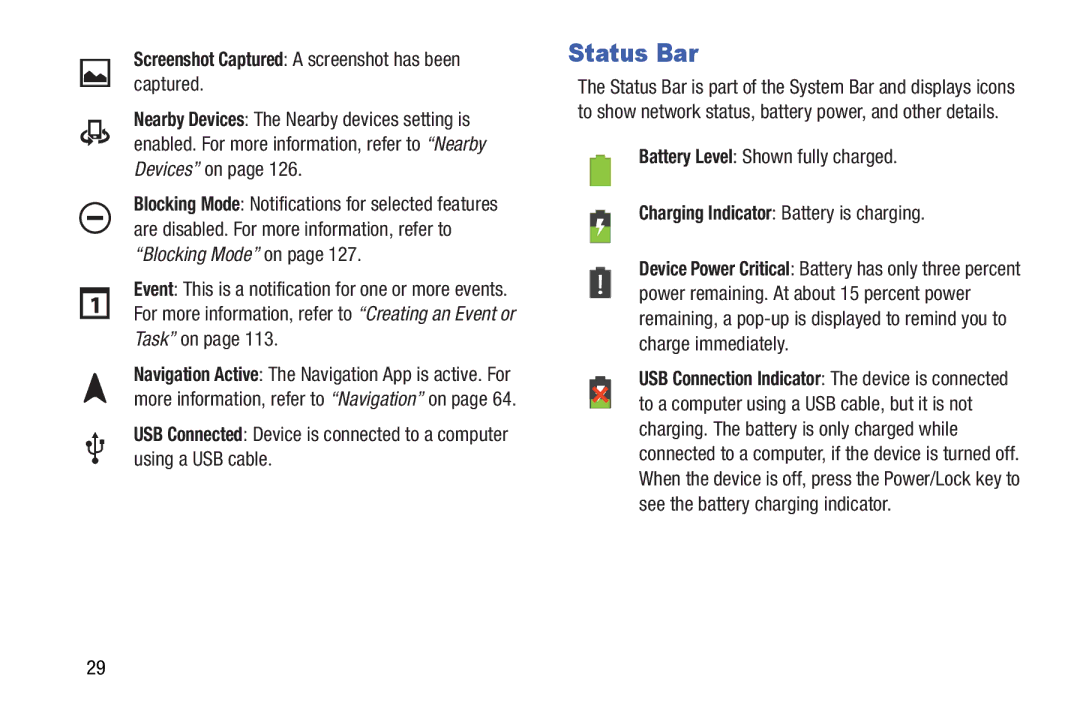Screenshot Captured: A screenshot has been captured.
Nearby Devices: The Nearby devices setting is enabled. For more information, refer to “Nearby Devices” on page 126.
Blocking Mode: Notifications for selected features are disabled. For more information, refer to “Blocking Mode” on page 127.
Event: This is a notification for one or more events. For more information, refer to “Creating an Event or Task” on page 113.
Navigation Active: The Navigation App is active. For more information, refer to “Navigation” on page 64.
USB Connected: Device is connected to a computer using a USB cable.
Status Bar
The Status Bar is part of the System Bar and displays icons to show network status, battery power, and other details.
Battery Level: Shown fully charged.
Charging Indicator: Battery is charging.
Device Power Critical: Battery has only three percent power remaining. At about 15 percent power remaining, a
USB Connection Indicator: The device is connected to a computer using a USB cable, but it is not charging. The battery is only charged while connected to a computer, if the device is turned off. When the device is off, press the Power/Lock key to see the battery charging indicator.
29