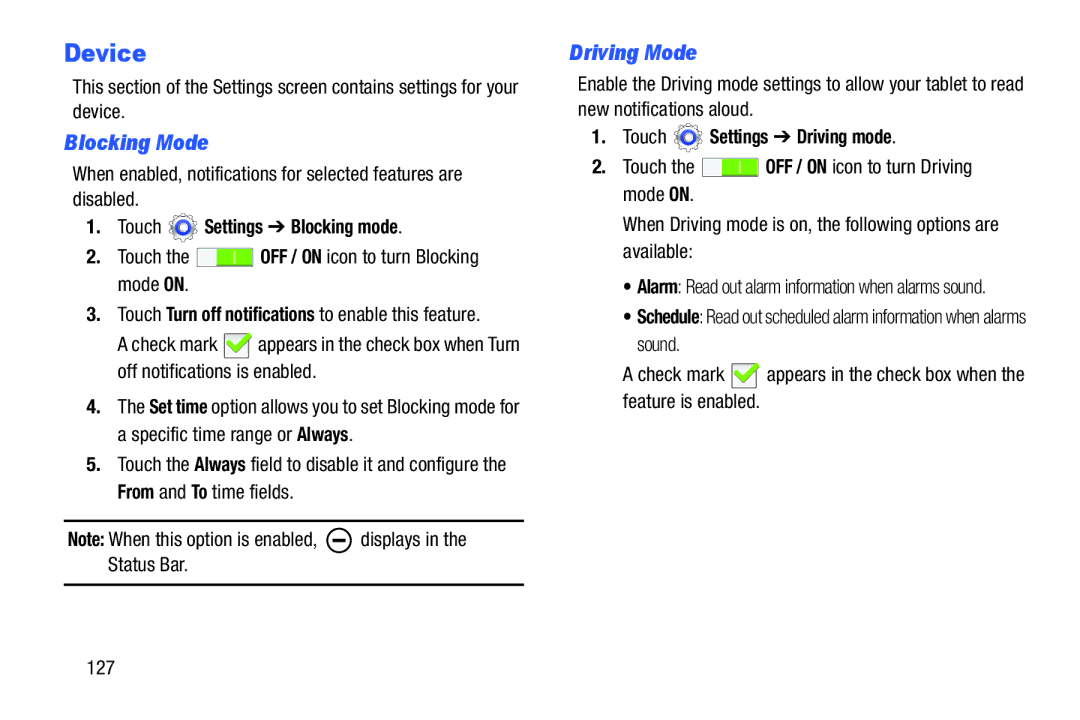Device
This section of the Settings screen contains settings for your device.
Blocking Mode
When enabled, notifications for selected features are disabled.
1.Touch  Settings ➔ Blocking mode.
Settings ➔ Blocking mode.
2.Touch the ![]() OFF / ON icon to turn Blocking mode ON.
OFF / ON icon to turn Blocking mode ON.
3.Touch Turn off notifications to enable this feature.
A check mark ![]() appears in the check box when Turn off notifications is enabled.
appears in the check box when Turn off notifications is enabled.
4.The Set time option allows you to set Blocking mode for a specific time range or Always.
5.Touch the Always field to disable it and configure the From and To time fields.
Note: When this option is enabled, ![]() displays in the Status Bar.
displays in the Status Bar.
Driving Mode
Enable the Driving mode settings to allow your tablet to read new notifications aloud.
1.Touch  Settings ➔ Driving mode.
Settings ➔ Driving mode.
2.Touch the ![]() OFF / ON icon to turn Driving mode ON.
OFF / ON icon to turn Driving mode ON.
When Driving mode is on, the following options are available:
•Alarm: Read out alarm information when alarms sound.
•Schedule: Read out scheduled alarm information when alarms sound.
A check mark ![]() appears in the check box when the feature is enabled.
appears in the check box when the feature is enabled.
127