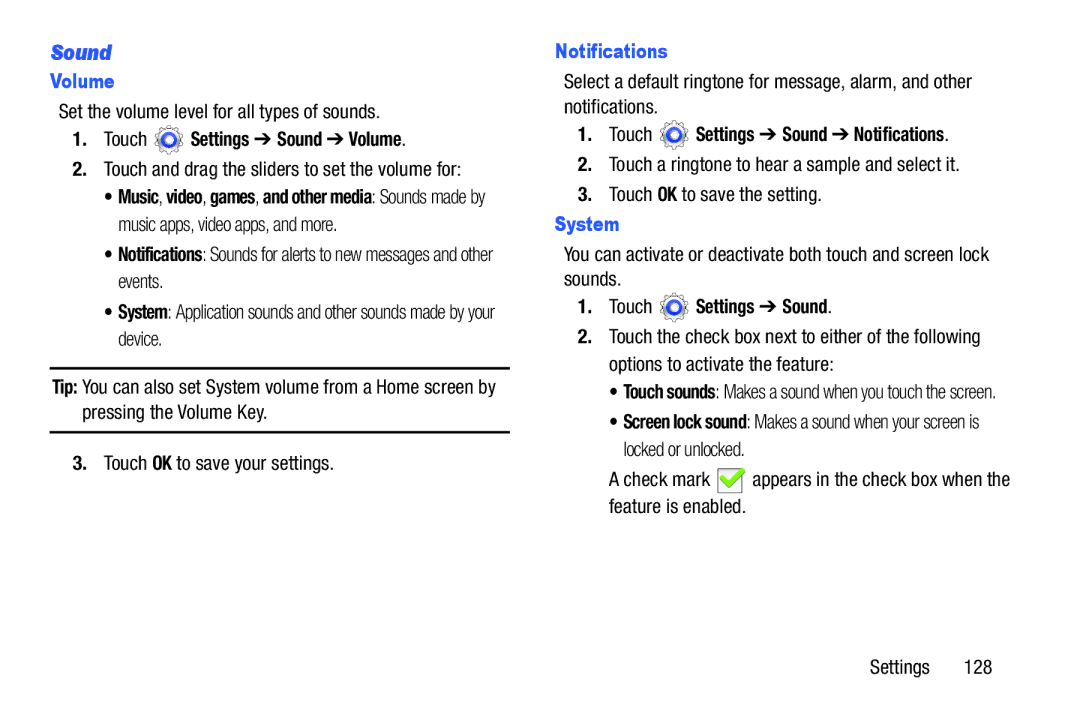Sound
Volume
Set the volume level for all types of sounds.
1.Touch  Settings ➔ Sound ➔ Volume.
Settings ➔ Sound ➔ Volume.
2.Touch and drag the sliders to set the volume for:
•Music, video, games, and other media: Sounds made by music apps, video apps, and more.
•Notifications: Sounds for alerts to new messages and other events.
•System: Application sounds and other sounds made by your device.
Tip: You can also set System volume from a Home screen by pressing the Volume Key.
3.Touch OK to save your settings.
Notifications
Select a default ringtone for message, alarm, and other notifications.
1.Touch ![]() Settings ➔ Sound ➔ Notifications.
Settings ➔ Sound ➔ Notifications.
2.Touch a ringtone to hear a sample and select it.
3.Touch OK to save the setting.
System
You can activate or deactivate both touch and screen lock sounds.
1.Touch  Settings ➔ Sound.
Settings ➔ Sound.
2.Touch the check box next to either of the following options to activate the feature:
•Touch sounds: Makes a sound when you touch the screen.
•Screen lock sound: Makes a sound when your screen is locked or unlocked.
A check mark ![]() appears in the check box when the feature is enabled.
appears in the check box when the feature is enabled.
Settings 128