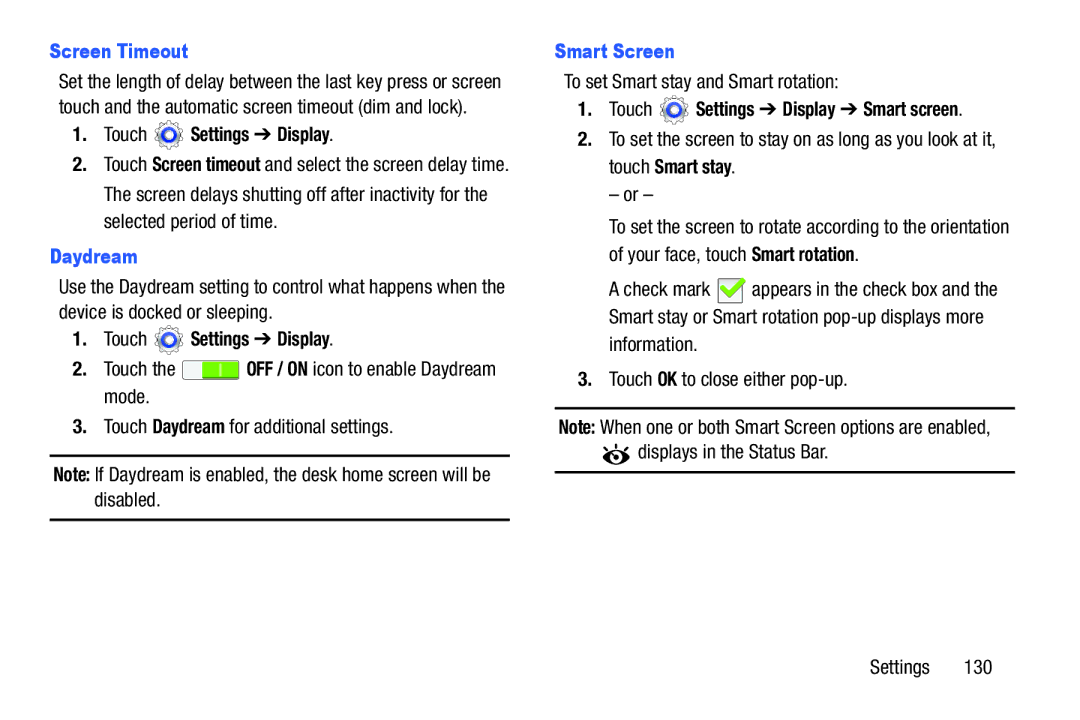Screen Timeout
Set the length of delay between the last key press or screen touch and the automatic screen timeout (dim and lock).
1.Touch  Settings ➔ Display.
Settings ➔ Display.
2.Touch Screen timeout and select the screen delay time. The screen delays shutting off after inactivity for the selected period of time.
Daydream
Use the Daydream setting to control what happens when the device is docked or sleeping.
1.Touch ![]() Settings ➔ Display.
Settings ➔ Display.
2.Touch the ![]() OFF / ON icon to enable Daydream mode.
OFF / ON icon to enable Daydream mode.
3.Touch Daydream for additional settings.
Note: If Daydream is enabled, the desk home screen will be disabled.
Smart Screen
To set Smart stay and Smart rotation:
1.Touch ![]() Settings ➔ Display ➔ Smart screen.
Settings ➔ Display ➔ Smart screen.
2.To set the screen to stay on as long as you look at it, touch Smart stay.
– or –
To set the screen to rotate according to the orientation of your face, touch Smart rotation.
A check mark ![]() appears in the check box and the Smart stay or Smart rotation
appears in the check box and the Smart stay or Smart rotation
3.Touch OK to close either
Note: When one or both Smart Screen options are enabled, ![]() displays in the Status Bar.
displays in the Status Bar.
Settings 130