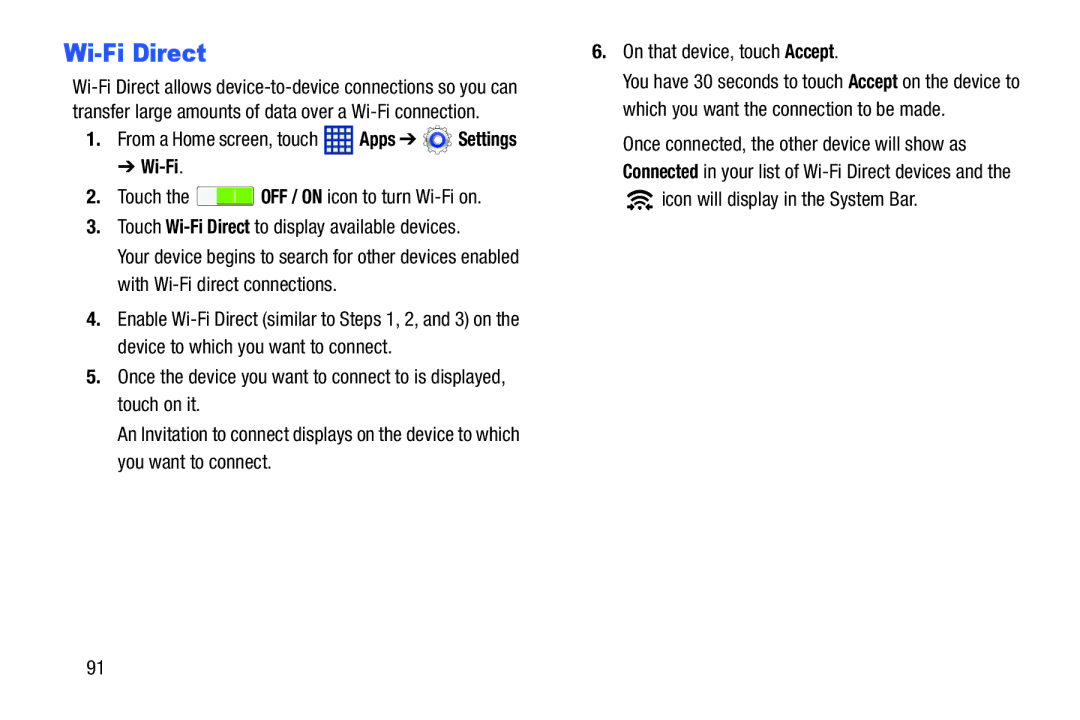Wi-Fi Direct
1.From a Home screen, touch ![]() Apps ➔
Apps ➔ ![]() Settings
Settings
➔ Wi-Fi.
2.Touch the ![]() OFF / ON icon to turn
OFF / ON icon to turn
3.Touch
Your device begins to search for other devices enabled with
4.Enable
5.Once the device you want to connect to is displayed, touch on it.
An Invitation to connect displays on the device to which you want to connect.
6.On that device, touch Accept.
You have 30 seconds to touch Accept on the device to which you want the connection to be made.
Once connected, the other device will show as Connected in your list of ![]() icon will display in the System Bar.
icon will display in the System Bar.
91