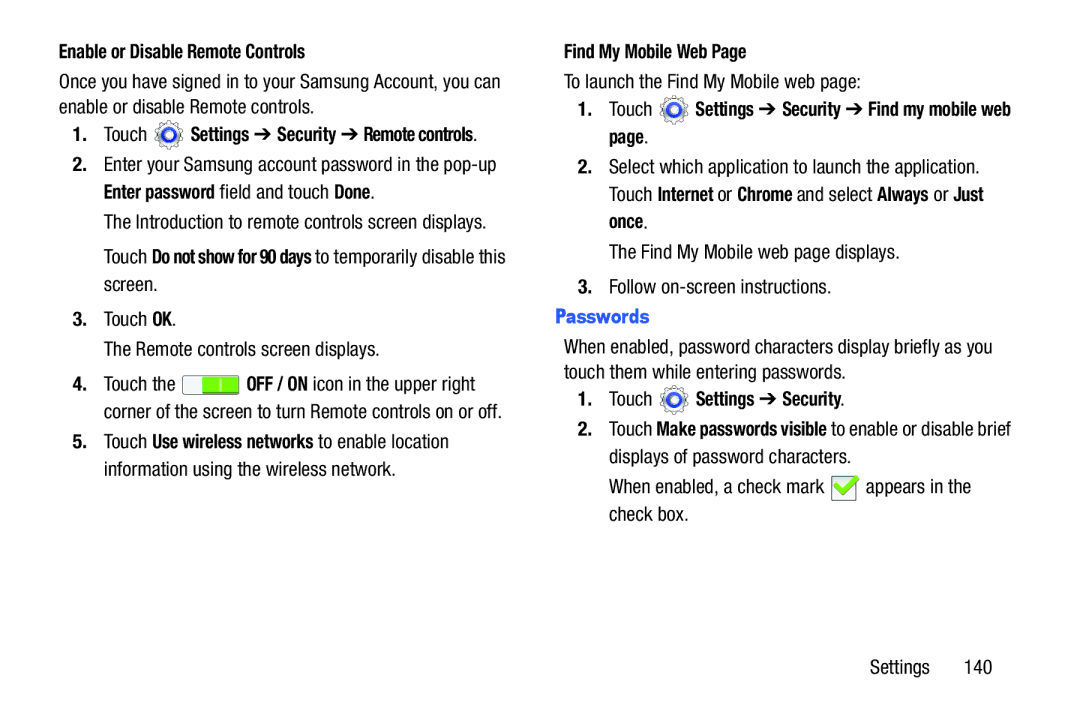Enable or Disable Remote Controls
Once you have signed in to your Samsung Account, you can enable or disable Remote controls.
1.Touch ![]() Settings ➔ Security ➔ Remote controls.
Settings ➔ Security ➔ Remote controls.
2.Enter your Samsung account password in the
The Introduction to remote controls screen displays.
Touch Do not show for 90 days to temporarily disable this screen.
3.Touch OK.
The Remote controls screen displays.
4.Touch the ![]() OFF / ON icon in the upper right corner of the screen to turn Remote controls on or off.
OFF / ON icon in the upper right corner of the screen to turn Remote controls on or off.
5.Touch Use wireless networks to enable location information using the wireless network.
Find My Mobile Web Page
To launch the Find My Mobile web page:
1.Touch  Settings ➔ Security ➔ Find my mobile web page.
Settings ➔ Security ➔ Find my mobile web page.
2.Select which application to launch the application. Touch Internet or Chrome and select Always or Just once.
The Find My Mobile web page displays.
3.Follow
Passwords
When enabled, password characters display briefly as you touch them while entering passwords.
1.Touch  Settings ➔ Security.
Settings ➔ Security.
2.Touch Make passwords visible to enable or disable brief displays of password characters.
When enabled, a check mark ![]() appears in the check box.
appears in the check box.
Settings 140