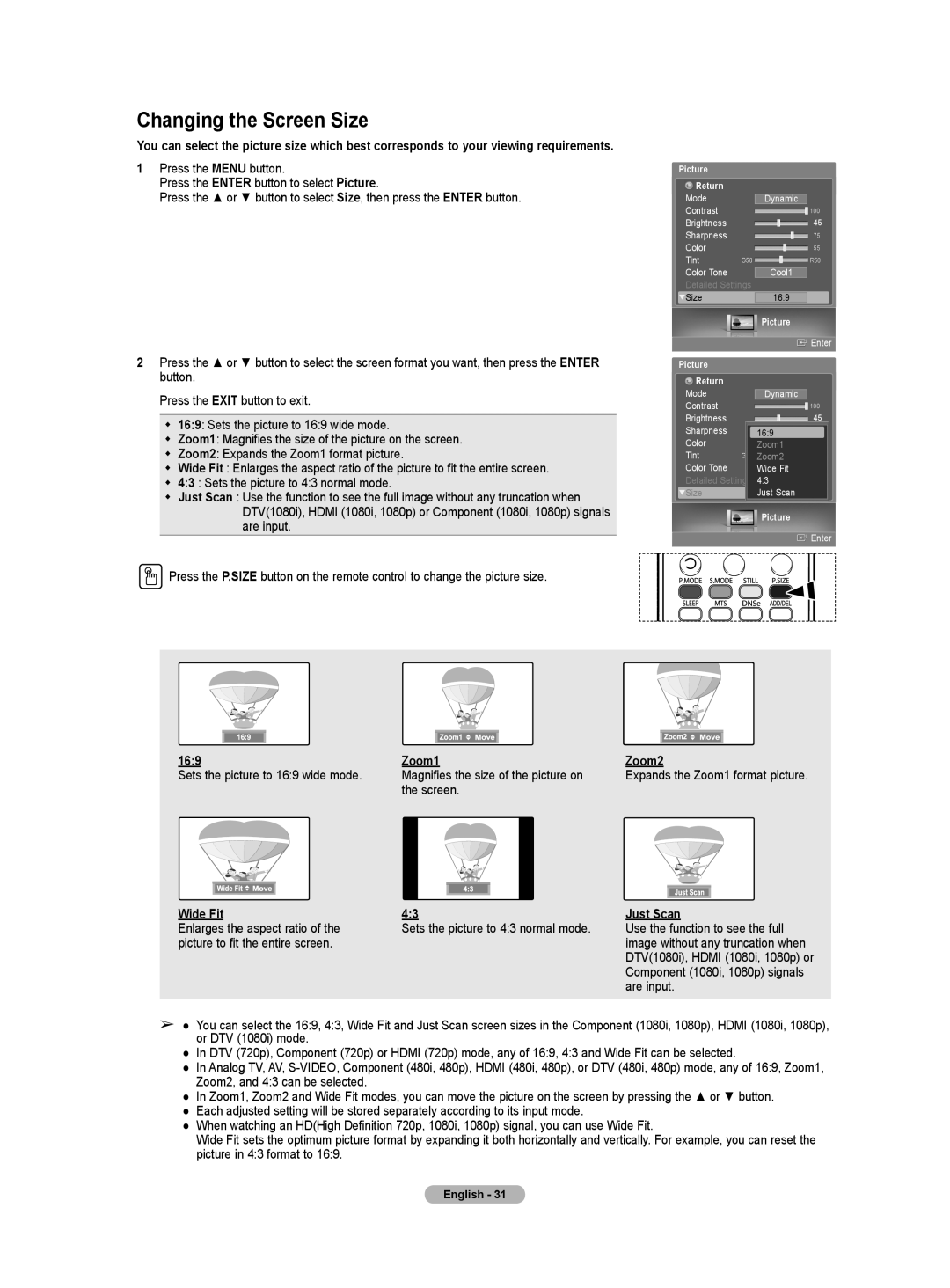Changing the Screen Size
You can select the picture size which best corresponds to your viewing requirements.
1Press the MENU button.
Press the ENTER button to select Picture.
Press the ▲ or ▼ button to select Size, then press the ENTER button.
2Press the ▲ or ▼ button to select the screen format you want, then press the ENTER button.
Press the EXIT button to exit.
16:9: Sets the picture to 16:9 wide mode.
Zoom1: Magnifies the size of the picture on the screen.
Zoom2: Expands the Zoom1 format picture.
Wide Fit : Enlarges the aspect ratio of the picture to fit the entire screen.
4:3 : Sets the picture to 4:3 normal mode.
Just Scan : Use the function to see the full image without any truncation when DTV(1080i), HDMI (1080i, 1080p) or Component (1080i, 1080p) signals are input.
![]() Press the P.SIZE button on the remote control to change the picture size.
Press the P.SIZE button on the remote control to change the picture size.
Picture |
|
|
|
Return |
|
|
|
Mode |
| Dynamic |
|
Contrast |
|
| 100 |
Brightness |
|
| 45 |
Sharpness |
|
| 75 |
Color |
|
| 55 |
Tint | G50 | Cool1 | R50 |
Color Tone |
|
| |
Detailed Settings |
|
| |
Size |
| 16:9 |
|
|
| Picture |
|
|
|
| Enter |
Picture |
|
|
|
Return |
|
|
|
Mode |
| Dynamic |
|
Contrast |
|
| 100 |
Brightness |
|
| 45 |
Sharpness |
| 16:9 | 75 |
Color |
| Zoom1 | 55 |
Tint | G50 | Zoom2 | R50 |
Color Tone |
| WideCool1Fit |
|
Detailed Settings | 4:3 OK |
| |
Size |
| Just16:9Scan |
|
|
| Picture |
|
|
|
| Enter |
16:9
Sets the picture to 16:9 wide mode.
Wide Fit
Enlarges the aspect ratio of the picture to fit the entire screen.
Zoom1
Magnifies the size of the picture on the screen.
4:3
Sets the picture to 4:3 normal mode.
Zoom2
Expands the Zoom1 format picture.
Just Scan
Use the function to see the full image without any truncation when DTV(1080i), HDMI (1080i, 1080p) or Component (1080i, 1080p) signals are input.
➢● You can select the 16:9, 4:3, Wide Fit and Just Scan screen sizes in the Component (1080i, 1080p), HDMI (1080i, 1080p), or DTV (1080i) mode.
●In DTV (720p), Component (720p) or HDMI (720p) mode, any of 16:9, 4:3 and Wide Fit can be selected.
●In Analog TV, AV,
●In Zoom1, Zoom2 and Wide Fit modes, you can move the picture on the screen by pressing the ▲ or ▼ button.
●Each adjusted setting will be stored separately according to its input mode.
●When watching an HD(High Definition 720p, 1080i, 1080p) signal, you can use Wide Fit.
Wide Fit sets the optimum picture format by expanding it both horizontally and vertically. For example, you can reset the picture in 4:3 format to 16:9.
English - 31