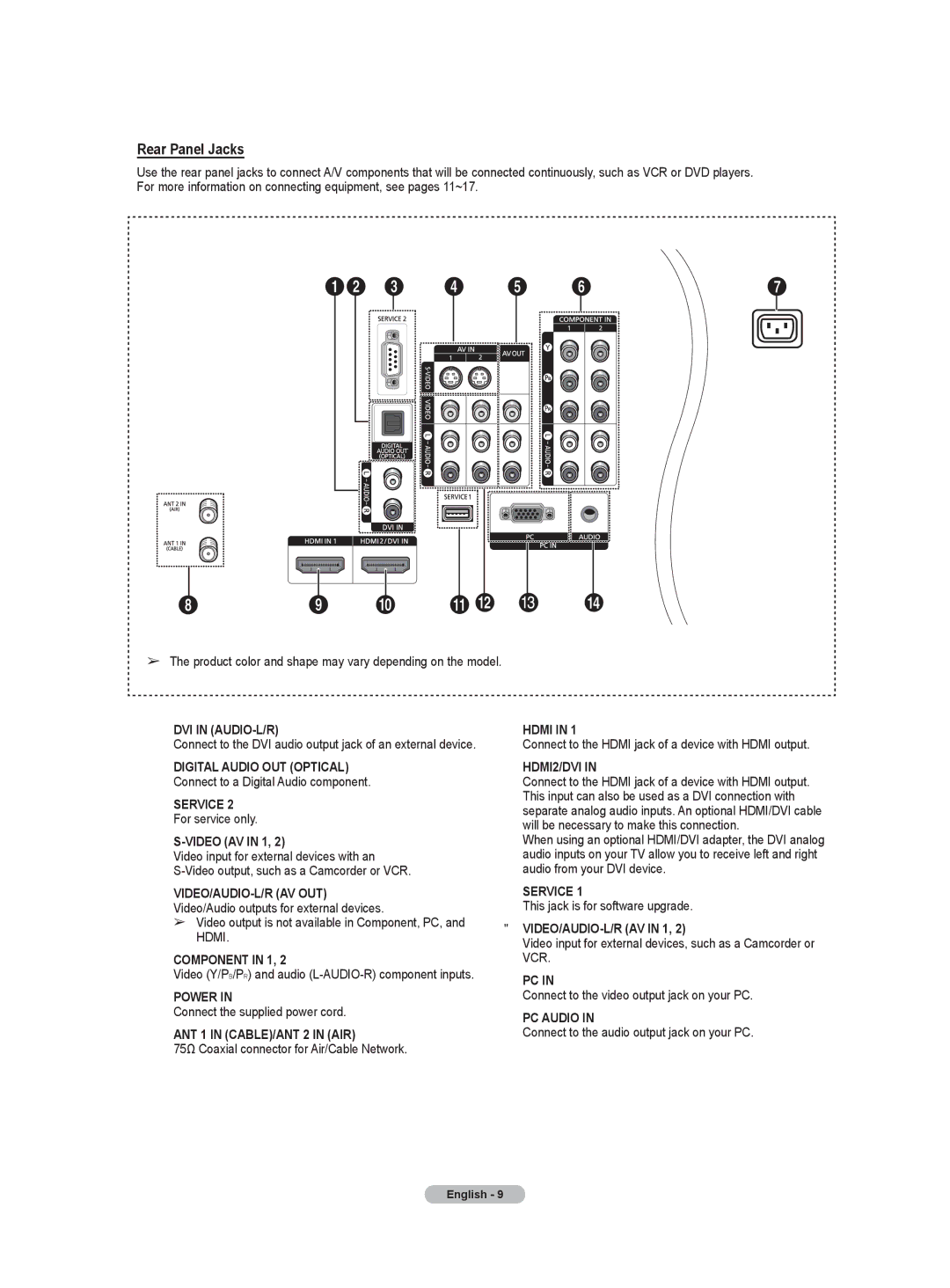Rear Panel Jacks
Use the rear panel jacks to connect A/V components that will be connected continuously, such as VCR or DVD players. For more information on connecting equipment, see pages 11~17.
➢The product color and shape may vary depending on the model.
1DVI IN (AUDIO-L/R)
Connect to the DVI audio output jack of an external device.
2DIGITAL AUDIO OUT (OPTICAL) Connect to a Digital Audio component.
3SERVICE 2 For service only.
4S-VIDEO (AV IN 1, 2)
Video input for external devices with an
5
➢Video output is not available in Component, PC, and HDMI.
6COMPONENT IN 1, 2
Video (Y/PB/PR) and audio
7POWER IN
Connect the supplied power cord.
8ANT 1 IN (CABLE)/ANT 2 IN (AIR)
75Ω Coaxial connector for Air/Cable Network.
9HDMI IN 1
Connect to the HDMI jack of a device with HDMI output.
0HDMI2/DVI IN
Connect to the HDMI jack of a device with HDMI output. This input can also be used as a DVI connection with separate analog audio inputs. An optional HDMI/DVI cable will be necessary to make this connection.
When using an optional HDMI/DVI adapter, the DVI analog audio inputs on your TV allow you to receive left and right audio from your DVI device.
!SERVICE 1
This jack is for software upgrade.
@
Video input for external devices, such as a Camcorder or VCR.
#PC IN
Connect to the video output jack on your PC.
$PC AUDIO IN
Connect to the audio output jack on your PC.
English - 9