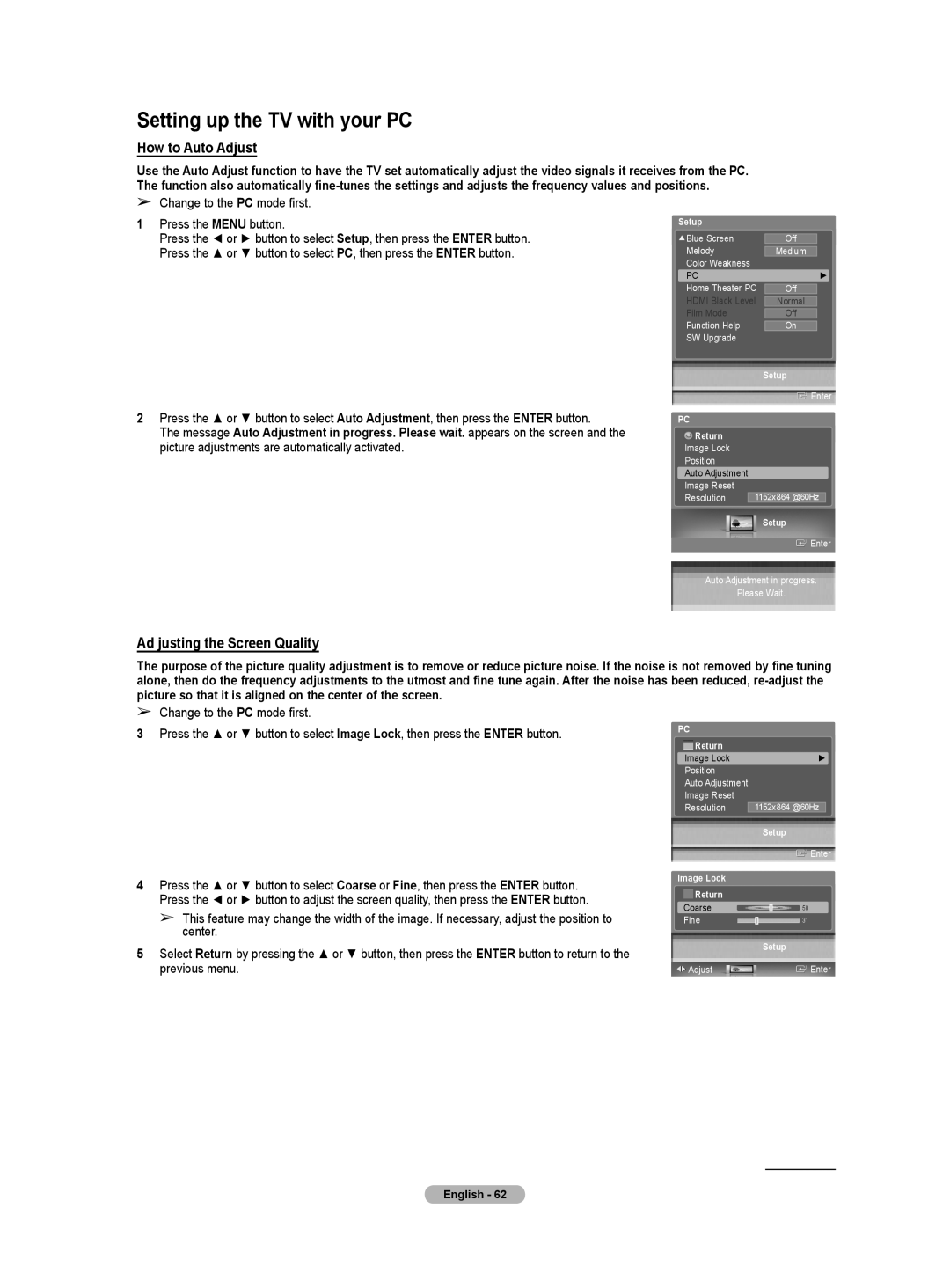Setting up the TV with your PC
How to Auto Adjust
Use the Auto Adjust function to have the TV set automatically adjust the video signals it receives from the PC. The function also automatically
➢Change to the PC mode first.
1Press the MENU button.
Press the ◄ or ► button to select Setup, then press the ENTER button. Press the ▲ or ▼ button to select PC, then press the ENTER button.
Setup
![]() Blue Screen
Blue Screen
Melody
Color Weakness
PC
Home Theater PC
HDMI Black Level
Film Mode
Function Help
SW Upgrade
Off
Medium
►
Off
Normal
Off
On
Setup
![]() Enter
Enter
2Press the ▲ or ▼ button to select Auto Adjustment, then press the ENTER button.
The message Auto Adjustment in progress. Please wait. appears on the screen and the picture adjustments are automatically activated.
Ad justing the Screen Quality
PC
![]() Return
Return
Image Lock
Position
Auto Adjustment
Image Reset
Resolution | 1152x864 @60Hz |
Setup
![]() Enter
Enter
Auto Adjustment in progress.
Please Wait.
The purpose of the picture quality adjustment is to remove or reduce picture noise. If the noise is not removed by fine tuning alone, then do the frequency adjustments to the utmost and fine tune again. After the noise has been reduced,
➢Change to the PC mode first.
3Press the ▲ or ▼ button to select Image Lock, then press the ENTER button.
4Press the ▲ or ▼ button to select Coarse or Fine, then press the ENTER button. Press the ◄ or ► button to adjust the screen quality, then press the ENTER button.
➢This feature may change the width of the image. If necessary, adjust the position to center.
5Select Return by pressing the ▲ or ▼ button, then press the ENTER button to return to the previous menu.
PC |
| |
Return |
| |
Image Lock | ► | |
Position |
| |
Auto Adjustment |
| |
Image Reset |
| |
Resolution |
| 1152x864 @60Hz |
| Setup |
| Enter |
Image Lock |
|
Return |
|
Coarse | 50 |
Fine | 31 |
Setup
![]()
![]() Adjust
Adjust![]() Enter
Enter
Continued...
English - 62