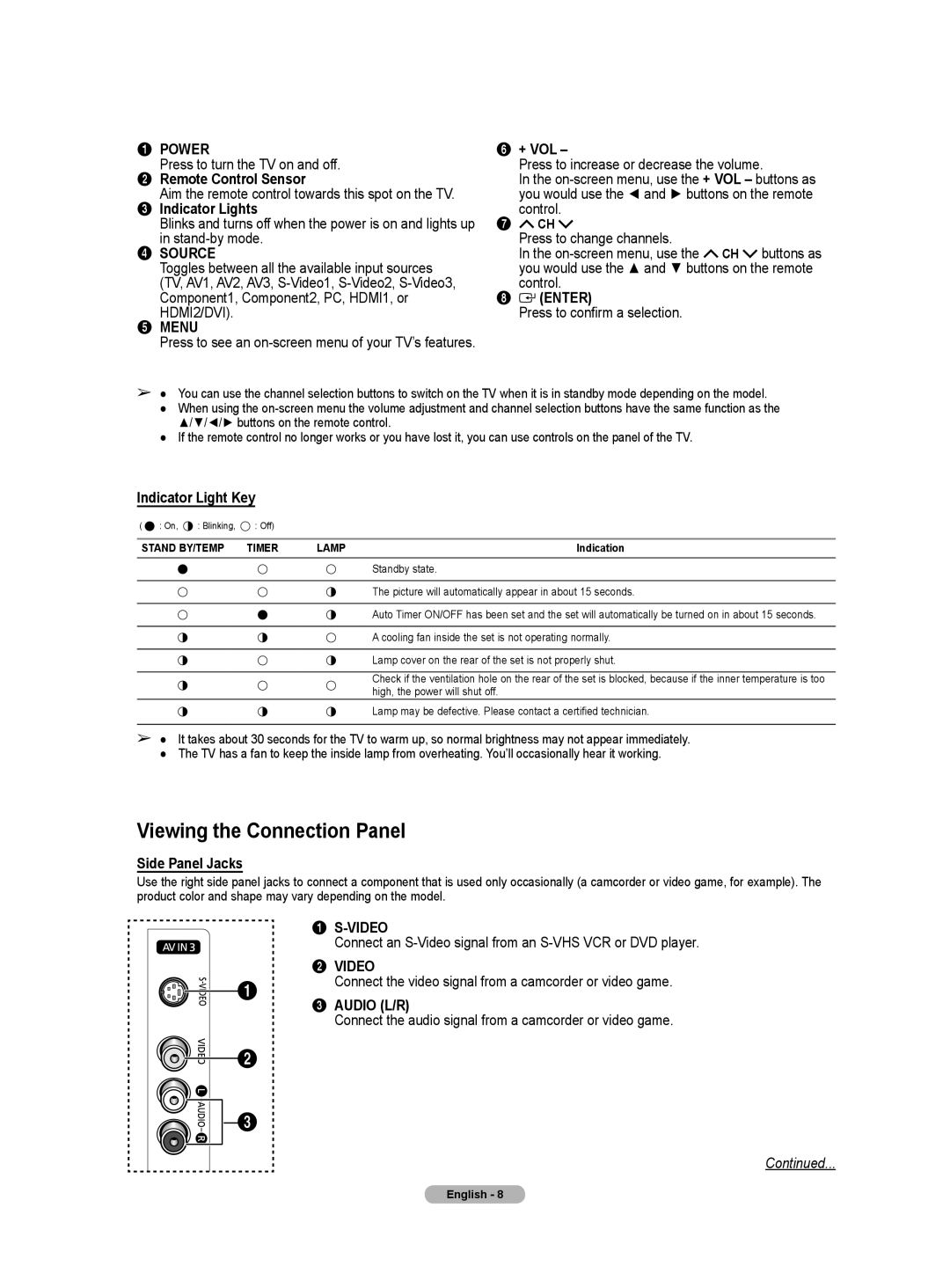1POWER
Press to turn the TV on and off.
2Remote Control Sensor
Aim the remote control towards this spot on the TV.
3Indicator Lights
Blinks and turns off when the power is on and lights up
in
4SOURCE
Toggles between all the available input sources (TV, AV1, AV2, AV3,
HDMI2/DVI).
5MENU
Press to see an
6+ VOL –
Press to increase or decrease the volume.
In the
control.
7![]() CH
CH ![]()
Press to change channels.
In the ![]() CH
CH ![]() buttons as you would use the ▲ and ▼ buttons on the remote
buttons as you would use the ▲ and ▼ buttons on the remote
control.
8  (ENTER)
(ENTER)
Press to confirm a selection.
➢● You can use the channel selection buttons to switch on the TV when it is in standby mode depending on the model.
●When using the
●If the remote control no longer works or you have lost it, you can use controls on the panel of the TV.
Indicator Light Key
( ![]() : On,
: On, ![]() : Blinking,
: Blinking, ![]() : Off)
: Off)
STAND BY/TEMP | TIMER | LAMP | Indication |
Standby state.
The picture will automatically appear in about 15 seconds.
Auto Timer ON/OFF has been set and the set will automatically be turned on in about 15 seconds.
A cooling fan inside the set is not operating normally.
Lamp cover on the rear of the set is not properly shut.
Check if the ventilation hole on the rear of the set is blocked, because if the inner temperature is too high, the power will shut off.
Lamp may be defective. Please contact a certified technician.
➢● It takes about 30 seconds for the TV to warm up, so normal brightness may not appear immediately. ● The TV has a fan to keep the inside lamp from overheating. You’ll occasionally hear it working.
Viewing the Connection Panel
Side Panel Jacks
Use the right side panel jacks to connect a component that is used only occasionally (a camcorder or video game, for example). The product color and shape may vary depending on the model.
1
Connect an
2VIDEO
Connect the video signal from a camcorder or video game.
3 AUDIO (L/R)
Connect the audio signal from a camcorder or video game.
Continued...
English - 8