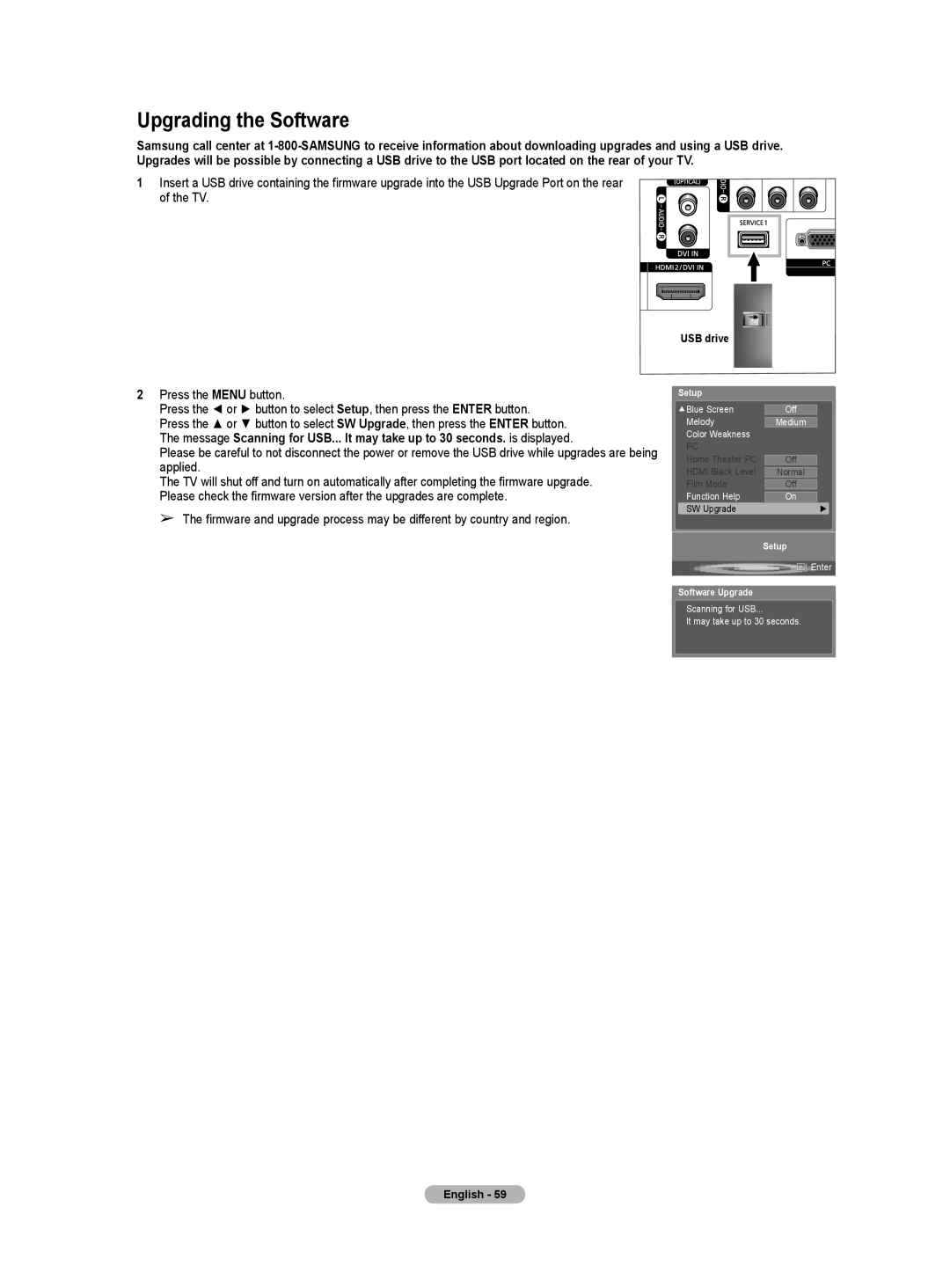Upgrading the Software
Samsung call center at
1 Insert a USB drive containing the firmware upgrade into the USB Upgrade Port on the rear of the TV.
USB drive
2Press the MENU button.
Press the ◄ or ► button to select Setup, then press the ENTER button.
Press the ▲ or ▼ button to select SW Upgrade, then press the ENTER button. The message Scanning for USB... It may take up to 30 seconds. is displayed.
Please be careful to not disconnect the power or remove the USB drive while upgrades are being applied.
The TV will shut off and turn on automatically after completing the firmware upgrade. Please check the firmware version after the upgrades are complete.
➢ The firmware and upgrade process may be different by country and region.
Setup
![]() Blue Screen
Blue Screen
Melody
Color Weakness
PC
Home Theater PC
HDMI Black Level
Film Mode
Function Help
SW Upgrade
Off
Medium
Off
Normal
Off
On
►
Setup
![]() Enter
Enter
Software Upgrade
Scanning for USB...
It may take up to 30 seconds.
English - 59