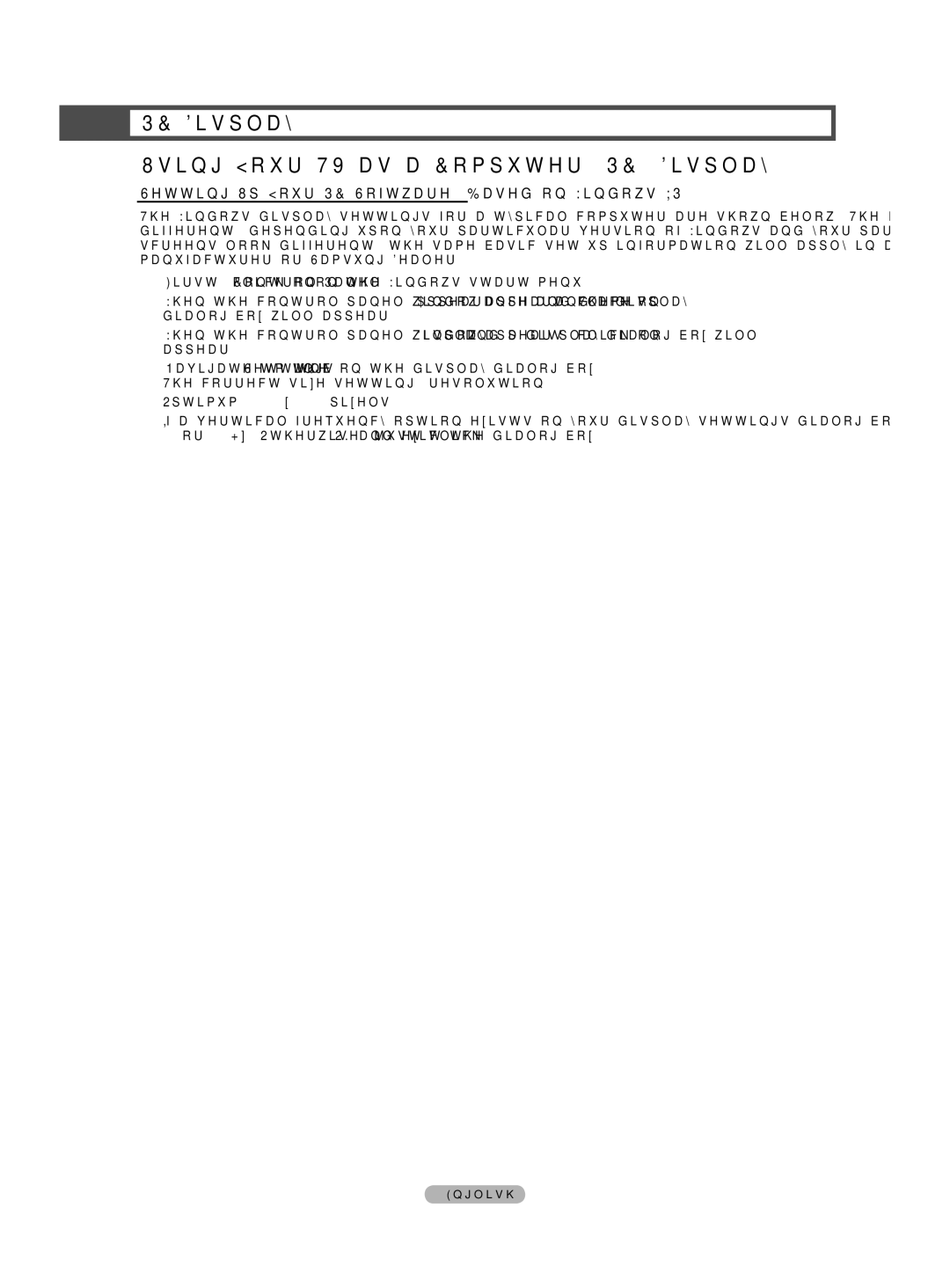PC Display
Using Your TV as a Computer (PC) Display
Setting Up Your PC Software (Based on Windows XP)
The Windows
1First, click on Control Panel on the Windows start menu.
2When the control panel window appears, click on Appearance and Theme and a display
3When the control panel window appears, click on Display and a display
4Navigate to the Settings tab on the display
Optimum: 1920 x 1080 pixels
If a
English - 60