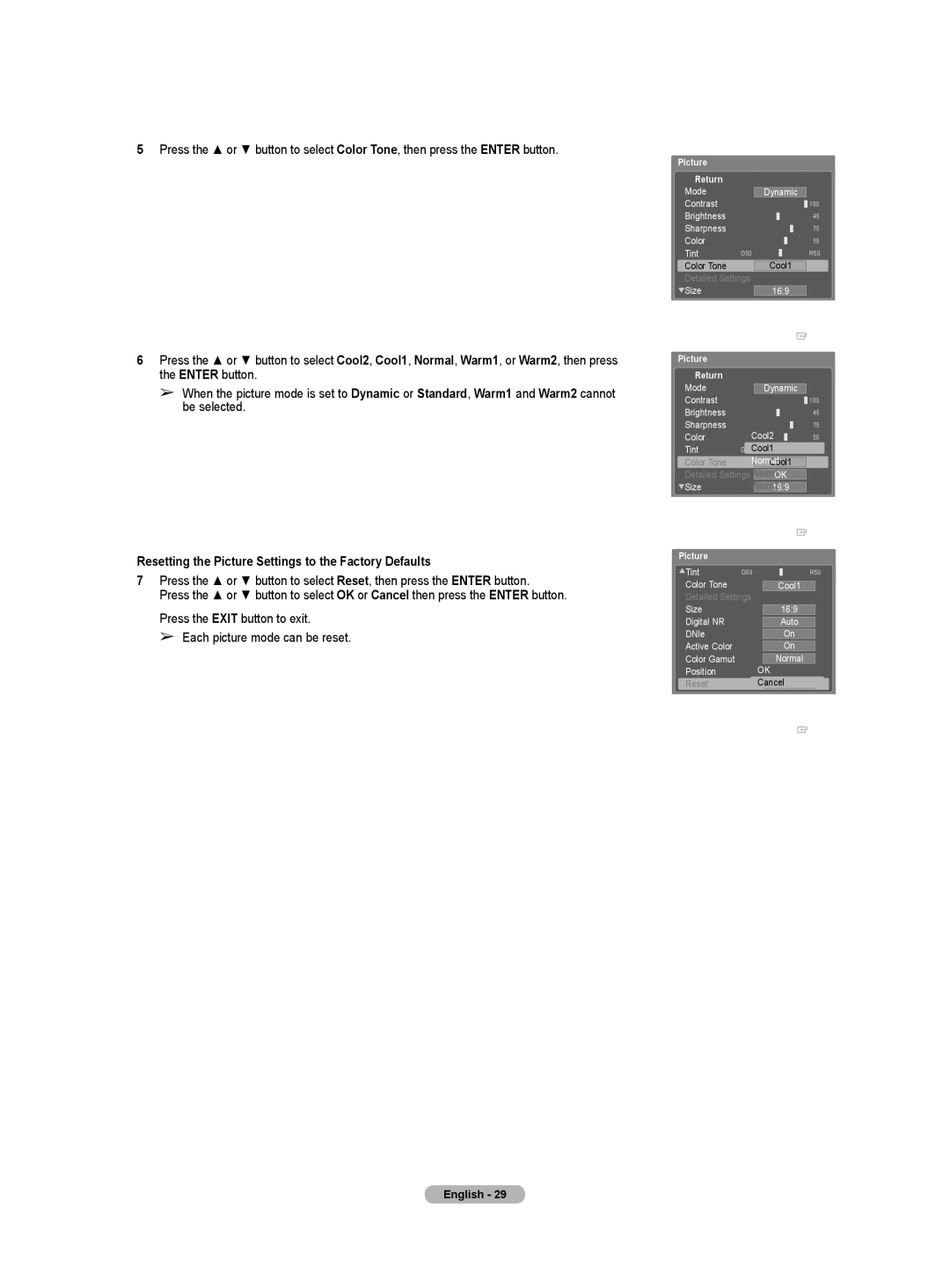5Press the ▲ or ▼ button to select Color Tone, then press the ENTER button.
Picture
![]() Return
Return
Mode
Contrast
Brightness
Sharpness
Color
Tint G50
Color Tone
Detailed Settings
![]() Size
Size
Dynamic
![]() 100 45 75 55
100 45 75 55
R50
Cool1
16:9
Picture
6Press the ▲ or ▼ button to select Cool2, Cool1, Normal, Warm1, or Warm2, then press the ENTER button.
➢When the picture mode is set to Dynamic or Standard, Warm1 and Warm2 cannot be selected.
Resetting the Picture Settings to the Factory Defaults
7Press the ▲ or ▼ button to select Reset, then press the ENTER button.
Press the ▲ or ▼ button to select OK or Cancel then press the ENTER button.
Press the EXIT button to exit.
➢ Each picture mode can be reset.
|
|
|
| Enter | |
Picture |
|
|
|
|
|
Return |
|
|
|
|
|
Mode |
|
|
|
|
|
|
| Dynamic |
|
| |
Contrast |
|
|
| 100 | |
Brightness |
|
|
| 45 | |
Sharpness | Cool2 | 75 | |||
Color | 55 | ||||
Tint | G50Cool1 | R50 | |||
Color Tone |
| NormalCool1 |
|
| |
Detailed Settings |
|
|
|
| |
Warm1OK |
|
| |||
|
|
|
|
|
|
Size |
| Warm2 |
|
| |
| 16:9 |
|
| ||
|
| Picture |
|
| |
|
|
|
| Enter | |
Picture |
|
|
|
|
|
Tint | G50 | R50 | |||
Color Tone |
|
|
|
|
|
|
| Cool1 |
|
| |
Detailed Settings |
|
|
| ||
Size |
|
|
|
| |
16:9 |
|
| |||
Digital NR |
|
|
|
|
|
|
| Auto |
|
| |
DNIe |
|
|
|
|
|
|
| On |
|
| |
Active Color |
|
|
|
|
|
|
| On |
|
| |
Color Gamut |
|
|
|
|
|
|
| Normal |
|
| |
Position |
| OK |
|
| |
Reset |
|
| CancelOK |
|
|
Picture
![]() Enter
Enter
English - 29