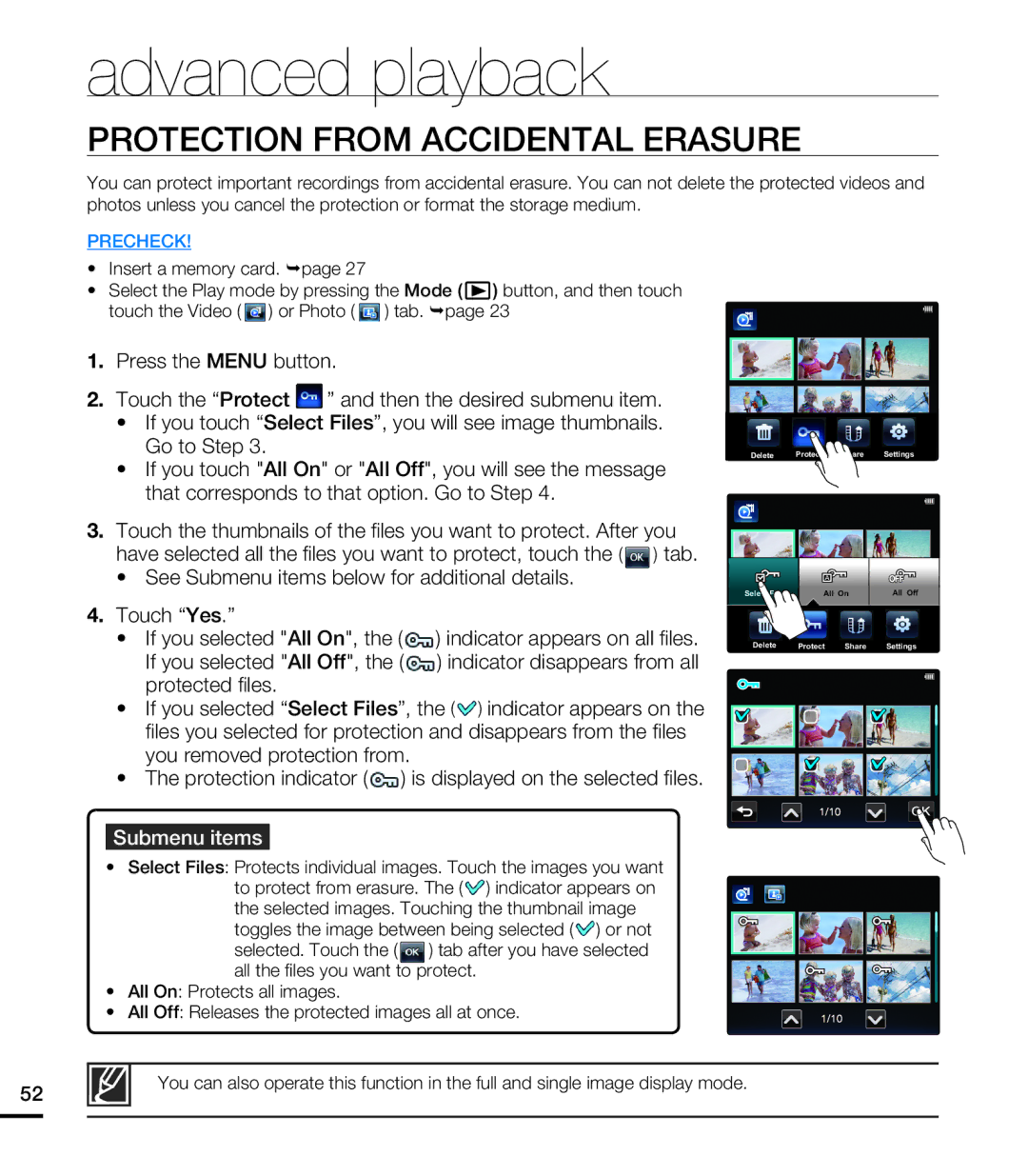advanced playback
PROTECTION FROM ACCIDENTAL ERASURE
You can protect important recordings from accidental erasure. You can not delete the protected videos and photos unless you cancel the protection or format the storage medium.
PRECHECK!
•Insert a memory card. ¬page 27
•Select the Play mode by pressing the Mode (![]() ) button, and then touch
) button, and then touch
touch the Video ( ![]() ) or Photo (
) or Photo ( ![]() ) tab. ¬page 23
) tab. ¬page 23
1.Press the MENU button.
2.Touch the “Protect ![]() ” and then the desired submenu item.
” and then the desired submenu item.
•If you touch “Select Files”, you will see image thumbnails. Go to Step 3.
•If you touch "All On" or "All Off", you will see the message that corresponds to that option. Go to Step 4.
3.Touch the thumbnails of the files you want to protect. After you
have selected all the files you want to protect, touch the (![]() ) tab.
) tab.
•See Submenu items below for additional details.
4.Touch “Yes.”
•If you selected "All On", the (![]() ) indicator appears on all files. If you selected "All Off", the (
) indicator appears on all files. If you selected "All Off", the (![]() ) indicator disappears from all protected files.
) indicator disappears from all protected files.
•If you selected “Select Files”, the (![]() ) indicator appears on the files you selected for protection and disappears from the files you removed protection from.
) indicator appears on the files you selected for protection and disappears from the files you removed protection from.
•The protection indicator (![]() ) is displayed on the selected files.
) is displayed on the selected files.
Submenu items
•Select Files: Protects individual images. Touch the images you want to protect from erasure. The (![]() ) indicator appears on the selected images. Touching the thumbnail image toggles the image between being selected (
) indicator appears on the selected images. Touching the thumbnail image toggles the image between being selected (![]() ) or not
) or not
selected. Touch the (![]() ) tab after you have selected all the files you want to protect.
) tab after you have selected all the files you want to protect.
•All On: Protects all images.
•All Off: Releases the protected images all at once.
Delete Protect Share Settings
Select Files | All On | All Off |
Delete Protect Share![]() Settings
Settings
52
You can also operate this function in the full and single image display mode.