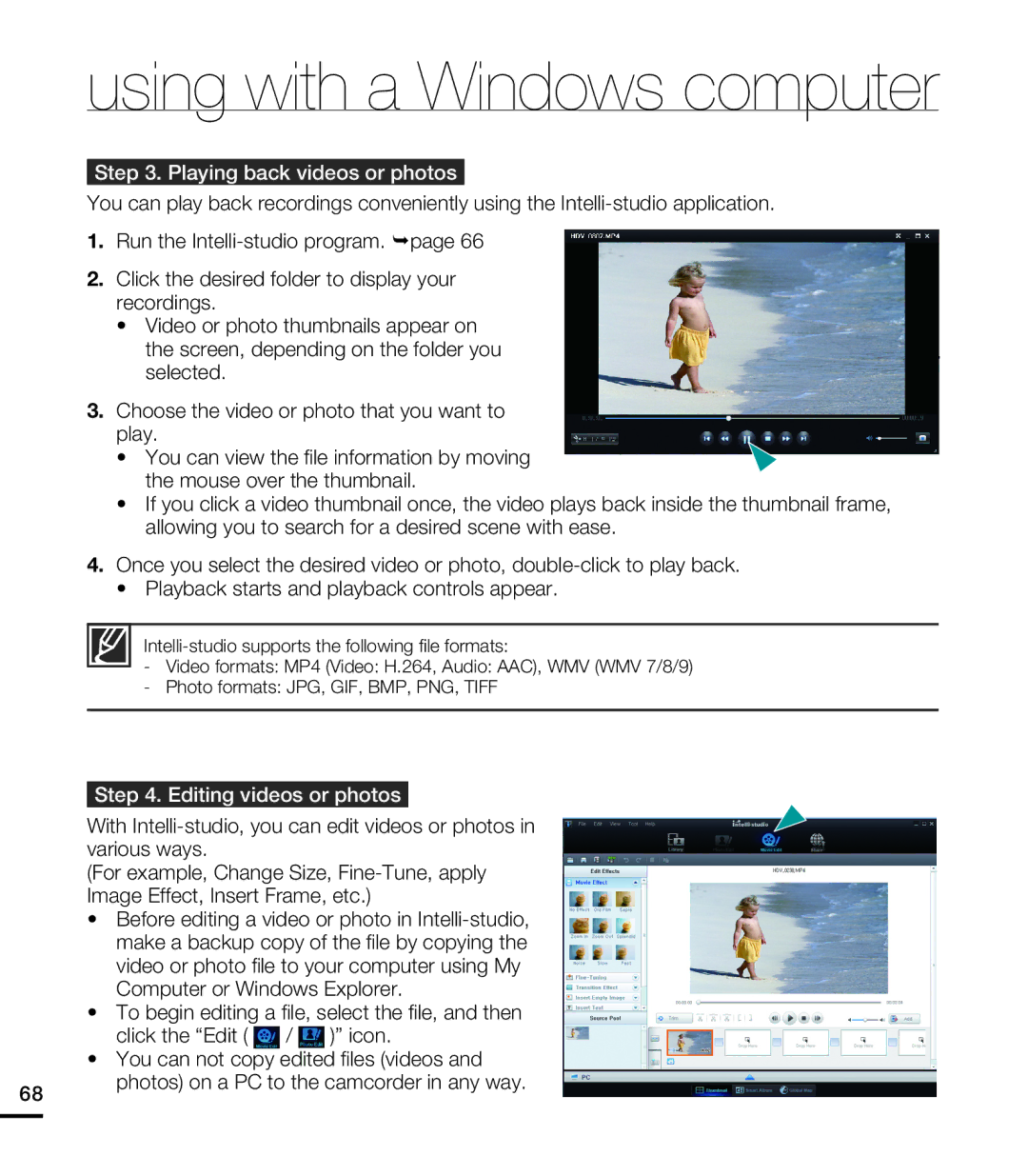using with a Windows computer
Step 3. Playing back videos or photos
You can play back recordings conveniently using the
1.Run the
2.Click the desired folder to display your recordings.
•Video or photo thumbnails appear on the screen, depending on the folder you selected.
3.Choose the video or photo that you want to play.
• You can view the file information by moving the mouse over the thumbnail.
•If you click a video thumbnail once, the video plays back inside the thumbnail frame, allowing you to search for a desired scene with ease.
4.Once you select the desired video or photo,
•Playback starts and playback controls appear.
-Video formats: MP4 (Video: H.264, Audio: AAC), WMV (WMV 7/8/9)
-Photo formats: JPG, GIF, BMP, PNG, TIFF
Step 4. Editing videos or photos
With
(For example, Change Size,
• Before editing a video or photo in
• To begin editing a file, select the file, and then
click the “Edit ( | / | )” icon. |
• You can not copy edited files (videos and
68
photos) on a PC to the camcorder in any way.