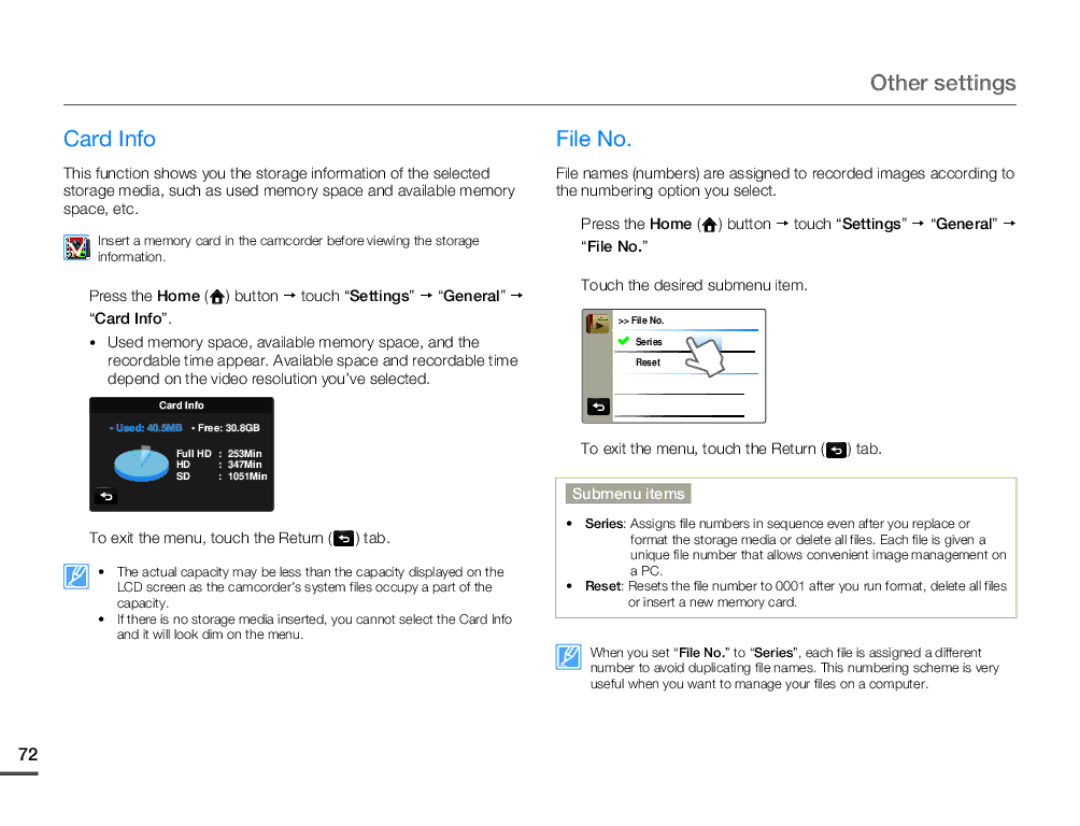Other settings
Card Info
This function shows you the storage information of the selected storage media, such as used memory space and available memory space, etc.
Insert a memory card in the camcorder before viewing the storage information.
1Press the Home ( ![]() ) button p touch “Settings” p “General” p
) button p touch “Settings” p “General” p
“Card Info”.
•Used memory space, available memory space, and the recordable time appear. Available space and recordable time depend on the video resolution you’ve selected.
Card | Info |
|
• Used: 40.5MB | • Free: 30.8GB | |
Full HD | : 253Min | |
HD | : 347Min | |
SD | : 1051Min | |
2To exit the menu, touch the Return ( ![]() ) tab.
) tab.
• The actual capacity may be less than the capacity displayed on the LCD screen as the camcorder’s system files occupy a part of the capacity.
•If there is no storage media inserted, you cannot select the Card Info and it will look dim on the menu.
File No.
File names (numbers) are assigned to recorded images according to the numbering option you select.
1Press the Home ( ![]() ) button p touch “Settings” p “General” p
) button p touch “Settings” p “General” p
“File No.”
2Touch the desired submenu item.
>> File No.
Series
Reset
3To exit the menu, touch the Return ( ![]() ) tab.
) tab.
Submenu items
•Series: Assigns file numbers in sequence even after you replace or format the storage media or delete all files. Each file is given a unique file number that allows convenient image management on a PC.
•Reset: Resets the file number to 0001 after you run format, delete all files or insert a new memory card.
When you set “File No.” to “Series”, each file is assigned a different number to avoid duplicating file names. This numbering scheme is very useful when you want to manage your files on a computer.
72