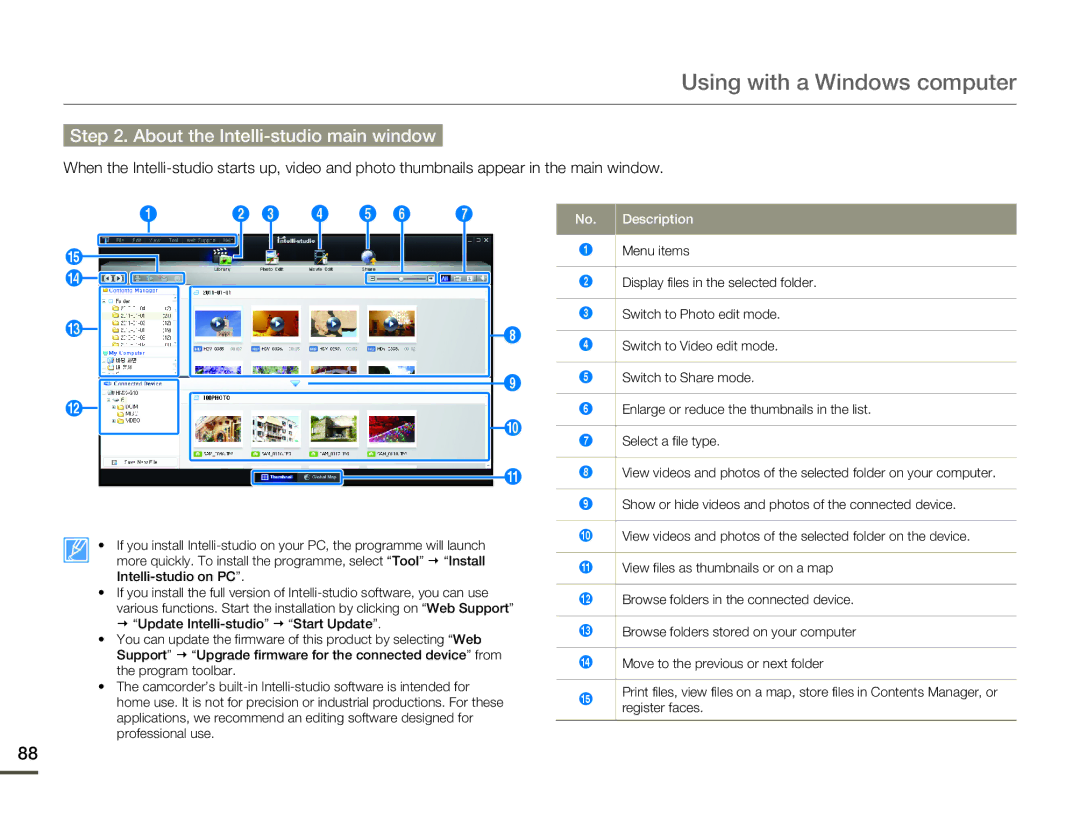Using with a Windows computer
Step 2. About the Intelli-studio main window
When the
1 | 2 3 | 4 | 5 6 | 7 |
% |
|
|
|
|
$ |
|
|
|
|
# |
|
|
| 8 |
|
|
|
| |
|
|
|
| 9 |
@ |
|
|
|
|
|
|
|
| 0 |
|
|
|
| ! |
• If you install
•If you install the full version of
various functions. Start the installation by clicking on “Web Support”
“Update
•You can update the firmware of this product by selecting “Web Support” “Upgrade firmware for the connected device” from the program toolbar.
•The camcorder’s
No. Description
1Menu items
2 | Display files in the selected folder. |
|
|
3 | Switch to Photo edit mode. |
|
|
4 | Switch to Video edit mode. |
|
|
5 | Switch to Share mode. |
|
|
6 | Enlarge or reduce the thumbnails in the list. |
|
|
7 | Select a file type. |
|
|
8 | View videos and photos of the selected folder on your computer. |
|
|
9 | Show or hide videos and photos of the connected device. |
|
|
0 | View videos and photos of the selected folder on the device. |
|
|
! | View files as thumbnails or on a map |
|
|
@ | Browse folders in the connected device. |
|
|
# | Browse folders stored on your computer |
|
|
$ | Move to the previous or next folder |
%Print files, view files on a map, store files in Contents Manager, or register faces.
88