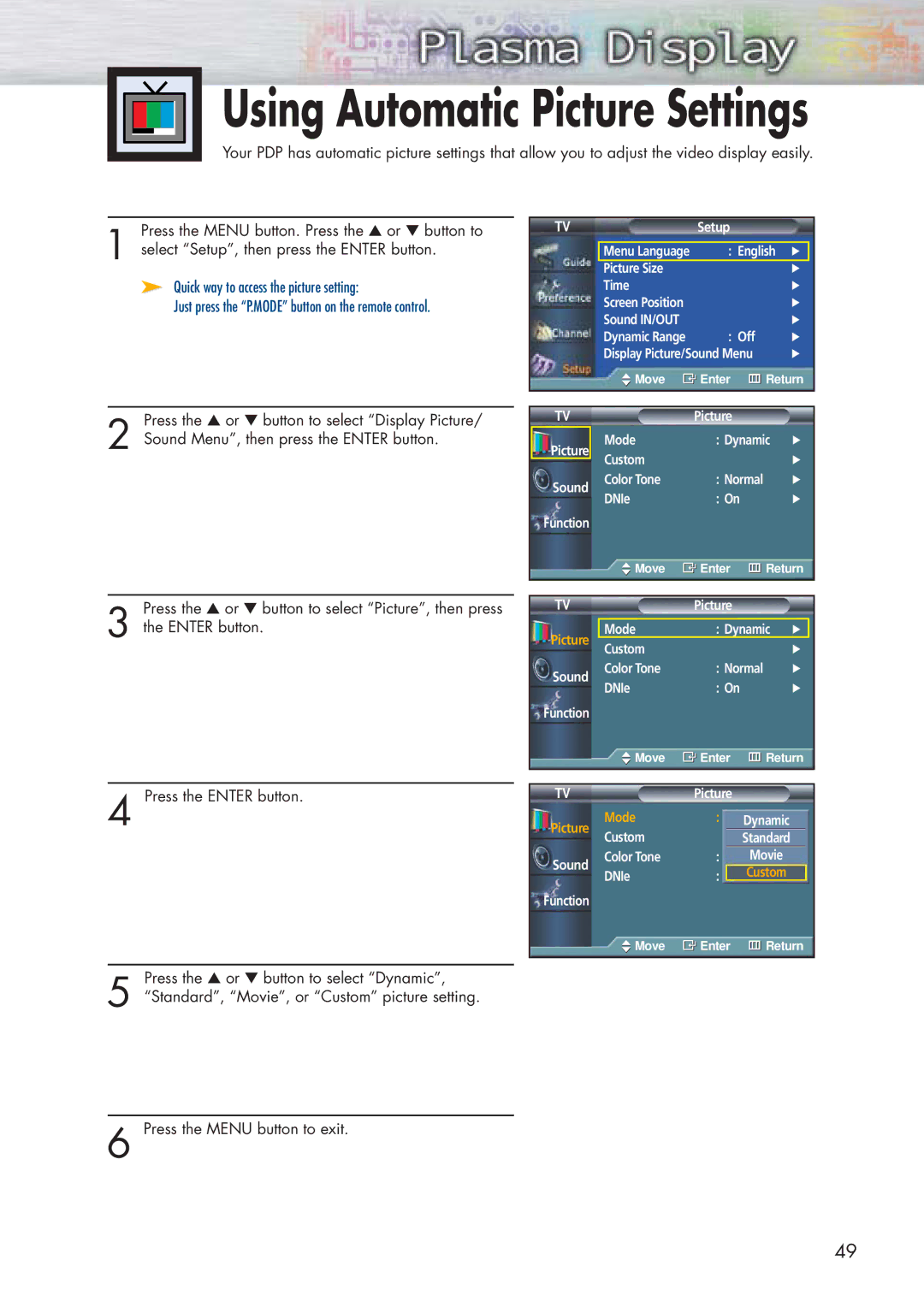Using Automatic Picture Settings
Your PDP has automatic picture settings that allow you to adjust the video display easily.
Press the MENU button. Press the ▲ or ▼ button to
1 select “Setup”, then press the ENTER button.
➤Quick way to access the picture setting:
Just press the “P.MODE” button on the remote control.
TV | Setup |
|
| |
|
|
|
| |
| Menu Language | : English √ |
| |
| Picture Size |
| √ | |
| Time |
| √ | |
| Screen Position |
| √ | |
| Sound IN/OUT |
| √ | |
| Dynamic Range | : Off | √ | |
| Display Picture/Sound Menu | √ | ||
| Move | Enter | Return | |
|
|
|
|
|
Press the ▲ or ▼ button to select “Display Picture/
2 Sound Menu”, then press the ENTER button.
TV
Picture
Sound
Function
| Picture |
|
Mode | : Dynamic | √ |
Custom |
| √ |
Color Tone | : Normal | √ |
DNIe | : On | √ |
![]() Move
Move ![]() Enter
Enter ![]() Return
Return
Press the ▲ or ▼ button to select “Picture”, then press
3 the ENTER button.
4 Press the ENTER button.
Press the ▲ or ▼ button to select “Dynamic”,
5 “Standard”, “Movie”, or “Custom” picture setting.
TV |
| Picture |
|
|
|
| |
|
|
|
|
|
|
| |
Picture | Mode | : Dynamic | √ |
| |||
Custom |
|
|
| √ | |||
Sound | Color Tone | : Normal | √ | ||||
DNIe | : On |
| √ | ||||
|
| ||||||
Function |
|
|
|
|
|
|
|
| Move | Enter | Return | ||||
|
|
|
|
|
|
|
|
|
|
|
|
|
|
|
|
TV |
| Picture |
|
|
|
| |
| Mode | : Dynamic | √ | ||||
Picture |
|
|
| Dynamic |
|
|
|
Custom |
|
| Standard √ |
| |||
| Color Tone |
|
| Movie | √ | ||
Sound | : Color Tone2 |
|
|
| |||
DNIe | : On Custom |
|
|
| |||
|
|
|
| ||||
Function |
|
|
|
|
|
|
|
| Move | Enter | Return | ||||
|
|
|
|
|
|
|
|
6 Press the MENU button to exit.
49