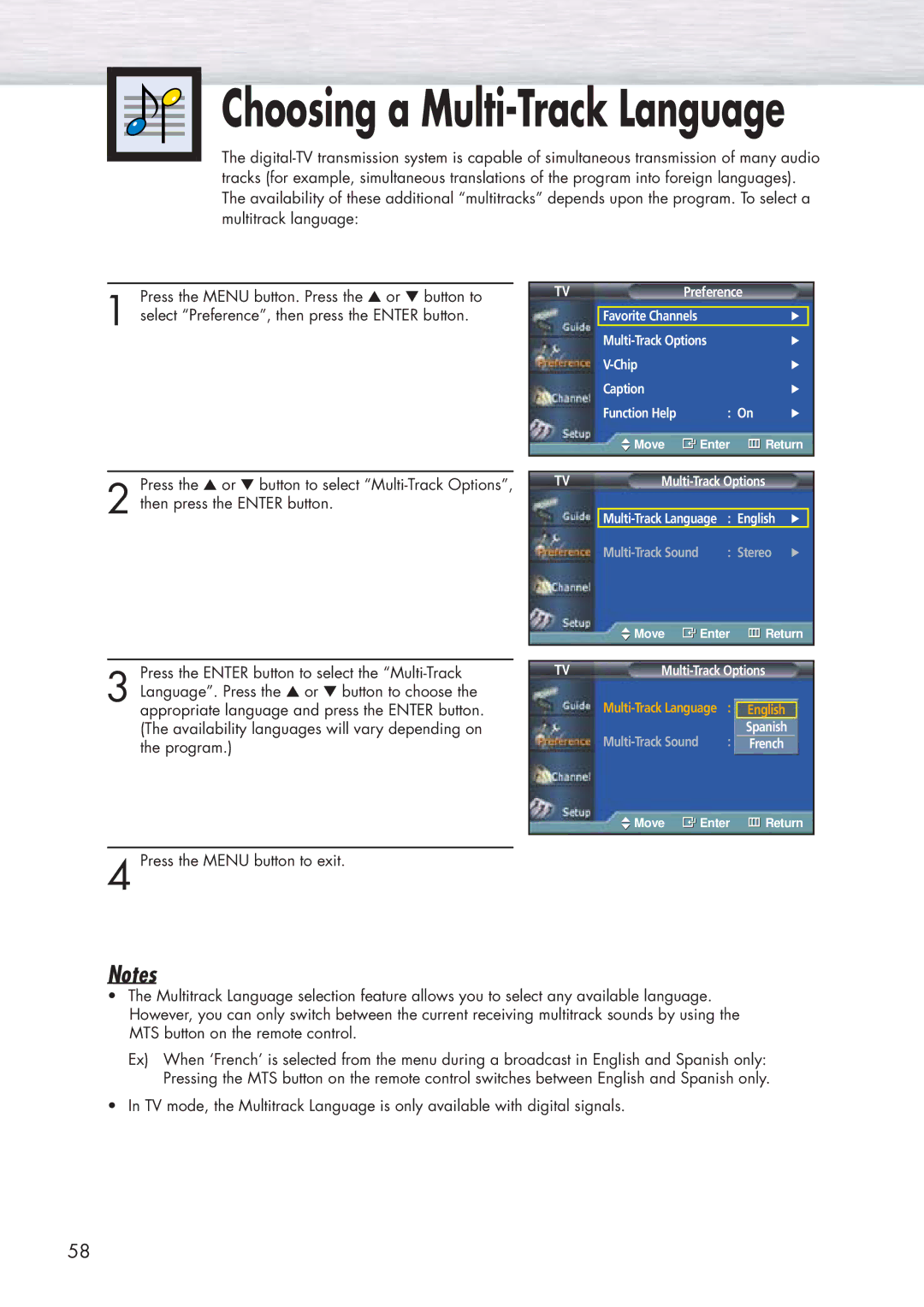Choosing a Multi-Track Language
The
Press the MENU button. Press the ▲ or ▼ button to
1 select “Preference”, then press the ENTER button.
Press the ▲ or ▼ button to select
2 then press the ENTER button.
Press the ENTER button to select the
3 Language”. Press the ▲ or ▼ button to choose the appropriate language and press the ENTER button. (The availability languages will vary depending on the program.)
TVPreference
| Favorite Channels |
| √ |
|
| √ | |||
|
| √ | ||
| Caption |
| √ | |
| Function Help | : On | √ | |
| Move | Enter | Return | |
|
|
|
| |
|
|
|
| |
TV |
|
| ||
Multi-Track Language : English √
| Move | Enter | Return | ||
|
|
|
| ||
TV |
|
| |||
| √ | ||||
|
|
| English |
|
|
| : | Spanish |
|
| |
| Stereo | √ | |||
|
|
| French |
|
|
![]() Move
Move ![]() Enter
Enter ![]() Return
Return
4 Press the MENU button to exit.
Notes
•The Multitrack Language selection feature allows you to select any available language. However, you can only switch between the current receiving multitrack sounds by using the MTS button on the remote control.
Ex) When ‘French’ is selected from the menu during a broadcast in English and Spanish only: Pressing the MTS button on the remote control switches between English and Spanish only.
•In TV mode, the Multitrack Language is only available with digital signals.
58