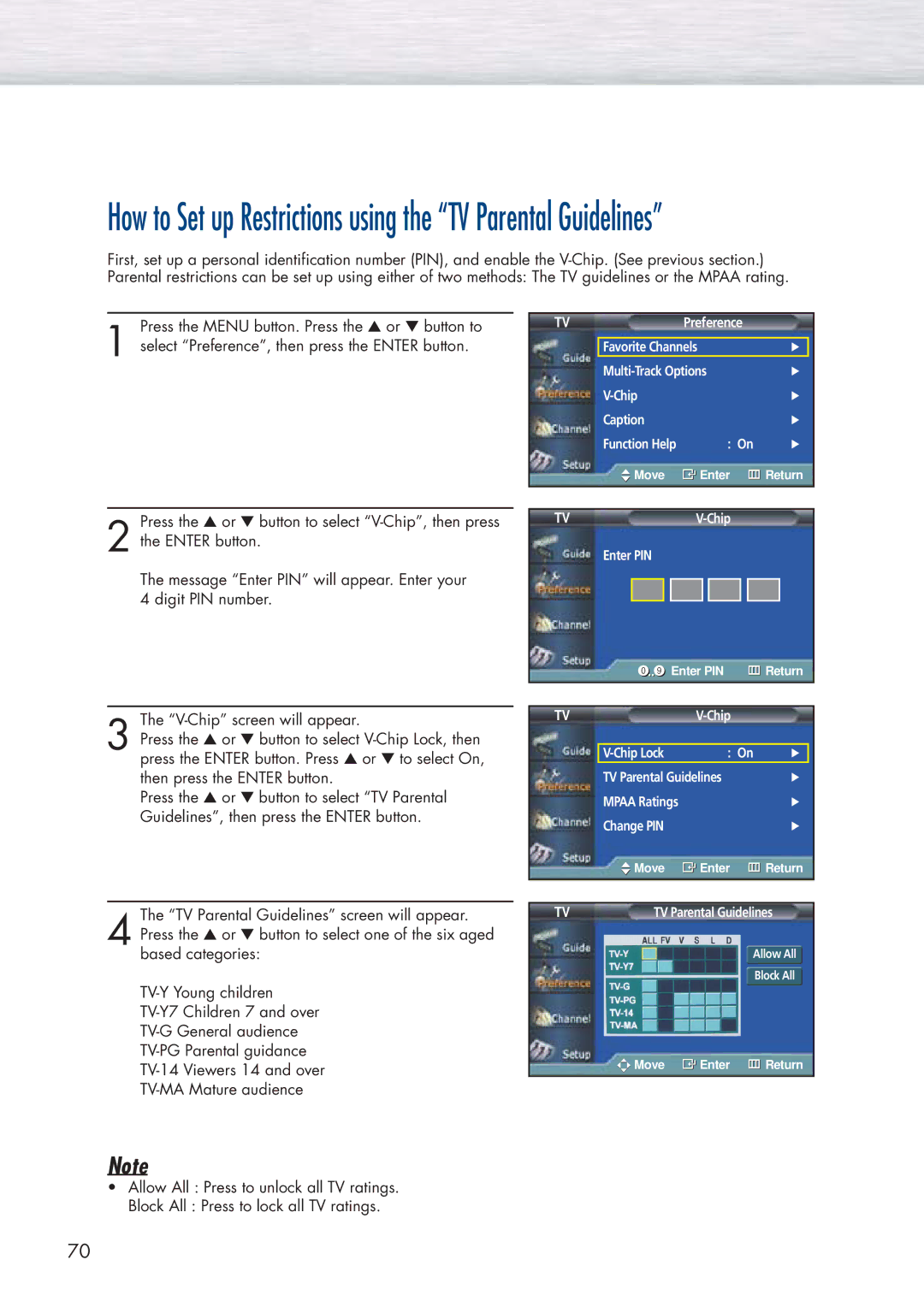How to Set up Restrictions using the “TV Parental Guidelines”
First, set up a personal identification number (PIN), and enable the
Press the MENU button. Press the ▲ or ▼ button to
1 select “Preference”, then press the ENTER button.
TVPreference
Favorite Channels |
| √ |
√ | ||
| √ | |
Caption |
| √ |
Function Help | : On | √ |
Move | Enter | Return |
Press the ▲ or ▼ button to select
2 the ENTER button.
The message “Enter PIN” will appear. Enter your 4 digit PIN number.
TVV-Chip
Enter PIN
Enter PIN | Return |
The
3 Press the ▲ or ▼ button to select
Press the ▲ or ▼ button to select “TV Parental Guidelines”, then press the ENTER button.
The “TV Parental Guidelines” screen will appear.
4 Press the ▲ or ▼ button to select one of the six aged based categories:
TV |
|
| ||
|
|
|
|
|
| : On | √ |
| |
| TV Parental Guidelines | √ | ||
| MPAA Ratings |
| √ | |
| Change PIN |
| √ | |
| Move | Enter | Return | |
|
|
|
|
|
TV | TV Parental Guidelines |
| Allow All |
| Block All |
![]()
![]()
![]() Move
Move ![]() Enter
Enter ![]() Return
Return
Note
•Allow All : Press to unlock all TV ratings.
Block All : Press to lock all TV ratings.
70