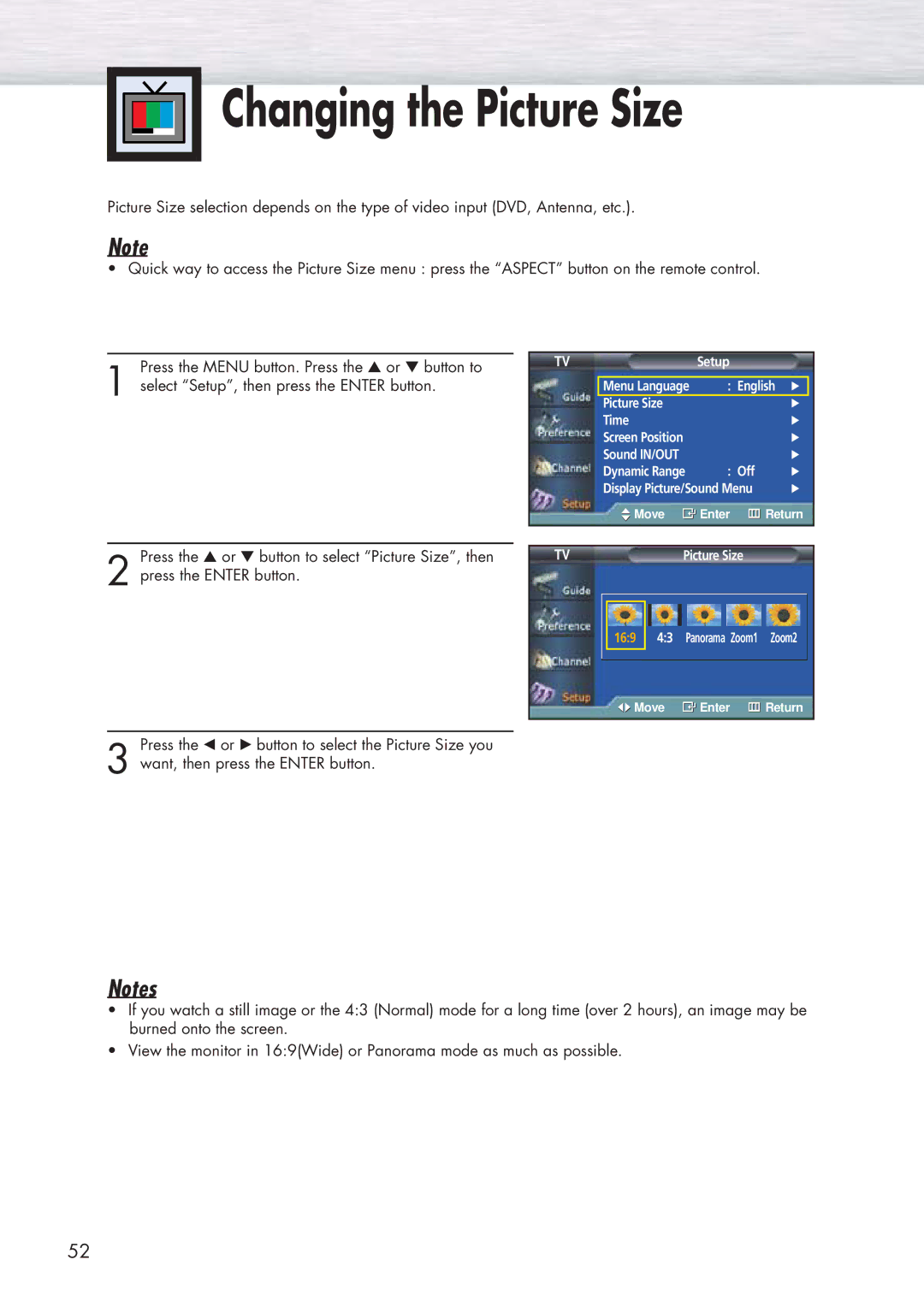Changing the Picture Size
Changing the Picture Size
Picture Size selection depends on the type of video input (DVD, Antenna, etc.).
Note
• Quick way to access the Picture Size menu : press the “ASPECT” button on the remote control.
Press the MENU button. Press the ▲ or ▼ button to
1 select “Setup”, then press the ENTER button.
TV | Setup |
|
| |
|
|
|
| |
| Menu Language | : English √ |
| |
| Picture Size |
| √ | |
| Time |
| √ | |
| Screen Position |
| √ | |
| Sound IN/OUT |
| √ | |
| Dynamic Range | : Off | √ | |
| Display Picture/Sound Menu | √ | ||
| Move | Enter | Return | |
|
|
|
|
|
Press the ▲ or ▼ button to select “Picture Size”, then
2 press the ENTER button.
Press the œ or √ button to select the Picture Size you
3 want, then press the ENTER button.
TV | Picture Size |
16:9 4:3 Panorama Zoom1 Zoom2
![]()
![]() Move
Move ![]() Enter
Enter ![]() Return
Return
Notes
•If you watch a still image or the 4:3 (Normal) mode for a long time (over 2 hours), an image may be burned onto the screen.
•View the monitor in 16:9(Wide) or Panorama mode as much as possible.
52