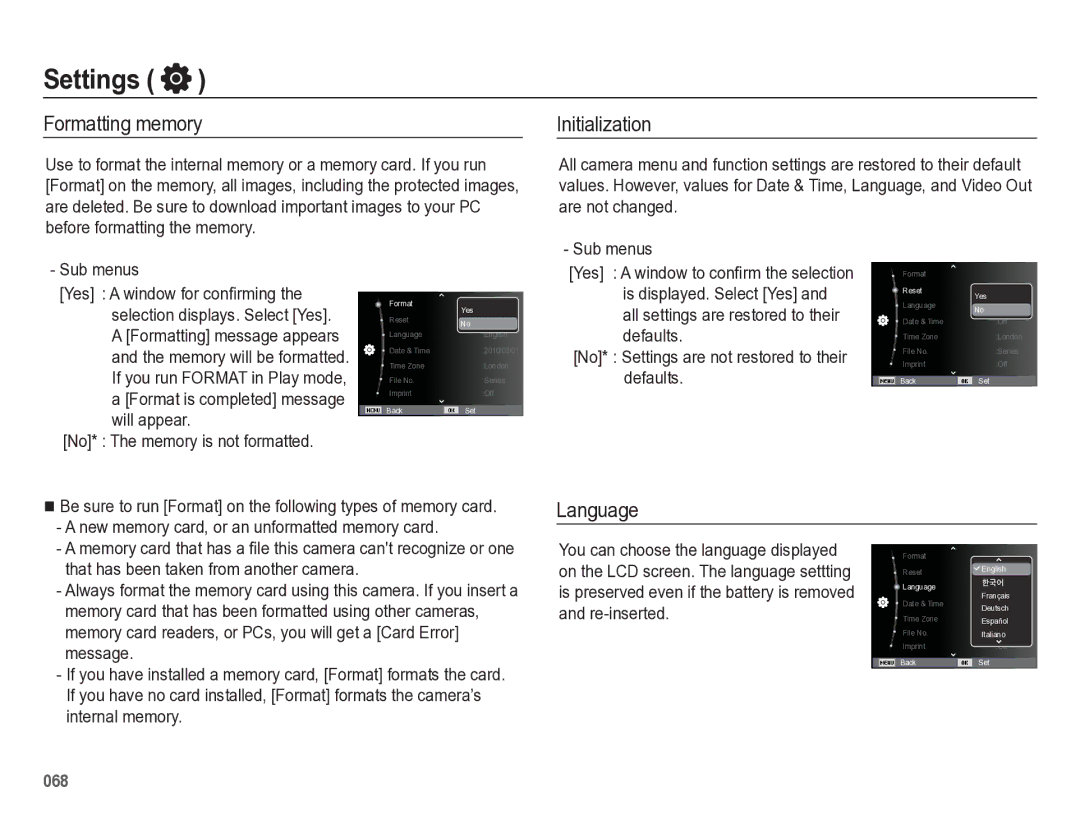Page
Getting to Know your camera
Instructions
002
Contents
Setup 065 Sound menu
Things to Watch Out for When Taking Pictures Focus lock
Setup menu
Volume Beep Sound Shutter sound Start up sound AF sound
Play 074 Starting play mode
Settings
Display
View Starting the Multi Slide Show
Using the Samsung RAW Converter
116 FAQ
Transferring files to your Mac computer
System chart
Package Contents
Sold Separately
Front & Top
Identification of features
AF Lamp
Shutter button Zoom W Lever Thumbnail
Back
Identification of features
Electronic View finder EVF p.36
EVF/LCD button p.35
Attaching the neck strap
Attaching a lens cap to the camera
Attach the neck strap as shown below
When turning the Smart Dial
When pressing the Smart Dial
Battery chamber cover
Bottom
Mode icon
Self-timer lamp
SLB-11A rechargeable battery Specification
Connecting to a Power Source
Number of images and battery life Using the SLB-11A
Using the AC Adaptor and USB Cable
How to charge the rechargeable battery
015
Insert the battery as shown
Inserting the memory card
Insert the memory card as shown
Power is switched off or the memory card is removed while
Instructions on how to use the memory card
Camera can use SD/SDHC Memory Cards
Setting up the date, time, and date type
When using the camera for the first time
Description Icons
LCD screen indicator
How to use the menu
Use the up or down button to navigate through the menus
Use the left or right button to select a sub menu
Starting the recording mode
Selecting modes
Shooting modes
How to use the Smart Auto mode
How to use the Aperture. Shutter Priority mode
How to use the Program mode
Leaves
Macro Color
How to use the User Setting shooting mode
How to use the Manual mode
How to use the Nightscene modes
How to use the Beauty Shot mode
Press the Shutter button to capture images
How to use the Scene modes
Select the Scene mode using the Mode dial. p.22
Scene
How to use the Movie clip mode
Movie clip size and type are listed below
Guide
Recording a movie clip without sound
Recording HD High Definition movie clips
Pressing the shutter button down half way
Things to Watch Out for When Taking Pictures
You can control the camera by using the camera buttons
Power button
Used for turning the camera’s power
Focus lock
Movie clip mode
Shutter button
Zoom W/T Lever
Wide Zoom
AEL/Image protection button
Diopter adjustment lever
Flash pop-up button
You can also use the AEL button for AFL
How to set exposure compensation
Exposure compensation button EVF/LCD button
Bright images or insufficient exposure
Menu button
Using the electronic view finder EVF
Info Disp / Up button
OK/AF point button
Press the UP/DOWN/LEFT/RIGHT buttons to shift the AF points
Face Detection function, the Histogram is not available
Macro / Down button
When the menu is not showing, you can use the Macro / Down
Histogram/Grid Window Histogram
Grid
How to Set Focus Manually
Mode
Mode Super
If the flash doesn’t pop up, you can not use the flash
Flash / Left button
Flash modes you can select, by recording mode Selectable
Flash mode indicator
Self-timer / Right button
Shooting
Selecting the self-timer
Icon
Press the shutter button
Then press the Right/OK button
Press the Menu button in an available mode
White balance
Shutter button Saves the new custom white
What is color temperature?
Numbers
Fine-tuning the white balance
ISO 80, 100, 200, 400, 800, 1600, 3200
Green Amber Magenta Blue
When the person being taken does not look at the camera
Face Detection
This function can detect up to 10 people
Self Portrait
Smile Shot
Blink Detection
Smart Face Recognition
Indicate faces that the camera Automatically registers
Favorite faces, see
Face List
Smart FR Edit
My Star Press the Fn button
Register the face
Photo Size / Movie Size
Face Tone
Face Retouch
Select Face Retouch by pressing the Up/Down button
Mode Movie clip mode Icon
Quality / Frame rate
Smart Range
Metering
Drive mode
Auto Focus type
Setting AEB Exposure Ranges AEB Area
A focus frame will appear
Focus Mark
Photo Style Selector
Flash Intensity
Smart Filter
Up/Down button
Image Adjust
Change the contrast by pressing
Left/Right button
Image Stabilization
This feature minimizes camera shake when you take a picture
Key mapping
Shooting AFL To preset the focus before shooting
Voice Memo
You can map one of four functions to AEL button
Voice Recording
You can set the desired voice recording mode in Movie mode
Setting audio for movie recording Setting user mode
Voice sub menus Off Record a video without sound
Record a video with sound
Function only in the Movie clip mode
On Enable scene detection function
Distortion compensation Smart Scene Detection
Movie clip frame stabiliser
Sound
Sound menu
Setting the Grid Line
Setup menu
Display
Function Description
Display Bright Display Save
You can adjust the LCD brightness
Quick view
Sub menus
Formatting memory
Settings
Initialization
Language
Setting up the Date / Time / Date type
Time Zone
File name
Sub menus Off The power off function does not operate
Imprinting the recording date Auto power off
Auto Focus lamp
Anynet+ HDMI-CEC
On* The AF lamp lights up in low light conditions
Hdmi Size
Selecting Video out type
Setting the USB
Playing back a still image
Starting play mode
Playing back a movie clip
It back, press the OK button again
Movie clip capture function
On camera movie trimming Playing back a recorded voice file
Playing back a voice memo
076
Play mode button
Smart Album
If you have turned on the camera by
Searching for or Deleting Files
Thumbnail º / Digital Zoom í Lever
To delete an image, follow these steps
Use the Up/Down button to move up or down the list
Checking the image enlargement indi
Portions of the enlarged image
Cator shown at the top left of the LCD
Appears
File, or a movie clip
Play & Pause / OK button
Temporarily stops playback
Resumes playback
Delete Õ button
Left / Right / Down / Menu button
Playback menus are listed in the tables below
Sub Menu
Single, 9
Menu Tab Main Menu Sub Menu
Setting up the play back function using the LCD monitor
4X6
Layout
Edit
Resize
Image Press the Menu button
Icon Description
Rotating an image
Press the Up/Down button to select
Left / Right button Change the R, G, or B value
Seem much smaller than it actually is
Make photos look like sketches
Select By pressing the Left
As a new file Face Retouch
Bar appears
Select
Change the contrast by pressing
Saves the image as a new file
Press the OK button and the camera
Change the saturation by pressing
View
Press the Menu button in playback mode
Starting the Multi Slide Show
Start the Multi Slide Show
Selecting Images
Setting play interval
File Options
Setting Background Music
Deleting images
Configure Multi Slide show effects
Press the Fn button to save your changes
Protecting images
You can add your voice to a stored still image
Face List Edit
Zoom W/T Lever
Appears on the thumbnail. You can
Files. The number appears on the LCD screen. Use
Right button again. The Sub-menu
Select the Size menu, and then press
OK button
Images to be printed
LCD screen
Copy To Card
Pressing the OK button
PictBridge
PictBridge Picture Selection
PictBridge Print Setting
PictBridge menu will appears
Press the Up / Down button to select the number of prints
Handling the camera
PictBridge Reset Important notes
Samsung cannot be held responsible for camera malfunctions
Extremes in temperature may cause problems
Low Battery
File Error
Card Locked
Memory Full
Before contacting a service center
Camera power ceases while in use
Images are unclear
Incorrect date and time is displayed
Flash does not fire
Camera buttons do not operate
Images dont play back
Specifications
Specifications
Weight
Power Source
Interface
Audio Microphone Stereo
For Windows users
Transferring files to your Windows computer
Connect your camera to your PC with the USB cable
On your PC, select My Computer Removable Disk Dcim 100PHOTO
Click
Screen Click the pop-up message Remove the USB cable
Using Intelli-studio
For Mac users
Power Mac G3 or later
Minimum 256MB RAM
Mac OS 10.4 or higher
Turn on the camera
Transferring files to your Mac computer
Using the Samsung RAW Converter
Adjusts the contrast
Color Changes the color Sharpness
Illustration below
Correcting the exposure
Mode, Aperture f =
Shutter Speed 1/30 sec, ISO =
Saving the RAW files into Jpeg or Tiff format
Editing JPEG/TIFF files the same as RAW files
FAQ
Samsung Eco-mark
Model No
FCC notice
Address
Telephone No SAMSUNG726-7864

 )
)