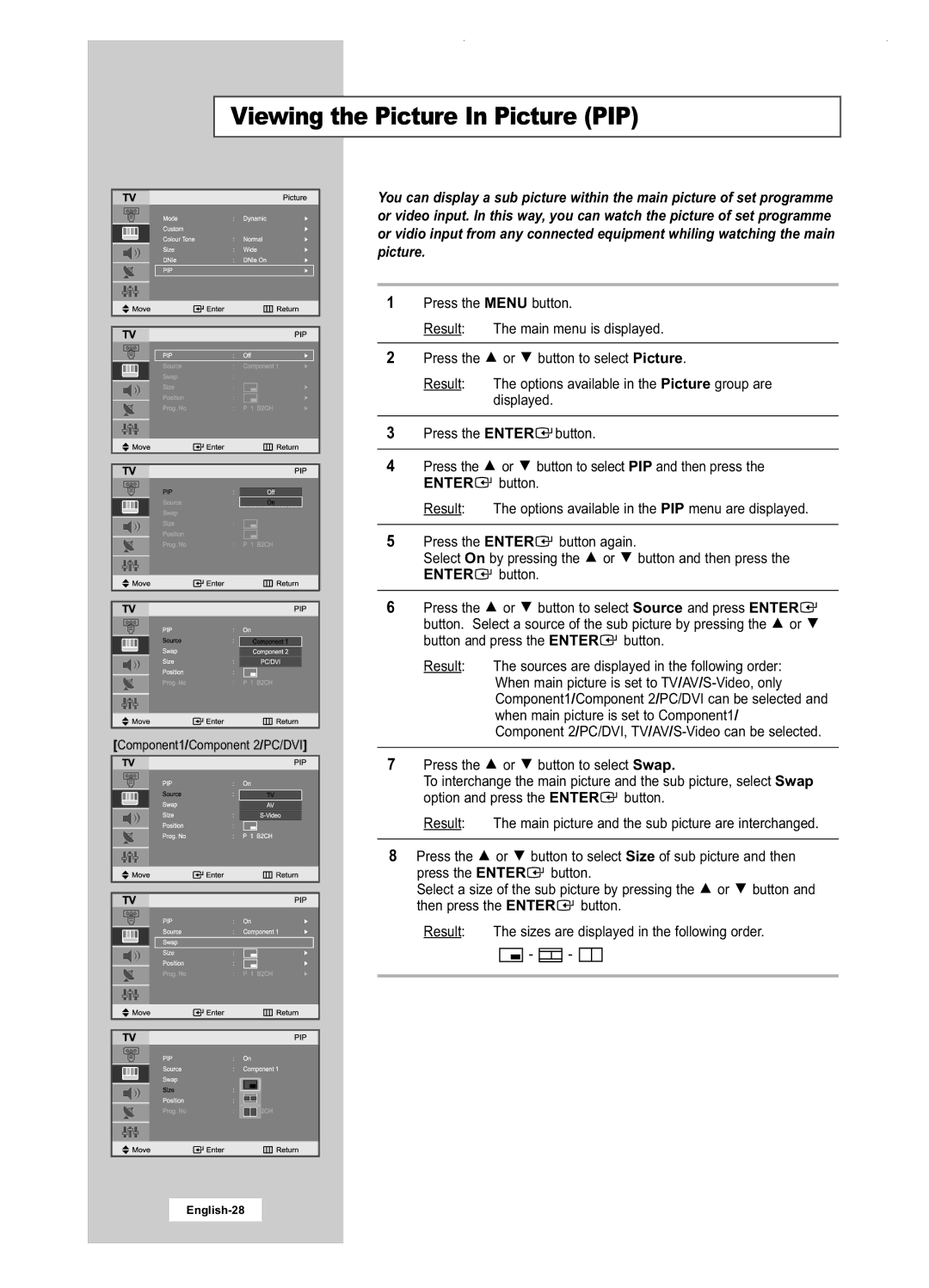Viewing the Picture In Picture (PIP)
[Component1/Component 2/PC/DVI]
You can display a sub picture within the main picture of set programme or video input. In this way, you can watch the picture of set programme or vidio input from any connected equipment whiling watching the main picture.
1Press the MENU button.
Result: The main menu is displayed.
2Press the ![]() or
or ![]() button to select Picture.
button to select Picture.
Result: The options available in the Picture group are displayed.
3Press the ENTER![]() button.
button.
4Press the ![]() or
or ![]() button to select PIP and then press the ENTER
button to select PIP and then press the ENTER![]() button.
button.
Result: The options available in the PIP menu are displayed.
5Press the ENTER![]() button again.
button again.
Select On by pressing the ![]() or
or ![]() button and then press the ENTER
button and then press the ENTER![]() button.
button.
6Press the ![]() or
or ![]() button to select Source and press ENTER
button to select Source and press ENTER![]() button. Select a source of the sub picture by pressing the
button. Select a source of the sub picture by pressing the ![]() or
or ![]() button and press the ENTER
button and press the ENTER![]() button.
button.
Result: The sources are displayed in the following order: When main picture is set to
7Press the ![]() or
or ![]() button to select Swap.
button to select Swap.
To interchange the main picture and the sub picture, select Swap option and press the ENTER![]() button.
button.
Result: The main picture and the sub picture are interchanged.
8Press the ![]() or
or ![]() button to select Size of sub picture and then press the ENTER
button to select Size of sub picture and then press the ENTER![]() button.
button.
Select a size of the sub picture by pressing the ![]() or
or ![]() button and then press the ENTER
button and then press the ENTER![]() button.
button.
Result: The sizes are displayed in the following order.
![]()
![]()
![]() -
- ![]()
![]()
![]() -
-