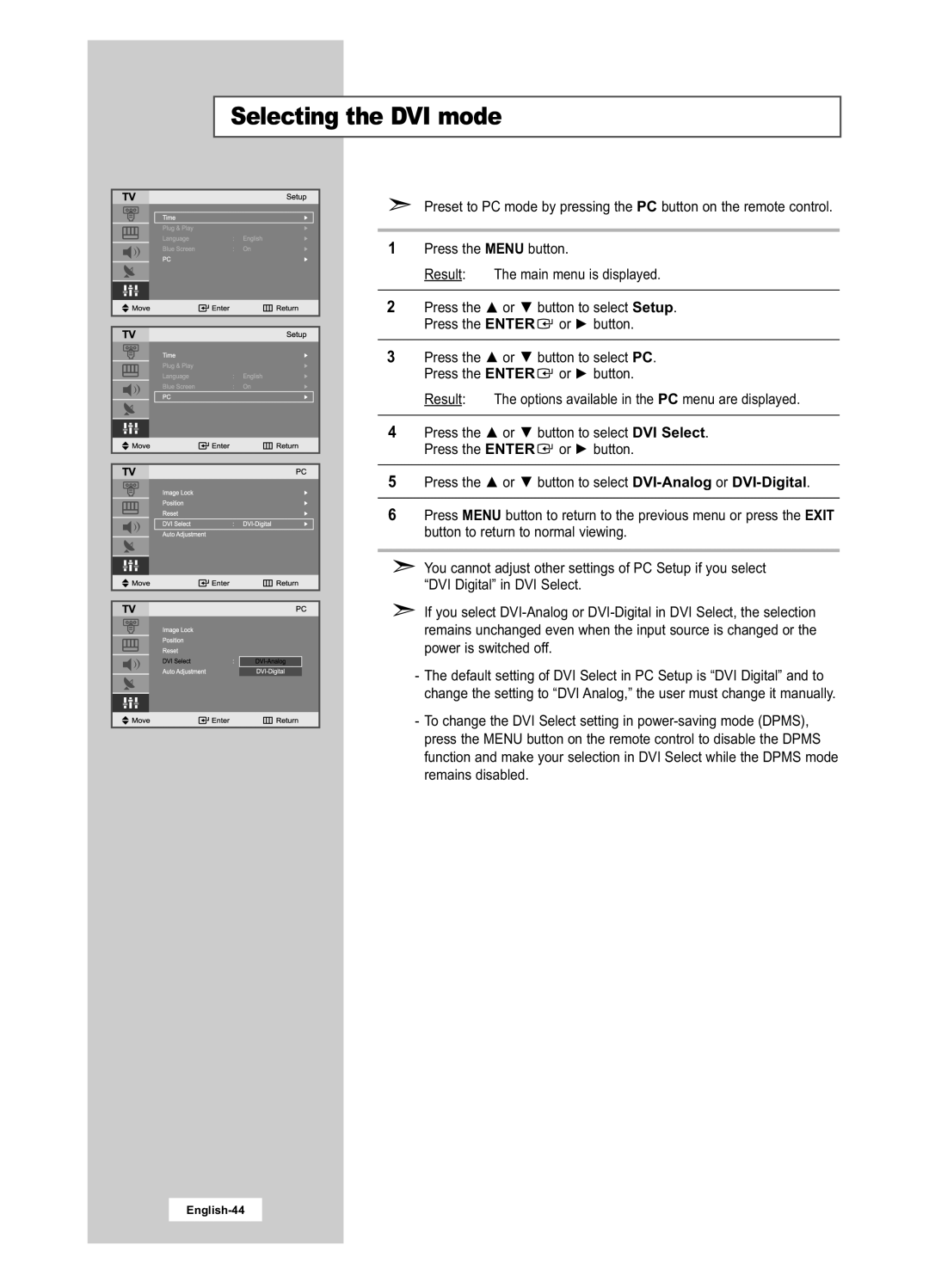Selecting the DVI mode
Preset to PC mode by pressing the PC button on the remote control.
1 | Press the MENU button. |
| ||
| Result: | The main menu is displayed. | ||
|
|
|
| |
2 | Press the | or | button to select Setup. | |
| Press the ENTER | or | button. | |
|
|
|
| |
3 | Press the | or | button to select PC. | |
| Press the ENTER | or | button. | |
| Result: | The options available in the PC menu are displayed. | ||
|
|
|
| |
4 | Press the | or | button to select DVI Select. | |
| Press the ENTER | or | button. | |
|
|
|
| |
5 | Press the | or | button to select | |
|
| |||
6 | Press MENU button to return to the previous menu or press the EXIT | |||
| button to return to normal viewing. | |||
|
|
|
|
|
You cannot adjust other settings of PC Setup if you select “DVI Digital” in DVI Select.
If you select
- The default setting of DVI Select in PC Setup is “DVI Digital” and to change the setting to “DVI Analog,” the user must change it manually.
- To change the DVI Select setting in