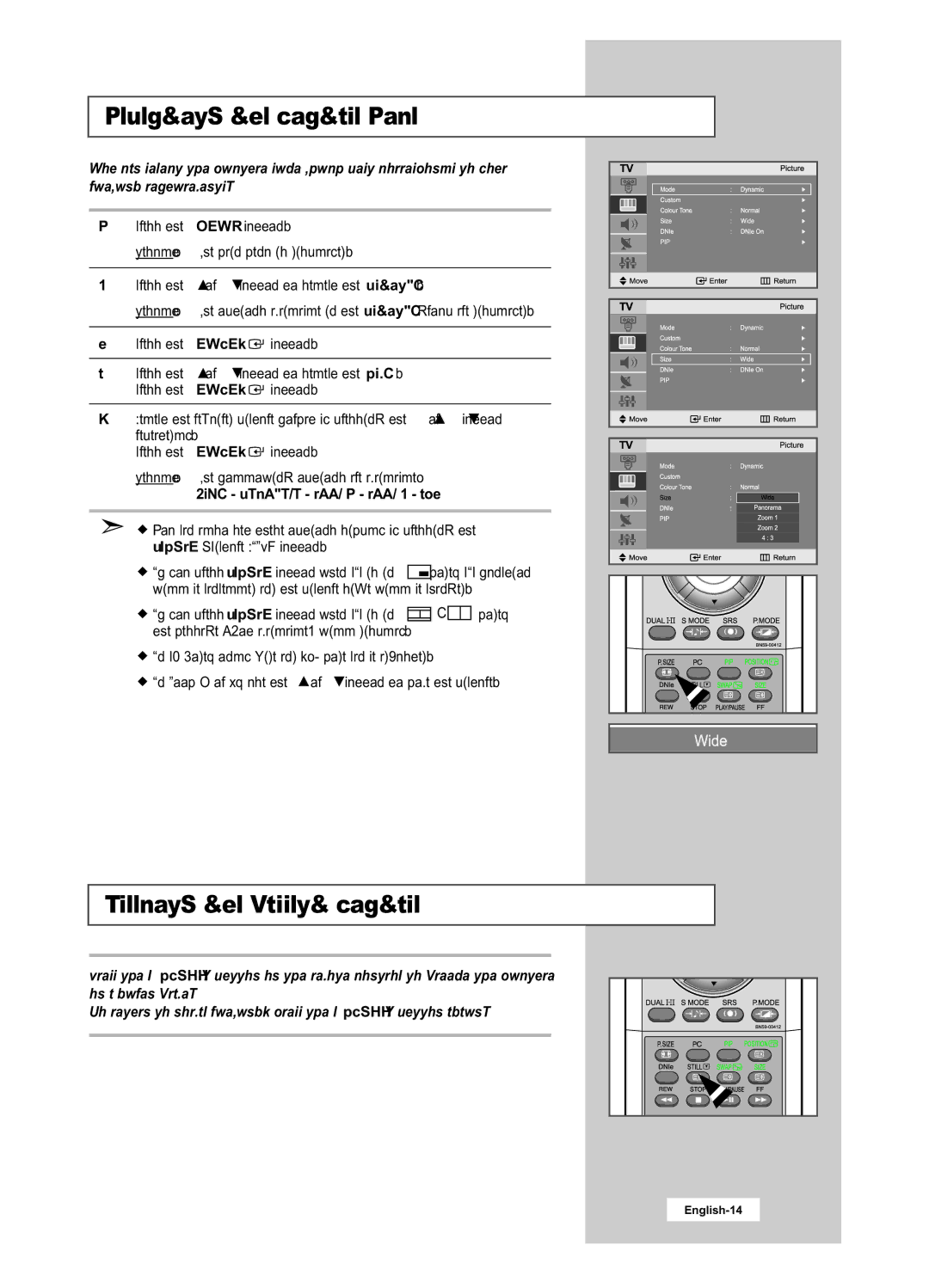Selecting the Picture Size
You can select the picture size which best corresponds to your viewing requirements.
1Press the MENU button.
Result: The main menu is displayed.
2Press the ![]() or
or ![]() button to select the Picture.
button to select the Picture.
Result: The options available in the Picture group are displayed.
3Press the ENTER![]() button.
button.
4Press the ![]() or
or ![]() button to select the Size. Press the ENTER
button to select the Size. Press the ENTER![]() button.
button.
5Select the required picture format by pressing the ![]() or
or ![]() button repeatedly.
button repeatedly.
Press the ENTER![]() button.
button.
Result: The following options are available:
Wide - Panorama - Zoom 1 - Zoom 2 - 4:3
![]() You can also set these options simply by pressing the
You can also set these options simply by pressing the
P.SIZE (Picture SIZE) button.
![]() If you press P.SIZE button when PIP is in
If you press P.SIZE button when PIP is in ![]()
![]()
![]() mode, PIP function will be cancelled and the picture size will be changed.
mode, PIP function will be cancelled and the picture size will be changed.
![]() If you press P.SIZE button when PIP is in
If you press P.SIZE button when PIP is in ![]() - the message “Not available” will display.
- the message “Not available” will display.
mode,
![]() In PC Mode, only Wide and 4:3 mode can be adjusted.
In PC Mode, only Wide and 4:3 mode can be adjusted.
![]() In Zoom 1 or 2, use the
In Zoom 1 or 2, use the ![]() or
or ![]() button to move the picture.
button to move the picture.
Freezing the Current Picture
Press the “STILL” button on the remote control to freeze the picture on a given frame.
To return to normal viewing, press the “STILL” button again.