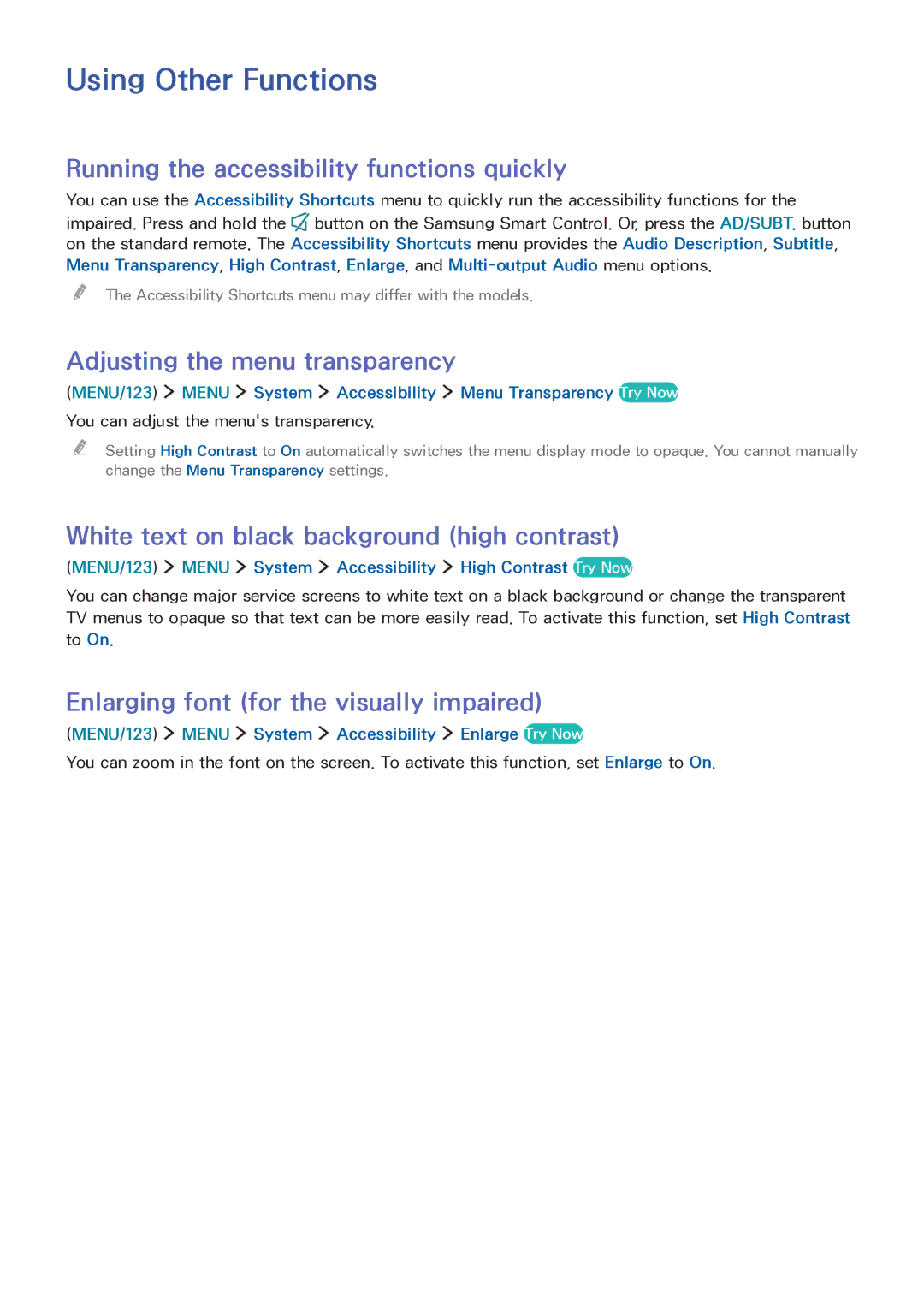Using Other Functions
Running the accessibility functions quickly
You can use the Accessibility Shortcuts menu to quickly run the accessibility functions for the impaired. Press and hold the ![]() button on the Samsung Smart Control. Or, press the AD/SUBT. button on the standard remote. The Accessibility Shortcuts menu provides the Audio Description, Subtitle, Menu Transparency, High Contrast, Enlarge, and
button on the Samsung Smart Control. Or, press the AD/SUBT. button on the standard remote. The Accessibility Shortcuts menu provides the Audio Description, Subtitle, Menu Transparency, High Contrast, Enlarge, and
"" The Accessibility Shortcuts menu may differ with the models.
Adjusting the menu transparency
(MENU/123) ![]() MENU
MENU ![]() System
System ![]() Accessibility
Accessibility ![]() Menu Transparency Try Now
Menu Transparency Try Now
You can adjust the menu's transparency.
"" Setting High Contrast to On automatically switches the menu display mode to opaque. You cannot manually change the Menu Transparency settings.
White text on black background (high contrast)
(MENU/123)  MENU
MENU  System
System  Accessibility
Accessibility  High Contrast Try Now
High Contrast Try Now
You can change major service screens to white text on a black background or change the transparent TV menus to opaque so that text can be more easily read. To activate this function, set High Contrast to On.
Enlarging font (for the visually impaired)
(MENU/123) ![]() MENU
MENU ![]() System
System ![]() Accessibility
Accessibility ![]() Enlarge Try Now
Enlarge Try Now
You can zoom in the font on the screen. To activate this function, set Enlarge to On.